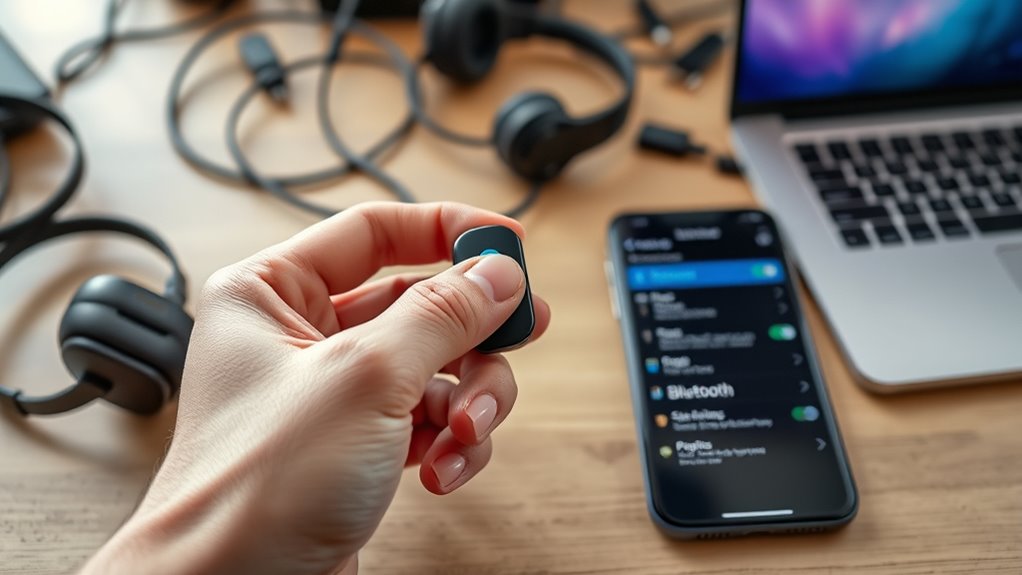If you’re having trouble pairing Bluetooth devices, start by turning both devices off and on again, ensuring Bluetooth is enabled and discoverable. Move closer to improve the connection, check for compatibility issues, and remove other paired devices that could interfere. Updating firmware and resetting Bluetooth settings can also help. If these steps don’t work, there might be deeper issues to explore—continue to learn more ways to fix Bluetooth pairing problems.
Key Takeaways
- Restart both devices and ensure Bluetooth is enabled and discoverable.
- Check for and install any available firmware or software updates on both devices.
- Remove or forget previous Bluetooth connections to prevent interference.
- Move closer to the device to improve Bluetooth signal strength.
- Verify compatibility and consult device manuals or support for specific troubleshooting steps.
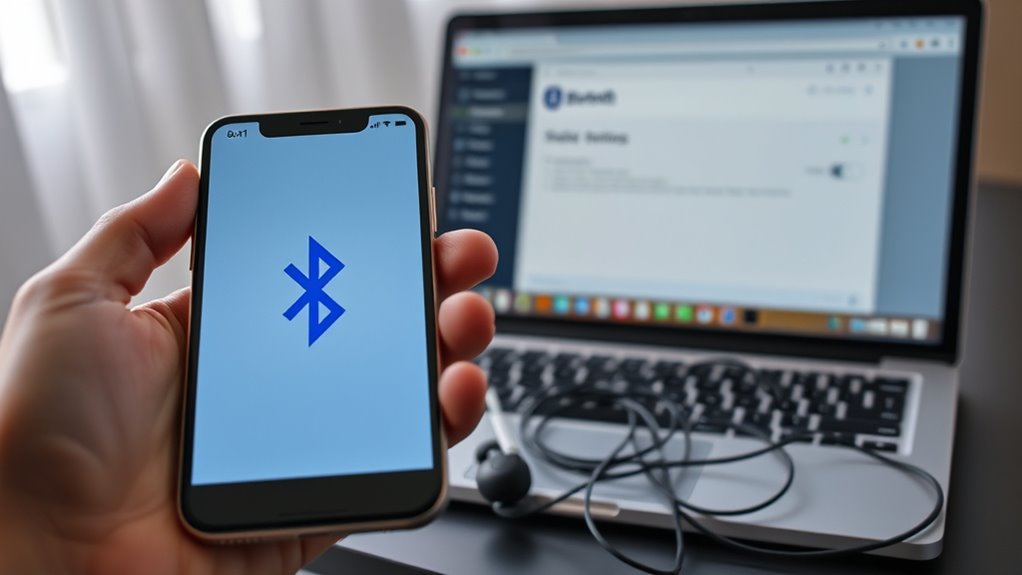
Bluetooth pairing problems can be frustrating, especially when you’re enthusiastic to connect your devices quickly. You want your headphones, speakers, or other gadgets to work seamlessly, but sometimes they just won’t recognize each other. One common reason for this is device compatibility. Not all Bluetooth devices are compatible with each other, especially if they’re from different brands or generations. For example, an older Bluetooth speaker might not support the latest Bluetooth version on your new smartphone. Before jumping into complex fixes, it’s essential to check whether your devices are compatible. Usually, the product specifications or user manuals specify supported Bluetooth versions and features. If you find that your devices aren’t compatible, you might need to update firmware or consider alternative devices that support the same Bluetooth standards.
Once you’ve confirmed compatibility, troubleshooting steps can help resolve most pairing issues. Start by turning off both devices and then turning them back on—sometimes, a simple restart clears up temporary glitches. Make sure your device’s Bluetooth is enabled and discoverable. On smartphones and tablets, this setting is usually straightforward to toggle in the Bluetooth menu. If your device isn’t showing up in the list of available devices, try making it discoverable again or moving closer, as Bluetooth range can be an issue. Also, ensure your device isn’t already connected to another device, which can prevent new pairings. Disconnect or forget other devices that might be interfering.
If you’re still having trouble, check for software updates. Outdated firmware or operating system versions can cause compatibility or connection problems. Updating your device’s software often includes bug fixes that improve Bluetooth stability. Clearing the Bluetooth cache or resetting network settings can also help resolve persistent issues. On Android devices, for example, you can go into settings to clear Bluetooth cache, which often resets the connection process. Additionally, understanding Gold IRA Rollovers can provide insight into how diversification and secure investments work, which may help in planning long-term device or technology investments.
Finally, if none of these steps work, consider resetting your device’s Bluetooth settings entirely or performing a factory reset as a last resort. Sometimes, minor software glitches require a thorough refresh. Keep in mind that if your device is still under warranty, reaching out to customer support can save you a lot of trouble. They might have specific advice or firmware updates tailored to your device. Troubleshooting device compatibility and following these steps can often get your Bluetooth devices connected smoothly, turning a frustrating experience into a quick fix.
Frequently Asked Questions
How Do I Reset My Bluetooth Device to Factory Settings?
To reset your Bluetooth device to factory settings, you need to perform a Bluetooth reset. First, turn off your device. Then, press and hold the power button or a specific reset button (check your device’s manual) for about 10-15 seconds until the indicator light flashes or you hear a confirmation. This process restores your device to its factory settings, clearing paired devices and custom settings.
Why Does My Bluetooth Connection Work Intermittently?
Your Bluetooth connection might work intermittently because of interference troubleshooting issues or weak signal strength. To fix this, move closer to your device to improve signal strength and reduce obstacles like walls or other electronics that cause interference. Also, turn off other Bluetooth devices nearby to minimize congestion. Restart your device and the Bluetooth accessory to refresh the connection. These steps help stabilize your Bluetooth connection and prevent frequent dropouts.
Can Multiple Devices Be Connected to One Bluetooth Speaker Simultaneously?
Imagine hosting a wild party where everyone wants to dance alone—unfortunately, your Bluetooth speaker can’t handle the chaos. Most devices don’t support multi-device connections or simultaneous pairing, so only one device streams at a time. If you try to connect multiple gadgets, they’ll politely ignore each other. For multi device connections, look for speakers with advanced Bluetooth versions or multi-point pairing features—otherwise, you’re stuck playing musical chairs solo.
How Do I Update My Device’s Bluetooth Firmware?
To update your device’s Bluetooth firmware, first check your device’s settings for a firmware or system update option. Many devices will notify you if Bluetooth firmware updates are available, or you can visit the manufacturer’s website for specific instructions. Download any necessary updates directly through your device’s update feature, and follow prompts to complete the process. Keeping your Bluetooth firmware current guarantees better connectivity and improved performance with your devices.
What Security Measures Can I Take to Prevent Unauthorized Bluetooth Access?
Did you know that nearly 30% of Bluetooth devices are vulnerable to unauthorized access? To protect yourself, enable Bluetooth encryption and guarantee device authentication is active. Always turn off Bluetooth when not in use, keep your device’s firmware updated, and avoid pairing with unknown devices. These measures make it harder for hackers to access your data, keeping your connections secure and your personal information safe.
Conclusion
Once you’ve tried these troubleshooting tips, you’ll be back to enjoying your devices without a hitch. Remember, patience is a virtue—sometimes, it’s just a matter of giving things a little time and persistence. Don’t give up; when one door closes, another opens. Keep a cool head, follow the steps, and you’ll have your Bluetooth problems sorted out before you know it. With a bit of effort, you’ll be back in sync in no time.