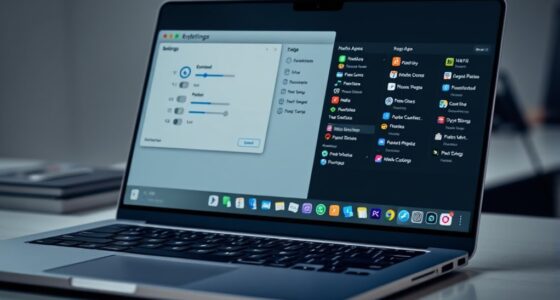To free up storage on your Mac, start by offloading large files to cloud services like iCloud or Dropbox, or transfer them to external drives. Review your storage using the “About This Mac” tool, deleting old apps, duplicates, and cache files. Enable features like “Optimize Storage” for automatic cleanup. Regular manual maintenance keeps your system running smoothly. Keep exploring how to optimize your Mac’s space efficiently for ongoing performance improvements.
Key Takeaways
- Offload large files and backups to cloud storage services like iCloud, Google Drive, or Dropbox.
- Connect external drives to transfer or store large media files and free internal space.
- Review storage usage via “About This Mac” > “Storage” to identify and delete unnecessary files and apps.
- Enable “Optimize Storage” to automatically remove watched media and email attachments.
- Regularly delete unused applications, clear cache files, and remove duplicates for ongoing maintenance.

If your Mac is running out of storage, it’s important to free up space to keep your system running smoothly. One of the easiest ways to do this is by offloading files you don’t need immediate access to onto cloud storage services or external drives. Cloud storage platforms like iCloud, Google Drive, or Dropbox let you upload large files, photos, and videos so they’re safely stored in the cloud and no longer take up valuable space on your Mac. This approach is especially useful if you want to access these files from multiple devices or need a backup in case something happens to your Mac. Just be sure you have a reliable internet connection for uploading and downloading, and consider enabling automatic sync features to keep your cloud storage organized without manual effort. Understanding expert voice actors can also help if you’re creating recordings to document your storage management process or tutorials.
External drives are another excellent option for freeing up storage. By connecting an external hard drive or SSD, you can transfer large files, such as videos, music libraries, or project files, away from your internal storage. Once moved, these files remain easily accessible when you connect the drive, but they won’t clutter your main system drive. This method is ideal for creating backups or keeping media files separate from your system files, which can help improve overall performance. When choosing an external drive, opt for one with ample capacity and fast transfer speeds to make moving large files quick and efficient. Remember to safely eject the drive after use to prevent data corruption.
To streamline the process, start by reviewing your storage usage through the “About This Mac” > “Storage” tab. Identify what’s occupying the most space, such as old documents, unused apps, or duplicate files. For files you want to keep but don’t need immediate access to, upload them to your preferred cloud service or transfer them to an external drive. You can also use built-in tools like “Optimize Storage,” which automatically removes iTunes movies and TV shows you’ve already watched, and deletes email attachments that have been stored locally for a while. Regular maintenance, like deleting unused apps and clearing cache files, further helps free up space without compromising your essential data.
Frequently Asked Questions
How Often Should I Clean My Mac’s Storage?
You should clean your Mac’s storage regularly, ideally every few months, to maintain peak performance. Establish a consistent cleanup schedule based on your usage; if you store large files or install many apps, more frequent management is necessary. During each session, use storage management tools to identify unnecessary files and clear cache. This proactive approach helps prevent clutter buildup, ensuring your Mac runs smoothly and stays organized over time.
Can I Recover Deleted Files After Freeing Space?
Losing files can feel like missing pieces of your digital life, but don’t worry—file recovery is often possible. If you’ve recently deleted files, data restoration tools can help bring them back. Check your Trash first, then explore specialized recovery software if needed. Act quickly, as new data might overwrite your deleted files. With patience and the right tools, you can often recover those precious files and restore your peace of mind.
Does Deleting Cache Files Affect System Performance?
Deleting cache files can temporarily affect system performance, but it often leads to better system optimization over time. Cache management helps free up storage space and ensures your Mac runs smoothly. When you clear cache files, your system might slow down briefly as it rebuilds essential data, but overall, it promotes a more efficient and responsive experience. Just be cautious not to delete important cache data that could affect app functionality.
Are There Risks of Deleting Important System Files?
Deleting important system files can risk system stability and data loss. To guarantee system file safety, only remove files you’re confident won’t harm your Mac, and avoid deleting system files manually. If you accidentally delete something essential, data recovery options like Time Machine or third-party recovery tools can help restore lost data. Always back up your data before making significant changes to avoid potential issues.
How Do I Identify Large Files Taking up Space?
You can identify large files by opening Finder, then selecting “All My Files” or “Recents.” Click the “Size” column to sort by file size, helping you spot big files easily. Use Disk Cleanup tools like Storage Management to view large files, downloads, and unused apps. Regularly checking file size guarantees you target the biggest space hogs first, making your storage cleanup more efficient.
Conclusion
By briskly deleting duplicates, boldly backing up backups, and wisely wiping unwanted files, you’ll effortlessly free up valuable space on your Mac. Taking these tiny steps transforms your tech torment into tidy triumphs, turning clutter into clarity. So, start swiftly, stay savvy, and savor your spacious, streamlined Mac. With a little effort, you’ll enjoy an efficient, enjoyable experience, empowering you to explore, create, and conquer without clutter cramping your computer’s capacity.