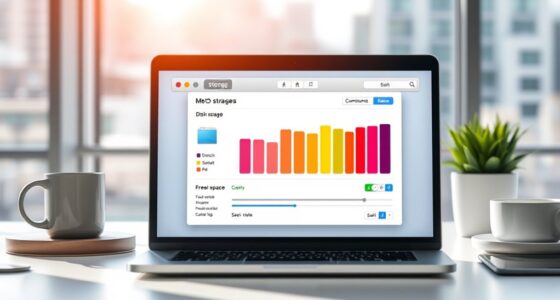To set up a guest Wi-Fi network, log into your router’s admin interface and locate the guest network section, often labeled as “Guest Wi-Fi” or “Guest Network.” Enable it, choose a unique password different from your main Wi-Fi, and activate security protocols like WPA2 or WPA3. You can also set bandwidth limits and disable access to your private devices. Continuing will guide you through each step to keep your network safe and private.
Key Takeaways
- Log into your router’s admin interface and locate the “Guest Network” or similar settings section.
- Enable the guest network, choose a unique password, and select a secure encryption protocol like WPA2 or WPA3.
- Restrict guest access to main network resources, shared drives, and devices by disabling network discovery.
- Set bandwidth limits or time restrictions if supported, to control guest usage and enhance security.
- Regularly update your router firmware and change guest passwords to maintain network security and privacy.

Setting up a guest Wi-Fi network is an essential step to keep your primary connection secure while offering visitors reliable internet access. When you create a separate network for guests, you prevent them from accidentally accessing your main devices or sensitive information. This approach enhances your overall network security by isolating guest traffic from your personal or work-related data. It also simplifies privacy management, giving you control over what information your visitors can access and ensuring your private files stay protected.
Creating a guest Wi-Fi network enhances security and privacy by isolating visitors from your main devices and data.
To start, log into your router’s admin interface. Most routers have a dedicated section for setting up guest networks, often labeled as “Guest Wi-Fi” or “Guest Network.” Choose a unique, strong password for this network—something distinct from your main Wi-Fi password. This prevents unauthorized access and minimizes the risk of intrusion. When configuring the guest network, consider enabling network encryption protocols like WPA3 or WPA2, which provide robust protection against eavesdropping and hacking attempts. These security measures are vital for maintaining network security and safeguarding your data.
Once your guest network is active, customize its settings to optimize privacy management. Limit bandwidth or set time restrictions if your router supports these options, ensuring that guest usage doesn’t interfere with your own activities. You can also disable access to shared drives or printers on your main network, further isolating guest traffic. This way, visitors can enjoy internet access without gaining insight into your private files or devices. It’s also wise to disable network discovery for the guest network to prevent devices from automatically seeing each other, preserving privacy and reducing potential security vulnerabilities.
Regularly update your router’s firmware to patch security flaws and improve overall network security. Many routers automatically notify you when updates are available, but it’s good practice to check manually as well. Additionally, keep your main Wi-Fi password strong and unique, and avoid sharing it with guests. Instead, direct them to use the guest network, which is designed to be separate and less sensitive. This separation not only protects your primary network but also simplifies privacy management by clearly delineating guest access from your private data. Ensuring your network is protected through dynamic communication exercises can further enhance your overall security practices.
Frequently Asked Questions
Can I Limit Bandwidth for Guest Devices?
Yes, you can limit bandwidth for guest devices. Many routers allow bandwidth throttling, which restricts the data speed for specific devices, ensuring your main network stays fast. You can also use device prioritization to give priority to your devices and slow down guest devices. Check your router’s settings or app to configure these options, helping manage network performance and prevent guest devices from hogging bandwidth.
How Many Devices Can Connect to the Guest Network?
You can typically connect around 20 to 50 devices to your guest network, depending on your router’s capacity. To avoid network congestion, consider guest device limits and plan your network capacity accordingly. If you notice slow speeds or dropped connections, reduce the number of devices or upgrade your router. Proper network capacity planning guarantees a smooth experience for your guests without impacting your main network’s performance.
Is Guest Wi-Fi Safe From My Main Network?
Guest Wi-Fi is like a separate fence around your yard, so it’s generally safe from your main network. It provides an extra layer of network security, keeping your private data protected. However, privacy concerns still exist because guests can see limited network activity. To guarantee safety, enable strong passwords, update firmware regularly, and disable file sharing. This way, you safeguard your main network while welcoming visitors.
How Do I Customize the Guest Wi-Fi Login Page?
You can customize your guest Wi-Fi login page by accessing your router’s admin panel. Look for branding options or login page customization settings, where you can add your logo, change colors, and modify text to match your branding. Once you make your changes, save and apply them. This way, your guests see a professional, personalized login page that reinforces your brand identity while maintaining network security.
Can I Disable Internet Access for Specific Guest Devices?
Did you know that over 70% of Wi-Fi networks face security breaches due to unrestricted guest access? You can disable internet access for specific guest devices by setting network restrictions. Access your router’s settings, locate the guest network, and create rules to block or limit internet access for selected devices. This way, you maintain security while still providing guest access, giving you control over who uses your bandwidth and how.
Conclusion
Setting up a guest Wi-Fi network is a simple way to keep your main connection secure while offering visitors easy access. Just remember, a chain is only as strong as its weakest link—so guarantee your guest network has a strong password and proper isolation. By taking these steps, you protect your data and give your guests a seamless online experience. After all, an ounce of prevention is worth a pound of cure.