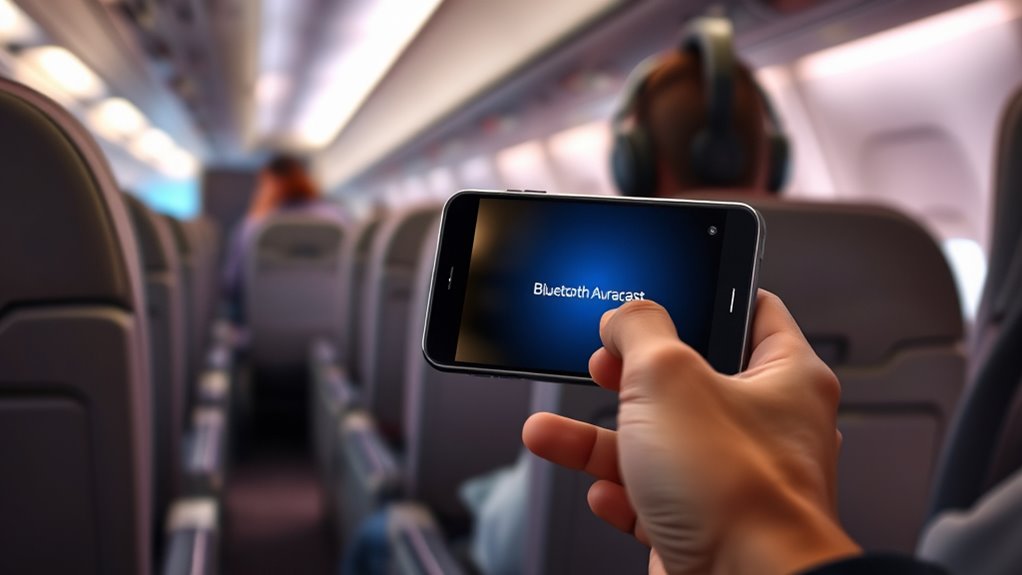To share audio on flights using Bluetooth Auracast, you’ll need compatible devices and make sure Bluetooth is enabled. Connect your device to the Auracast broadcast, which will allow multiple others nearby to listen simultaneously without individual connections. This creates a shared entertainment experience. For best results, keep devices close and minimize interference. If you’re curious about step-by-step setup tips and limitations, continue exploring how Auracast can transform your in-flight audio sharing.
Key Takeaways
- Ensure your device supports Bluetooth Auracast and update to the latest software for compatibility.
- Enable Bluetooth and scan for available Auracast-enabled networks during the flight.
- Keep devices within close range and minimize interference for stable audio sharing.
- Follow airline policies and be mindful of privacy and security when broadcasting shared audio.
- Optimize Bluetooth settings and keep firmware updated to enhance connection quality during sharing.
What Is Bluetooth Auracast and How Does It Work?

Bluetooth Auracast is a feature that allows multiple devices to stream audio simultaneously from a single source over Bluetooth. It works by creating a shared audio broadcast, similar to a Wi-Fi hotspot, that nearby compatible devices can connect to. When you activate Auracast, your device transmits audio to all connected devices within range, enabling everyone to hear the same sound without needing separate connections. This is achieved through Bluetooth’s new broadcasting capabilities, which support multiple simultaneous streams. Unlike traditional Bluetooth connections that link one device at a time, Auracast uses a broadcasting protocol to send audio to many devices at once. This makes sharing music, podcasts, or other audio content easier and more seamless during activities like flights or group listening sessions. Necessary cookies are essential for enabling the basic connectivity features that allow Auracast to function smoothly during your shared listening experience.
The Benefits of Sharing Audio During Flights
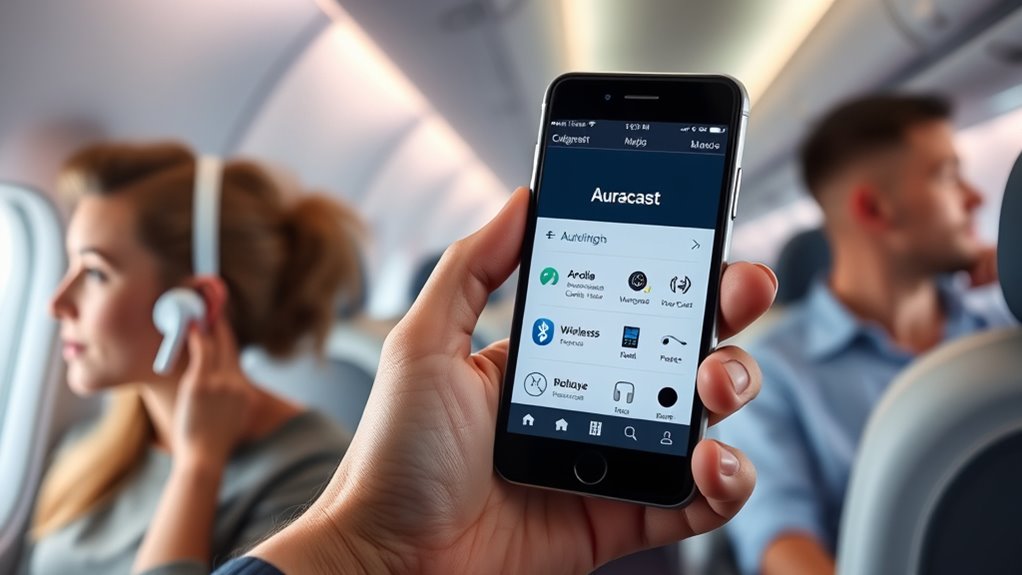
Sharing audio during flights enhances the in-flight experience by allowing passengers to enjoy movies, music, or podcasts together without disturbing others. It creates a more social atmosphere, making long flights feel shorter and more engaging. You can easily synchronize audio with friends or family, sharing moments and reactions instantly. This reduces the need for multiple devices and headphones, saving space and minimizing clutter. Additionally, sharing audio helps you stay connected to entertainment or language lessons without relying on individual screens or headsets. It’s a simple way to boost your overall comfort and enjoyment during the flight. Plus, it can be especially useful if you’re traveling with children or groups, making shared experiences more accessible and enjoyable for everyone onboard. Understanding Bluetooth technology can further improve your experience by ensuring a reliable connection during sharing.
Compatible Devices and Setup Requirements

To share audio using Bluetooth Auracast, you need devices that support the technology and meet specific setup requirements. Check your device’s compatibility and Bluetooth version to guarantee smooth pairing. Additionally, verify that your headphones support Bluetooth version compatibility to ensure optimal performance during sharing sessions. We’ll walk through the setup process and share tips to make connecting hassle-free.
Device Compatibility Checklist
Before you can enjoy audio sharing via Auracast on flights, it’s essential to verify your devices are compatible and properly configured. First, check if your smartphone or tablet supports Bluetooth Audio Sharing or Auracast functionality—most recent models do. Your device should run the latest operating system updates to guarantee compatibility. Next, confirm that your headphones or speakers support Bluetooth 5.2 or higher and are capable of Auracast or Audio Sharing features. Some older devices may not support these features, so consult the manufacturer’s specifications. Finally, make sure your device’s Bluetooth settings are enabled and ready for pairing. If your device meets these criteria, you’re all set to enjoy seamless audio sharing during your flight. Additionally, be aware of potential security vulnerabilities associated with Bluetooth features, so ensure your device’s software is up to date to mitigate risks.
Bluetooth Version Needs
Ensuring your devices support Bluetooth 5.2 or higher is essential for a smooth Auracast audio-sharing experience on flights. Devices with this version offer better range, faster connections, and improved stability—key on a plane. Check your device’s Bluetooth version before traveling. Here’s what to expect:
| Device Type | Compatibility Status |
|---|---|
| Smartphones & Tablets | Must support Bluetooth 5.2+ |
| Wireless Headphones | Verify Bluetooth version |
| In-flight Entertainment Devices | Often limited to older versions |
If your device isn’t compatible, you might face connection issues or limited features. Upgrading or using a compatible adapter guarantees seamless pairing and uninterrupted audio sharing during your flight.
Setup and Pairing Tips
Having compatible devices with Bluetooth 5.2 or higher simplifies the setup process for Auracast audio sharing on flights. Confirm your device supports Bluetooth Audio Sharing, as this feature is essential for connecting multiple headphones or speakers simultaneously. Before your flight, update your device’s software to the latest version to prevent connectivity issues. When you’re ready to pair, activate Bluetooth on your device and put your Auracast-enabled headphones or speakers into pairing mode. On the device, select the Auracast broadcast from the list of available devices. Keep your device close to the audio source during setup to avoid disruptions. Once connected, test the audio to confirm everyone’s paired correctly. Ensuring your device has the latest firmware can also help maintain optimal connectivity during your shared listening experience. Following these tips helps ensure a smooth, hassle-free sharing experience onboard.
Step-by-Step Guide to Using Auracast on Your Flight
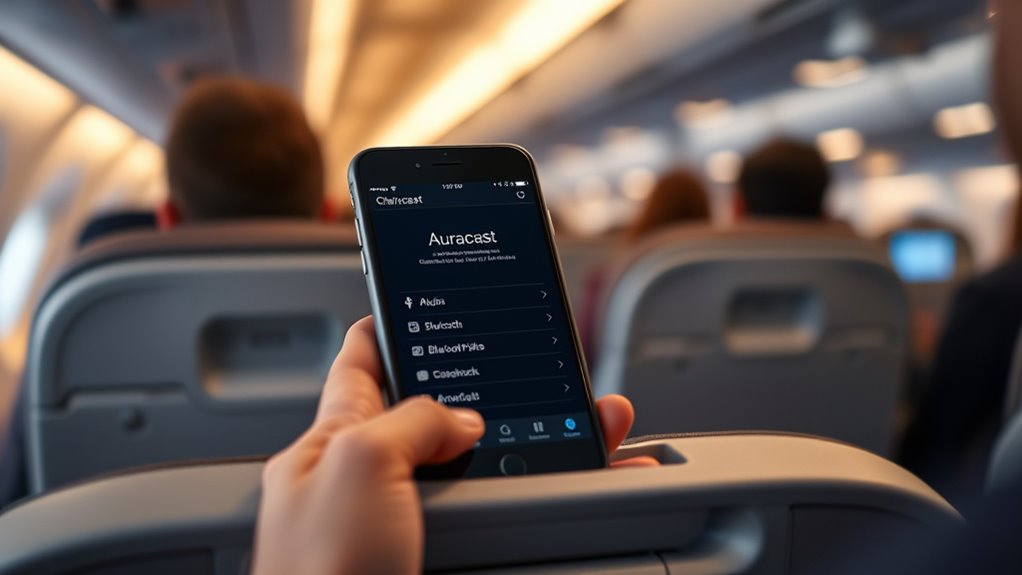
To start using Auracast on your flight, make sure your Bluetooth device is compatible and turned on. Next, activate Bluetooth and scan for available devices. When you see the Auracast-enabled network, select it to connect. Confirm the connection on your device, and guarantee your audio source is set to share. Once connected, you can start sharing audio with nearby devices. Remember, Auracast works best in open spaces with other compatible devices nearby. Keep these points in mind:
Ensure your Bluetooth is compatible, turned on, and your device is close to connect seamlessly with Auracast on your flight.
- Guarantee your device’s Bluetooth is up-to-date
- Verify the airline or aircraft supports Auracast
- Keep your device close to the Auracast network
- Be aware of other users sharing audio simultaneously
- Regular maintenance of your Bluetooth devices can ensure better connectivity and performance appliance maintenance plans.
Following these steps helps you share audio smoothly and enjoy your in-flight entertainment together.
Tips for Ensuring a Smooth Audio Sharing Experience
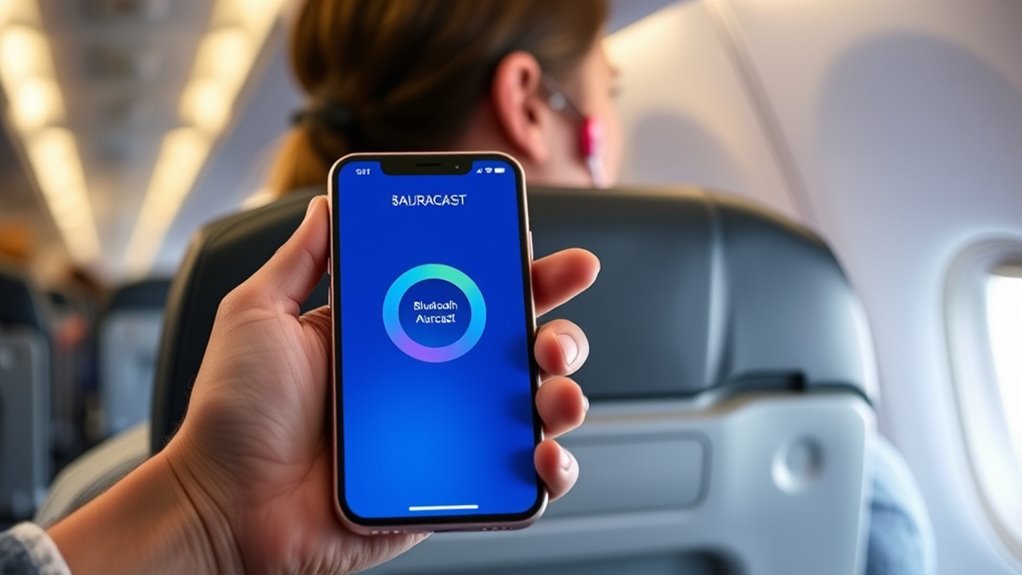
To guarantee your audio sharing goes smoothly, start by checking that your devices are compatible with Auracast. Next, optimize your Bluetooth settings for a stronger connection, and be mindful of potential interference sources nearby. Taking these steps can help you enjoy uninterrupted shared audio during your flight.
Device Compatibility Checks
Ensuring your device supports Bluetooth Auracast is essential for a seamless audio sharing experience on flights. Not all devices are compatible, so double-check before you travel. Compatibility depends on your device’s Bluetooth version and firmware updates. Outdated hardware or software can prevent connection or cause interruptions. To avoid issues, verify your device’s specifications and update your software if needed. Additionally, understanding Chevrolet Tuning techniques can help optimize device performance and reliability during use.
Optimize Bluetooth Settings
Optimizing your Bluetooth settings is essential for a smooth audio sharing experience on flights. First, ensure your device’s Bluetooth is fully updated and functioning correctly. Turn off other Bluetooth devices nearby to prevent interference. Adjust your device’s Bluetooth priority settings to favor Auracast connections. Additionally, disable any battery-saving modes that might limit Bluetooth performance. Use the following table to guide your setup:
| Action | Purpose | Result |
|---|---|---|
| Update Bluetooth firmware | Compatibility and stability | Reduces connection issues |
| Turn off other Bluetooth devices | Minimize interference | Ensures stronger connection |
| Disable power-saving mode | Maximize performance | Maintains stable audio sharing |
These steps improve connection strength, reduce disruptions, and ensure seamless audio sharing during your flight. A stable connection is crucial for an uninterrupted listening experience, especially in the confined environment of an airplane.
Manage Interference Sources
Interference from other electronic devices and environmental factors can disrupt your Bluetooth Auracast connection during flights. To minimize issues, identify and reduce potential interference sources. Keep your device away from other electronics like laptops, tablets, or wireless routers, which may emit signals that clash with Bluetooth. Make sure you’re in an area with minimal radio traffic, such as away from crowded screens and electronic panels. Turning off unused devices can also help prevent signal congestion. Additionally, avoid metal objects or thick barriers between your device and the audio receiver, as they can weaken the connection.
- Turn off or power down nearby devices when possible
- Maintain a clear line of sight between devices
- Keep your device away from metal objects
- Use the latest Bluetooth software updates for peak performance
Limitations and Considerations When Using Auracast
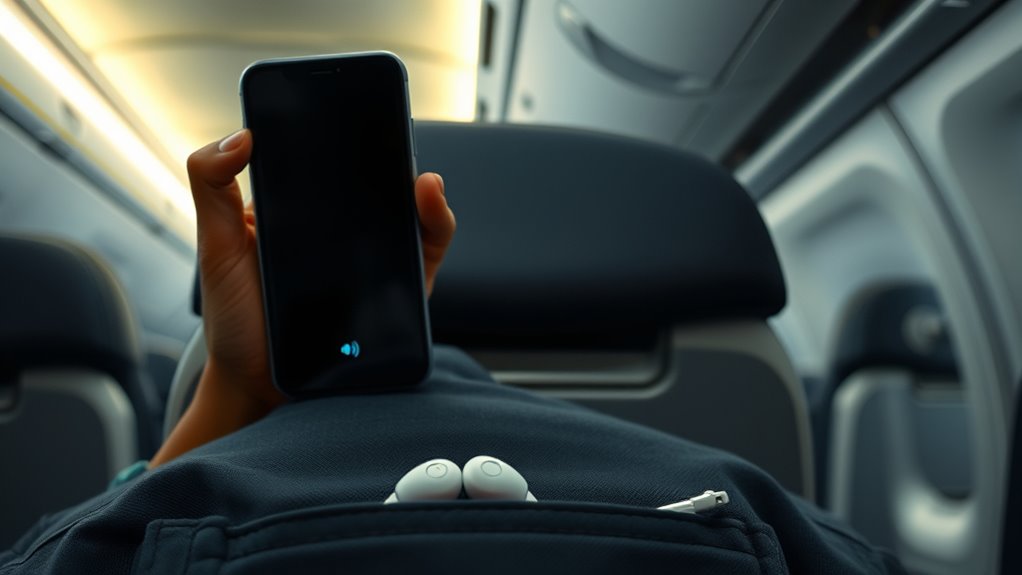
While Auracast offers a convenient way to share audio during flights, there are important limitations to keep in mind. Compatibility can be an issue, as not all devices support Auracast technology, which may prevent you from connecting seamlessly. Signal range is another concern; Auracast typically works within a limited distance, so if your device or others move too far apart, the connection may drop. Additionally, multiple users sharing audio can cause interference or audio quality degradation, especially in noisy environments like airplanes. Privacy is also a consideration—Auracast broadcasts audio openly, so others nearby might pick up your shared content. Finally, airline policies or in-flight Wi-Fi restrictions could limit or prevent usage altogether, so always check with the airline before relying on Auracast during your flight.
A potential risk assessment should be considered when using Auracast, as security vulnerabilities or interference issues can impact your experience.
Future Implications for In-Flight Entertainment and Social Sharing
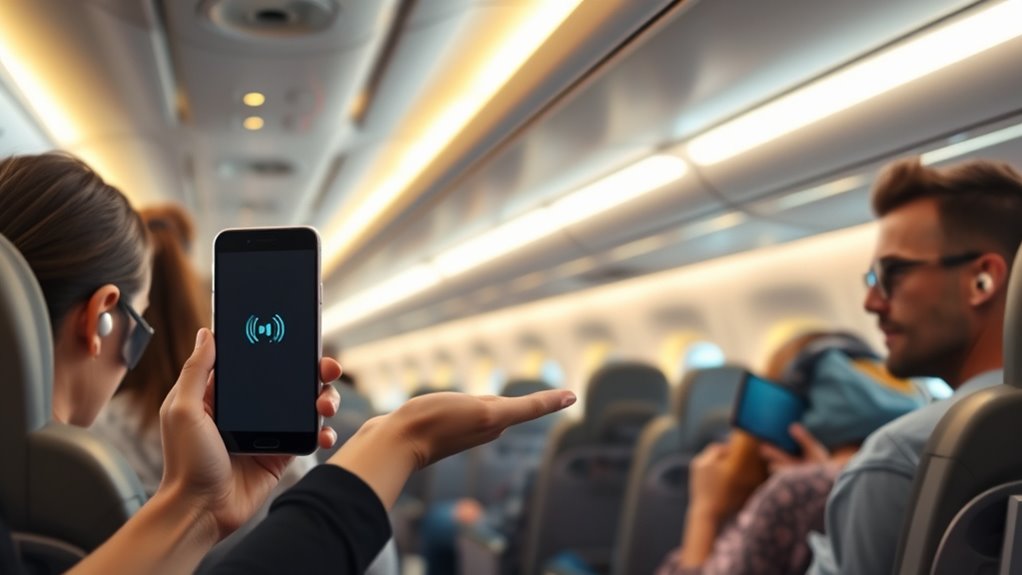
As Bluetooth Auracast technology advances, it could revolutionize in-flight entertainment by enabling passengers to easily share audio content with friends or family, creating a more personalized experience. You might find yourself seamlessly connecting to in-flight audio streams, making it simple to enjoy movies, music, or podcasts together. This shift could foster more social interactions during flights, transforming the cabin environment. It also opens the door for airlines to offer tailored content, improving overall satisfaction. Additionally, understanding the safety features of electronic devices becomes increasingly important as more gadgets connect simultaneously during flights. However, this evolution may raise concerns about privacy, interference, and device compatibility. To fully benefit, you’ll need devices supporting Auracast and airline policies adapting to new sharing capabilities. Embracing this technology could redefine how you experience entertainment and social connection at 30,000 feet.
Frequently Asked Questions
Can Auracast Be Used With Non-Bluetooth Audio Devices?
You’re wondering if Auracast can work with non-Bluetooth audio devices. Auracast relies on Bluetooth technology, so it requires compatible Bluetooth-enabled devices to share audio seamlessly. If your device isn’t Bluetooth-enabled, you won’t be able to use Auracast directly. However, you could connect non-Bluetooth devices to a Bluetooth transmitter or adapter, which then streams the audio via Auracast-compatible Bluetooth headphones or speakers.
How Many People Can Connect to One Auracast Audio Stream Simultaneously?
You’re curious about how many people can connect to one Auracast audio stream at the same time. Typically, Auracast supports up to 5 devices simultaneously, allowing you to share audio with friends or family effortlessly. Keep in mind, connection quality might vary depending on your devices and environment. So, if you’re planning to share audio on a flight, make certain everyone’s devices are compatible and within range for the best experience.
Is There a Delay or Latency When Sharing Audio via Auracast?
When you share audio via Auracast, you might notice some delay or latency, but it’s generally minimal with compatible devices. Bluetooth technology can introduce slight lag, especially if multiple devices are connected or if there’s interference. However, Auracast aims to provide a seamless experience, so the delay shouldn’t substantially impact your listening. Keep your devices updated and within range to ensure the best performance.
Does Using Auracast Impact Device Battery Life Significantly?
You’re wondering if Auracast affects your device’s battery life. Using Bluetooth typically drains some power, especially during continuous use. Auracast may add a slight extra load because it manages multiple audio streams, but it generally won’t cause a significant battery drain unless you’re sharing audio for extended periods. To conserve battery, keep Bluetooth turned off when you’re not sharing or listening, and make certain your device is well-charged before long flights.
Are There Privacy Concerns With Audio Sharing on Auracast?
Think of privacy concerns with Auracast like a shared garden; everyone’s invited, but you still want to safeguard your own plants. When you share audio via Auracast, others could potentially access or intercept your streams if security isn’t tight. You should be cautious about what you share and ensure your device’s privacy settings are enabled. Always stay aware of who’s listening, just like tending your own garden carefully.
Conclusion
Bluetooth Auracast transforms your flight experience, turning lonely listening into shared moments. As you connect effortlessly, you’re not just hearing; you’re engaging, connecting, and breaking barriers. Imagine a world where in-flight entertainment becomes a social event, where your device becomes a bridge, not a barrier. Embrace Auracast—because in the sky, the true destination is the connection you create along the way. So, why fly solo when sharing makes the journey truly memorable?