To speed up an old iPhone, start by checking your battery health and replacing it if needed, as a degraded battery can slow performance. Clear storage by deleting unnecessary files, apps, and clearing cache. Make sure your software is up to date and restart your device to refresh system processes. Close background apps and disable unnecessary background activity. Following these steps can boost your iPhone’s speed—continue to explore more tips to keep it running smoothly.
Key Takeaways
- Check and replace the battery if its health is degraded to restore performance.
- Remove unused apps and close background processes to free system resources.
- Clear storage by deleting unnecessary files and app data to prevent slowdowns.
- Keep your iPhone updated with the latest iOS software for optimal performance.
- Restart your device regularly to refresh system processes and improve speed.
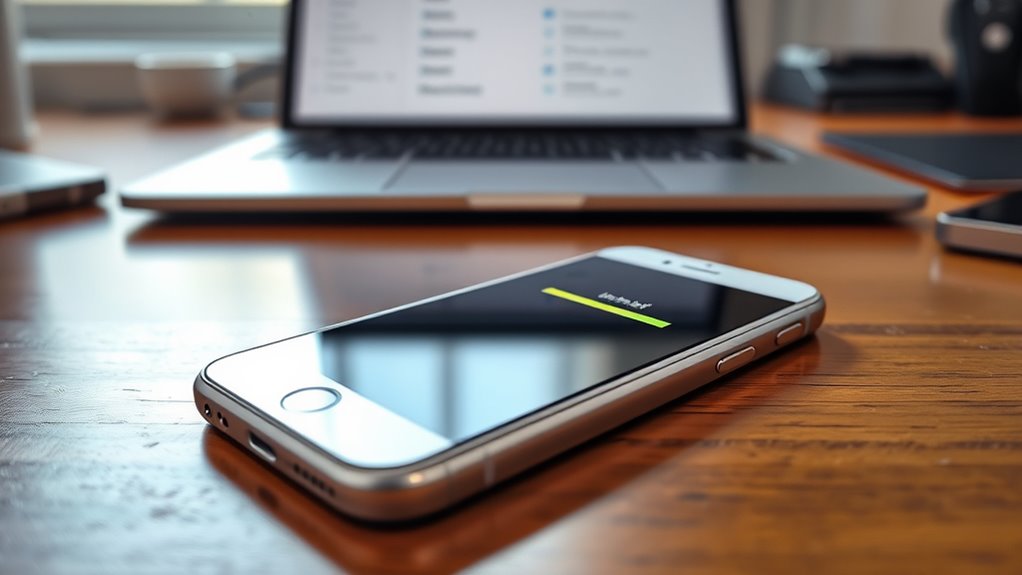
Is your aging iPhone starting to feel sluggish? If it’s taking longer to open apps or respond to your taps, don’t worry—there are quick steps you can take to speed it up. First, consider checking your battery health. As batteries age, they can cause your device to slow down because the system reduces performance to conserve power. Head into Settings, tap Battery, then Battery Health. If it shows that your maximum capacity is markedly degraded or that your battery’s peak performance capability is compromised, replacing the battery can give your iPhone a noticeable boost. A healthy battery ensures your phone runs smoothly, without unnecessary throttling, so it can process tasks efficiently.
Check your iPhone’s battery health; replacing a degraded battery can significantly boost performance.
Next, focus on app management. Over time, your iPhone accumulates apps—many of which may no longer be useful or are running background processes you don’t need. These background activities can drain resources, making your device sluggish. To improve speed, go through your apps and delete those you no longer use. Also, close apps running in the background that you don’t need at the moment; double-click the Home button or swipe up from the bottom (depending on your model) to see all open apps, then swipe up to close them. Additionally, check for apps that might be updating in the background—disable background app refresh in Settings > General > Background App Refresh to prevent unnecessary updates that consume CPU and battery.
Another tip is to review your storage. When your iPhone’s storage is nearly full, it can slow down considerably. Manage your storage by deleting large files, old messages, or unnecessary photos. You can also offload unused apps or move data to cloud storage to free up space. Clearing Safari’s cache and website data can also help improve overall responsiveness.
Furthermore, using a high-quality home cinema projector can enhance your media experience, making viewing more immersive and enjoyable, especially if you’re looking to upgrade your entertainment setup.
Finally, keep your iPhone’s software up to date. Apple regularly releases updates that optimize performance and fix bugs. Navigate to Settings > General > Software Update to install the latest version. Restarting your device after updates can also help clear temporary data and refresh system processes.
Frequently Asked Questions
Can I Replace the Battery to Improve Performance?
Yes, you can replace the battery to improve performance. A battery replacement provides a performance boost by restoring your iPhone’s power capacity, making it run more smoothly and efficiently. Over time, batteries degrade, causing slowdowns and shorter battery life. By getting a new, genuine battery, you’ll notice quicker responses, longer usage, and overall better device performance. It’s a simple upgrade that can considerably extend your iPhone’s lifespan.
Will Resetting All Settings Erase My Data?
Resetting all settings won’t erase your data because it’s a factory reset that only restores settings to default, not deletes your personal files. If you want to erase everything, including data, you’ll need to perform a full factory reset, which does cause data loss. Before doing that, back up your data to avoid losing important information. This way, you can restore everything after the reset if needed.
How Do I Identify Which Apps Slow Down My Iphone?
You can identify which apps slow down your iPhone by checking app activity and background processes. Go to Settings > Battery to see a list of apps and their battery usage, which indicates activity level. If an app shows high activity or runs in the background without your use, it might be causing slowdowns. Consider closing or deleting these apps to improve your iPhone’s performance.
Is It Safe to Update to the Latest Ios Version?
Updating to the latest iOS version is generally safe, as over 80% of users update within a week of release. Software updates often improve security and fix bugs, but you should check device compatibility first. If your iPhone supports the new update, go ahead; it can boost performance and longevity. Always back up your data to avoid potential issues, ensuring a smooth progression to the latest iOS.
What Hardware Upgrades Are Possible for Older Iphones?
You can’t upgrade the hardware of your older iPhone due to hardware compatibility and upgrade limitations. Apple designs iPhones with fixed components, meaning you can’t install new RAM, storage, or processors. If your device slows down, consider replacing the battery, which can boost performance. Otherwise, the best option is to upgrade to a newer iPhone model that offers improved hardware and features, ensuring better speed and longevity.
Conclusion
By giving your old iPhone a little TLC, you’re breathing new life into its tired engine. Think of it as polishing a vintage car—you might not hit top speed, but it’ll run smoother and feel spry again. With these simple tweaks, your device can sing a lively tune instead of sputtering along. So, don’t let age slow you down; instead, revitalize your iPhone and enjoy the ride like it’s brand new.









