To build a second‑brain wiki with Obsidian Sync, start by setting up a well-organized vault with clear categories and consistent naming. Link related notes, add tags and metadata for easy search, and embed media to enrich content. Customize your workspace with plugins and themes to fit your workflow. Keep your notes updated and reorganized over time. If you keep exploring, you’ll discover how to create a seamless, powerful personal knowledge system.
Key Takeaways
- Organize your vault with clear categories, folders, and consistent naming to reflect your workflow and facilitate easy navigation.
- Use Obsidian Sync to securely connect devices, enabling automatic updates and seamless access to your Second‑Brain across platforms.
- Implement linking strategies, such as bidirectional links and tags, to create a connected knowledge network within your wiki.
- Incorporate media embeds and metadata to enrich notes, enhance understanding, and maintain an engaging, well-structured repository.
- Regularly review, update, and refine your notes, structure, and plugins to keep your Second‑Brain current and optimized for your needs.
Setting Up Your Obsidian Vault for a Second‑Brain
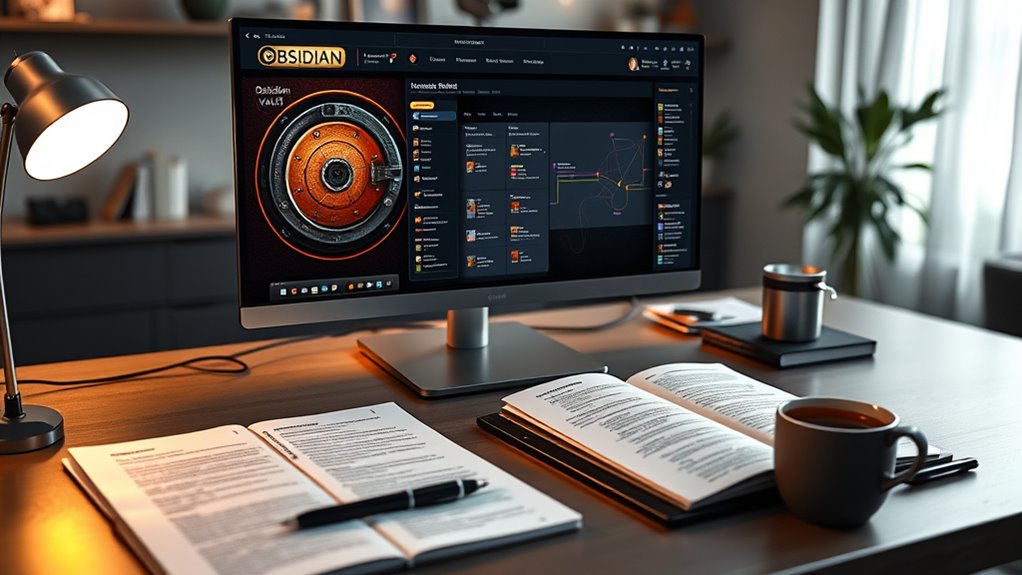
To build an effective second-brain in Obsidian, start by setting up a dedicated vault that serves as your centralized knowledge hub. This vault will be your digital brain, organizing all your notes, ideas, and resources. Choose a memorable name and location on your device where it’s easy to access and back up. Keep it simple initially—focus on creating a structure that reflects your workflow, such as folders for projects, areas of interest, or personal categories. Avoid clutter by only adding essential notes at first. Use clear, descriptive titles for your notes to make retrieval easier later. Regularly update and reorganize your vault as your knowledge expands, ensuring it remains a useful, dynamic resource for your personal and professional growth.
Configuring Obsidian Sync for Seamless Access
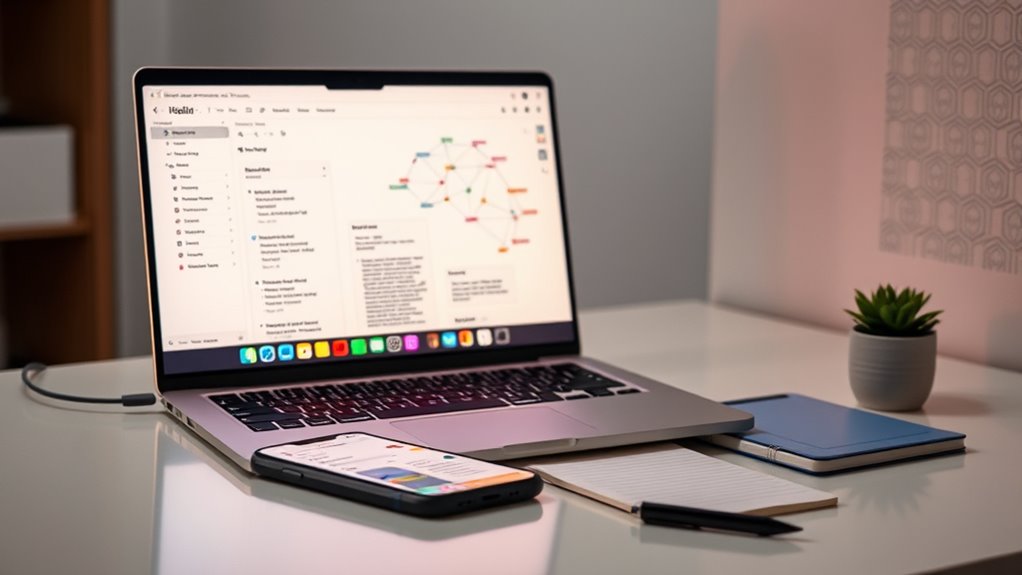
Setting up Obsidian Sync guarantees your second-brain remains accessible and up-to-date across all your devices. To do this, open Obsidian and navigate to Settings > Sync. Sign in with your Obsidian account or create one if needed. Select the vault you want to sync, then enable Sync. Choose what data to sync—notes, metadata, or both—and configure your sync frequency. Make sure to review sync conflicts and set preferences for resolving them automatically or manually. It’s also helpful to enable two-factor authentication for added security. Once configured, Obsidian will automatically sync changes whenever you’re connected to the internet. This ensures your notes stay consistent and available, no matter which device you’re using, creating a seamless experience for your second-brain. Additionally, understanding privacy and cookie usage can help you manage your data and security preferences more effectively.
Organizing Your Notes With a Clear Structure
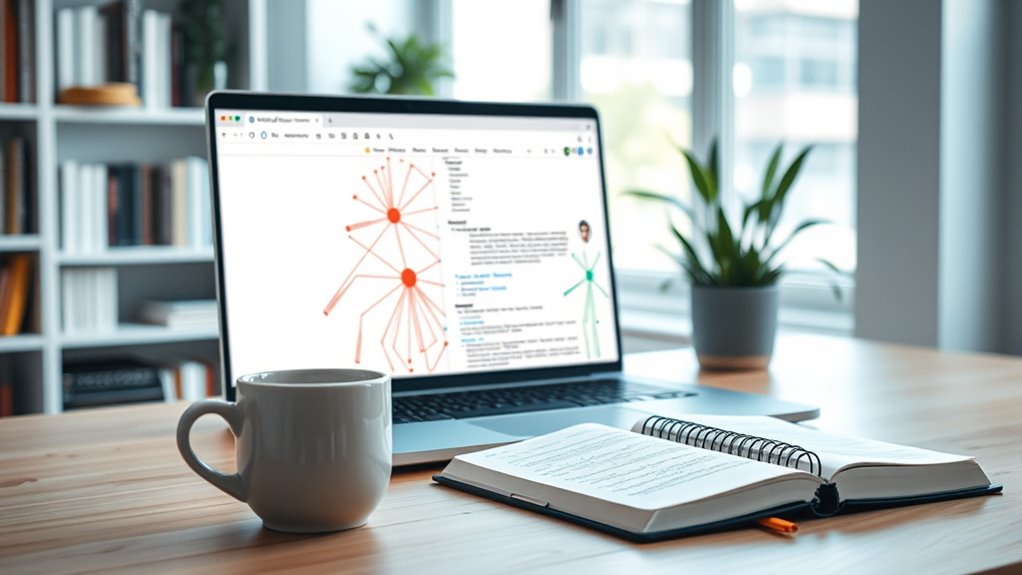
Once your notes are syncing smoothly across devices, organizing them with a clear structure helps you find and build on your ideas more efficiently. Start by creating broad categories or folders that reflect your main interests and projects. Use consistent naming conventions to make searching easier. Break down complex topics into smaller, linked notes rather than long, cluttered pages. Establish a hierarchy that guides you from general to specific information. Regularly review and refine your structure as your knowledge grows. Keep things simple—avoid overcomplicating your setup. A well-organized system makes it easier to locate notes quickly, see connections, and develop your ideas without frustration. Incorporating lifestyle habits for longevity into your note structure can help you track and apply strategies for a healthier life. Clarity in your structure ensures your second brain remains a powerful, accessible resource.
Creating Effective Links and Connections Between Notes

To make your notes more useful, focus on linking related ideas clearly and intentionally. Use tags to add context and make connections easier to find later. Visualizing these links helps you see patterns and relationships that might otherwise go unnoticed. Exploring home theatre projectors can help you better understand how different features like contrast ratio and color accuracy influence overall image quality.
Linking Strategies for Clarity
Effective linking in your Obsidian notes enhances clarity by creating meaningful connections that reflect your understanding. Use descriptive link text instead of generic labels like “see this” or “note.” This makes it easier to grasp the relationship between ideas at a glance. Incorporate bidirectional links to see how notes relate both ways, revealing hidden connections. Break complex topics into smaller, interconnected notes rather than one sprawling document, then link them logically. Use links to highlight key concepts, examples, or related ideas, guiding your thinking process. Avoid overlinking; too many connections can clutter your workspace and hinder clarity. Instead, link intentionally to reinforce understanding and create a web of knowledge that’s easy to navigate and interpret. Additionally, integrating concepts from Hackathons can inspire innovative linking strategies by connecting related projects and ideas across different domains.
Using Tags for Context
Using tags for context can considerably enhance how you connect and organize your notes in Obsidian. Tags act as labels that quickly categorize ideas, themes, or projects, making it easier to find related notes later. Instead of creating complex links, you can assign relevant tags to notes that share a common context, such as #research, #meeting, or #productivity. This helps you filter and view notes based on specific themes, providing a high-level overview without cluttering your workspace. Use consistent tagging conventions to make sure your system stays organized. When you review or work on a particular topic, simply search for its tags to gather all related notes instantly. Proper tagging creates a flexible, interconnected web of ideas that streamlines your workflow and enhances recall. Additionally, incorporating sound recording techniques into your notes can help you remember detailed best practices for capturing high-quality audio.
Visualizing Connections Effectively
Creating strong connections between your notes is essential for building a dynamic and navigable Second‑Brain. To visualize these links effectively, use Obsidian’s graph view to identify clusters and patterns. Make sure your links are meaningful; avoid linking every note indiscriminately. Instead, link related ideas, concepts, or projects to create a web of interconnected knowledge. Use descriptive anchor text for your links to clarify their purpose. Consider creating summary notes that connect multiple related notes, acting as hubs or gateways. Regularly review your connections to spot gaps or redundant links. This active visualization helps reinforce your understanding and makes navigation intuitive. With clear, intentional links, your Second‑Brain becomes a vibrant map of your knowledge, easy to explore and expand. Understanding how to assess the credibility of a gold dealer can also improve your investment research process within your knowledge system.
Utilizing Tags and Metadata for Better Searchability
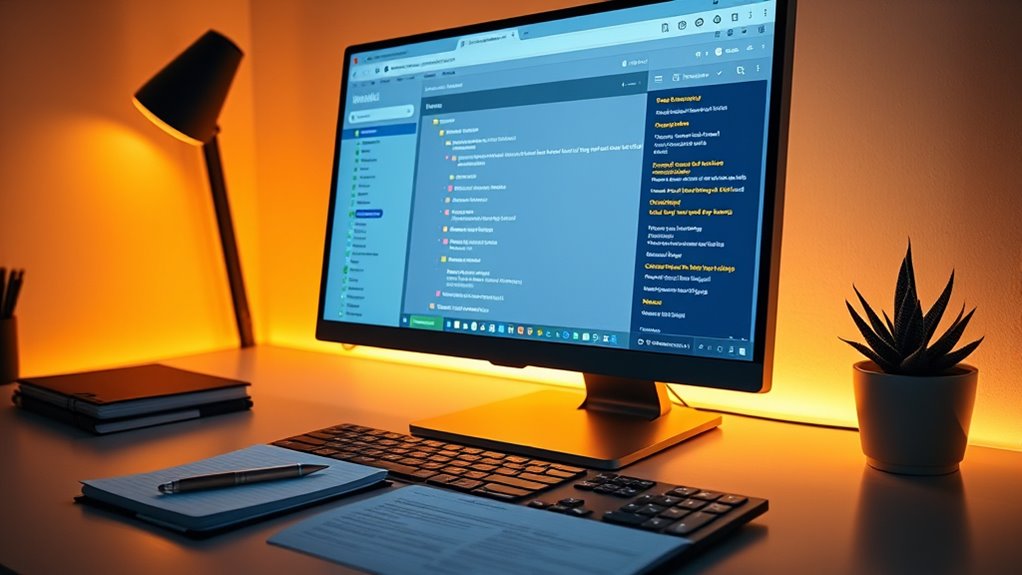
Tags and metadata are essential tools for organizing your Obsidian notes and making them easily discoverable. They help you categorize information without cluttering your notes. Use tags to label themes, topics, or projects, enabling quick filtering later. Metadata, like YAML front matter, adds structured details such as dates, status, or priority, enhancing searchability. Combining tags and metadata creates a powerful system for locating notes efficiently. Here’s a quick reference:
| Tag Type | Example | Purpose |
|---|---|---|
| Topic Tags | #research, #ideas | Categorize content |
| Status Tags | #todo, #done | Track progress |
| Priority Tags | #high, #low | Prioritize tasks |
| Metadata | Date: 2024-04-27, Status: In Progress | Add structured info |
| Context Tags | #meeting, #email | Specify context |
Use these methods to streamline your workflow and improve searchability. Additionally, incorporating content organization principles can further enhance note management.
Incorporating Templates and Standardized Note Formats
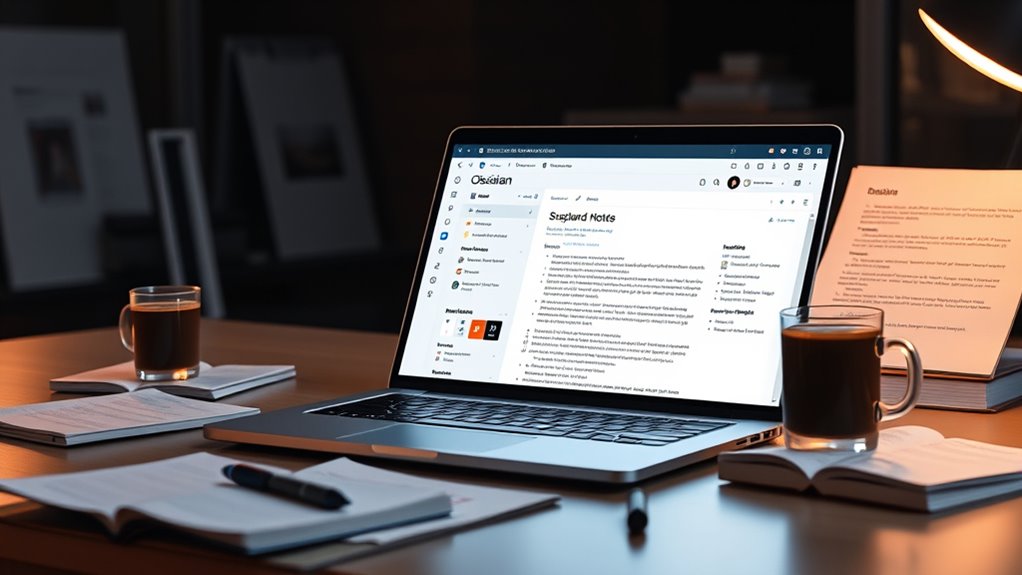
Incorporating templates and standardized note formats streamlines your workflow by ensuring consistency across your notes. This approach saves time and makes it easier to locate information later. To get started, consider these key points:
- Create templates for common note types, like meeting notes or project plans.
- Use consistent headings and tags within templates to categorize content effectively.
- Automate repetitive tasks with front matter or predefined sections.
- Regularly update templates to reflect your evolving note-taking needs.
- Incorporate cost considerations from related topics to help organize budgeting information within your notes.
Embedding Media and Resources Within Your Notes
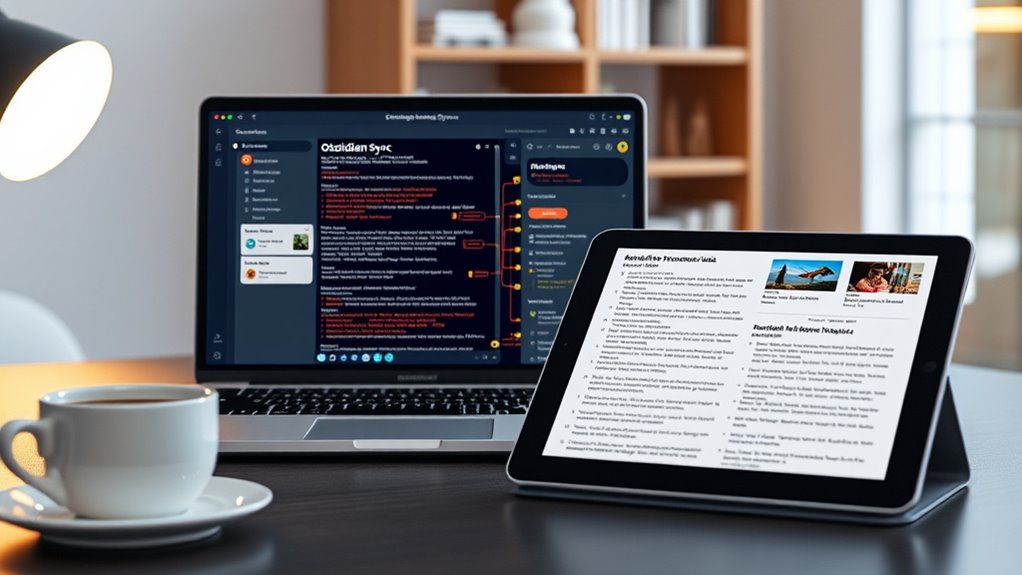
After setting up templates and standardized formats, enriching your notes with media and resources can greatly enhance their usefulness. Embedding images, videos, PDFs, or audio directly into your notes makes information more engaging and easier to recall. In Obsidian, you can embed images by simply dragging and dropping or using markdown syntax. For PDFs and other resources, link or embed files to keep everything accessible within your notes. You can also embed videos from platforms like YouTube using embed links to provide context or demonstrations. Incorporating these media elements helps you visualize concepts, reference source materials, and create a more dynamic, multimedia-rich knowledge base. Self Watering Plant Pots are a practical example of how visual aids and resource links can clarify complex topics. Just assure your media is relevant and organized to prevent clutter and maintain clarity in your notes.
Implementing a Personal Tagging and Categorization System

To organize your notes effectively, implementing a personal tagging and categorization system allows you to quickly locate and connect related information. Tags help you classify notes by themes, projects, or priorities, making retrieval faster. To set this up:
Implement a consistent tagging system to quickly find and connect related notes effectively.
- Use consistent tags across your notes for easier grouping.
- Combine tags with categories to create a layered structure.
- Apply tags at the beginning or end of notes for quick visibility.
- Regularly review and refine your tags to maintain relevance.
- Incorporate trustworthiness of brands into your tagging system to easily identify reliable sources and products, especially when managing skincare or beauty-related notes.
This system creates a flexible web of related notes, enabling you to find information efficiently. Keep tags simple and meaningful, avoiding over-tagging, so your system remains clear and scalable. A well-designed tagging approach enhances your second brain’s overall usability.
Maintaining and Updating Your Wiki for Long-Term Use

To keep your wiki useful over time, you need to regularly review and update your content. Implement version control strategies to track changes and prevent data loss, and archive outdated information to keep things organized. Consistent cleanup and audits guarantee your knowledge base remains accurate and easy to navigate.
Regular Content Audits
Regular content audits are essential for keeping your Obsidian wiki relevant and useful over time. They help you identify outdated, redundant, or irrelevant notes, ensuring your knowledge base remains accurate and streamlined. During audits, focus on these key actions:
- Review and update outdated information.
- Remove or archive notes that no longer serve your goals.
- Consolidate similar notes to reduce clutter.
- Check links for broken or outdated references.
Version Control Strategies
Implementing effective version control strategies is crucial for maintaining your Obsidian wiki over the long term. You should regularly back up your vault, ideally using Obsidian Sync’s version history feature to track changes over time. Enable automatic snapshots so you can revert to previous versions if needed. Use descriptive commit messages or notes when making significant updates, helping you identify changes quickly. Consider creating branching workflows for major edits or experiments, then merging successful changes back into your main vault. Keep an organized change log to monitor what’s been added, modified, or removed. By adopting these strategies, you guarantee your wiki remains reliable, up-to-date, and resilient against accidental data loss, supporting long-term growth and consistency.
Archiving and Cleanup
Maintaining a clutter-free and up-to-date wiki requires ongoing archiving and cleanup efforts. Regularly review your notes to identify outdated or irrelevant information, then archive or delete them to keep your workspace focused. To stay organized, consider these steps:
- Schedule periodic reviews to assess content relevance.
- Archive completed projects or outdated notes in a designated folder.
- Consolidate duplicate notes to avoid fragmentation.
- Update links and tags to guarantee easy navigation.
Leveraging Plugins and Customizations to Enhance Functionality
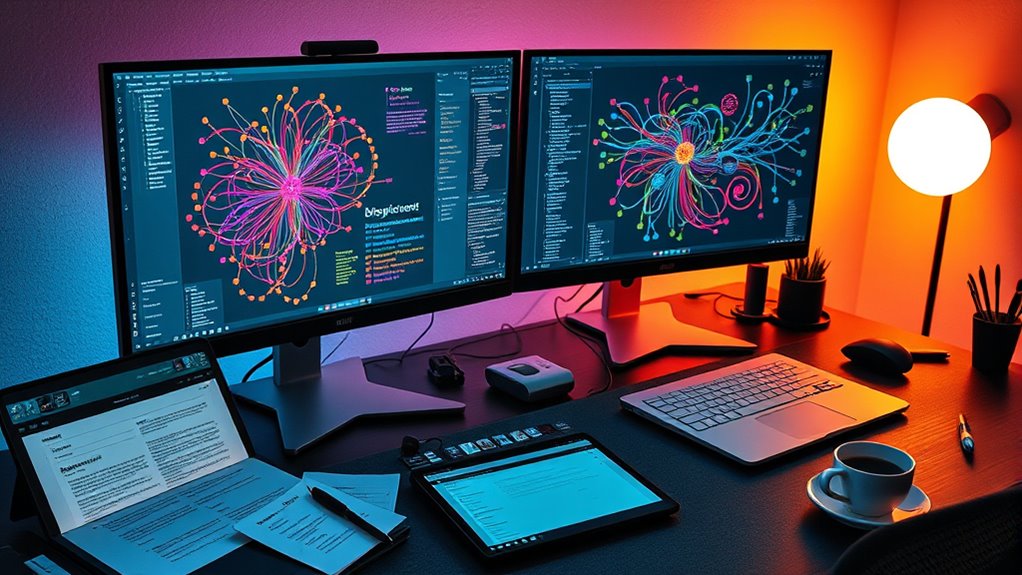
To truly customize your Obsidian-based second brain, leveraging plugins and customizations is essential. Plugins expand Obsidian’s core capabilities, allowing you to automate workflows, visualize data, or add specialized features. For example, the Calendar plugin helps manage tasks and appointments seamlessly within your notes, while the Kanban plugin offers a visual project management tool. Custom CSS allows you to tailor the appearance to match your style, making your workspace more inviting. You can also create custom hotkeys to speed up common actions. Explore the community plugin repository to find tools suited to your needs, but remember to review their permissions and updates regularly. Thoughtful plugin integration can considerably boost your productivity and make your second brain feel truly personalized and efficient.
Frequently Asked Questions
How Can I Ensure Data Privacy With Obsidian Sync?
To guarantee data privacy with Obsidian Sync, you should enable end-to-end encryption, which encrypts your data before it leaves your device and only decrypts it on your trusted devices. Make sure to use a strong, unique password for your sync account, and enable two-factor authentication for added security. Regularly update your Obsidian app to benefit from the latest security patches, and avoid sharing your sync credentials.
What Are the Best Practices for Backing up My Second-Brain Wiki?
To back up your second-brain wiki effectively, you should regularly export your vault to an external drive or cloud storage. Automate backups with scripts or tools like Dropbox, Google Drive, or dedicated backup software. Keep multiple copies in different locations to prevent data loss. Also, consider version control systems like Git to track changes and restore previous versions easily. Consistent backups guarantee your knowledge remains safe and accessible.
Can I Access My Obsidian Vault Offline Effectively?
Imagine you’re in the Library of Alexandria, surrounded by knowledge, even if the internet goes dark. You can access your Obsidian vault offline effortlessly. All your files are stored locally on your device, so you don’t need an internet connection to view, edit, or organize your notes. Just make sure your vault is synced and up-to-date before going offline. That way, your second brain stays working, no matter the digital blackout.
How Do I Troubleshoot Sync Conflicts Between Devices?
When troubleshooting sync conflicts between devices, start by checking for duplicate or conflicting notes. Make sure you’re running the latest Obsidian version on all devices. Review sync logs for errors, and resolve conflicts by choosing the most recent version or merging changes manually. If conflicts persist, temporarily disable sync, fix the discrepancies, and then re-enable it. Regularly backing up your vault helps prevent data loss during conflicts.
What Are Recommended Strategies for Scaling My Knowledge Base?
Imagine your knowledge base grows rapidly, like a library expanding daily. To scale effectively, you should organize content hierarchically, using clear tags and folders. Regularly review and archive outdated notes, and leverage backlinks to connect related ideas. For example, a researcher might create dedicated project spaces, ensuring information stays manageable. Consistent structure and periodic cleanup help you keep your knowledge system efficient and easy to navigate as it expands.
Conclusion
Building your second-brain wiki with Obsidian is like cultivating a vibrant garden—you’ll see your ideas grow and flourish over time. By setting up your vault, organizing notes, and utilizing plugins, you create a powerful knowledge ecosystem. Keep it updated and connected, and your thoughts will flow seamlessly. With consistent care, your digital brain becomes an invaluable resource, ready to support your learning and creativity every step of the way.









