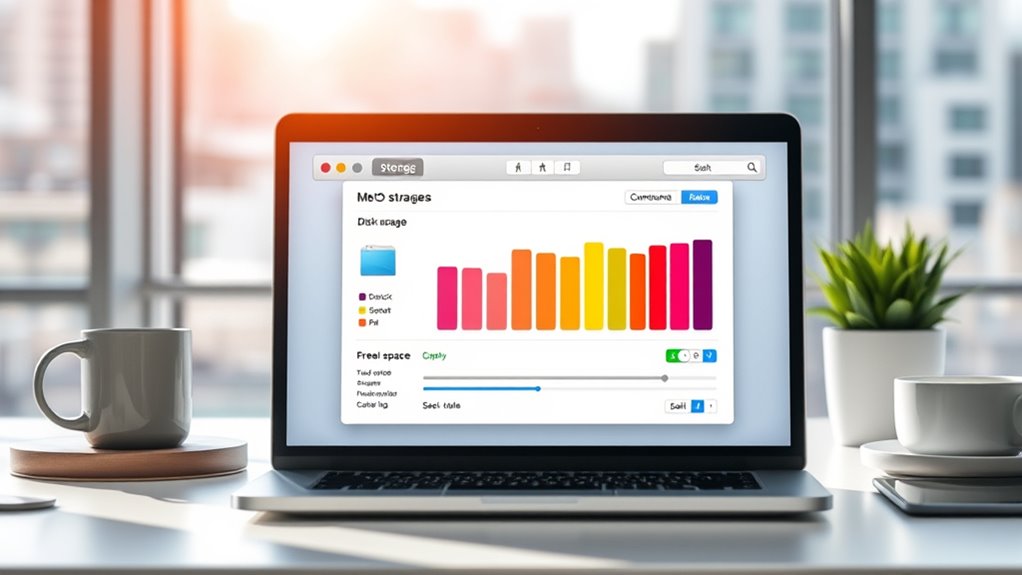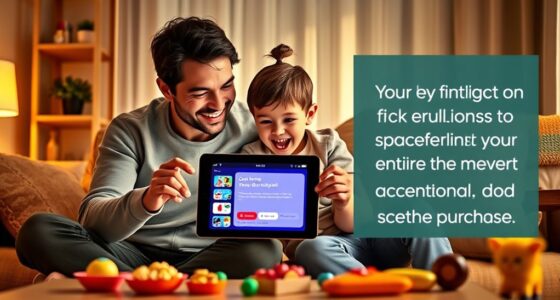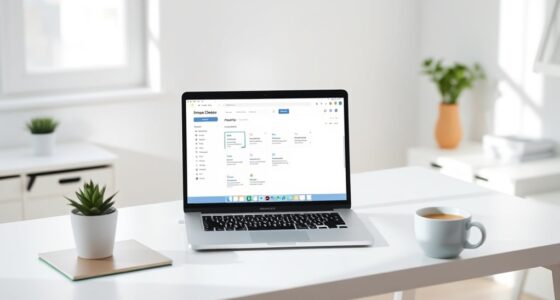To free up storage on your Mac, start by emptying the Trash and uninstalling unused apps. Use the Storage Management feature under About This Mac to delete large files, old backups, and unnecessary system files. Clear cache files and junk using trusted cleanup tools or manually. Consider storing large media or documents in cloud services like iCloud or Dropbox. With a few simple steps, you can boost your Mac’s speed—keep going to discover more efficient strategies.
Key Takeaways
- Use Storage Management tools via Apple menu to identify and delete large, unnecessary files and old backups.
- Empty the Trash and uninstall unused applications to free up significant space.
- Store large media and documents in cloud services like iCloud, Dropbox, or Google Drive.
- Clear browser and app caches manually or with trusted cleanup tools to recover space.
- Regularly organize downloads and delete duplicate or outdated files to prevent clutter buildup.
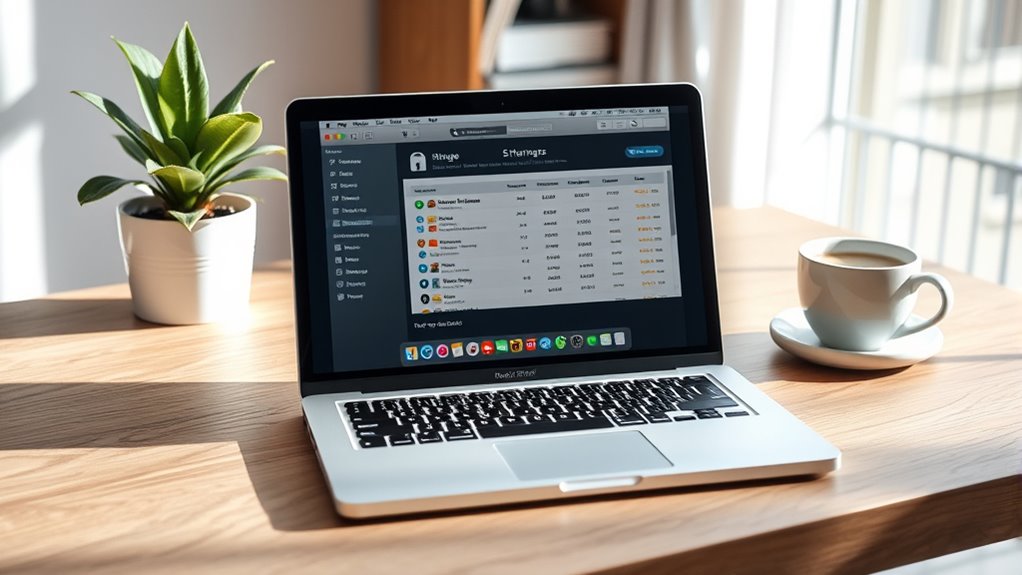
Running out of storage on your Mac can slow down performance and make it harder to find what you need. When your storage is nearly full, your Mac has to work harder to run apps, and you may notice lag or sluggishness. To fix this, you need to free up space effectively. One of the best ways to start is by considering cloud storage options. Moving files to the cloud, like iCloud, Dropbox, or Google Drive, allows you to keep important documents accessible without taking up local space. You can set your Mac to automatically store desktop and document folders in the cloud, freeing up significant storage. This process not only declutters your local drive but also ensures your files are backed up safely. Cloud storage is especially useful for large media files, old projects, or files you rarely access but want to keep.
Running out of Mac storage slows performance; consider cloud options like iCloud, Dropbox, or Google Drive to free space and back up files.
Next, perform a thorough system cleanup. Your Mac accumulates unnecessary files over time, including cache files, temporary data, old downloads, and duplicate files. Regularly deleting these can dramatically improve storage capacity. Start by emptying your trash and removing unused applications. Use built-in tools like Storage Management, which you can access through the Apple menu > About This Mac > Storage > Manage. This feature guides you through options to optimize storage, such as deleting large files, removing iTunes movies and TV shows you’ve already watched, and reviewing files stored in iCloud. It also suggests removing old iOS backups and unnecessary system files that can take up space. Additionally, understanding file management principles can help you organize your data more effectively, preventing clutter from building up over time.
You should also consider clearing cache files. These are temporary data stored by your browsers and apps to speed up loading times but can build up over time. Clearing caches manually or with third-party cleanup tools can free up space. Be cautious, though—only delete cache files if you’re confident, as removing the wrong ones could cause issues. For more detailed system cleanup, third-party apps like CleanMyMac or DaisyDisk can scan your drive for duplicates, large files, and system junk, making it easier to identify what to delete.
In addition to manual cleanup, review your Downloads folder regularly. Remove files you no longer need or move them to cloud storage for safekeeping. Combining cloud storage solutions with regular system cleanup ensures your Mac stays responsive and organized. By taking these steps, you’ll not only free up storage but also improve overall performance, making your Mac more efficient and easier to use.
Frequently Asked Questions
How Often Should I Clean My Mac’s Storage?
You should clean your Mac’s storage every few months to maintain ideal performance. Regular file organization helps you identify unnecessary files, while backup strategies ensure you don’t lose important data during cleanup. If you notice your Mac slowing down or running out of space, it’s time to tidy up. Consistent maintenance keeps your system efficient, prevents clutter, and makes future storage management easier.
Can I Recover Deleted Files After Freeing Space?
Yes, you can recover deleted files after freeing space on your Mac. If you’ve emptied the Trash or used cleaning tools, data restoration might still be possible with file recovery software. Act quickly, as overwritten files become unrecoverable over time. Always back up important data regularly to prevent permanent loss. For best results, consider professional data recovery services if essential files are missing.
Does Deleting Cache Files Affect System Performance?
Deleting cache files can temporarily impact system speed, but overall, cache management helps improve performance by freeing up space and reducing clutter. When you clear cache, your Mac may slow down initially as it rebuilds necessary data, but in the long run, it promotes smoother operation. Just make sure you delete only unnecessary caches, and avoid removing essential system files to maintain ideal system speed.
Are There Risks in Using Third-Party Cleaning Tools?
Did you know that about 60% of users experience issues after using third-party cleaning tools? Using cleaning tools can pose risks like accidental deletion of important files or system instability due to poorly designed software. These third-party risks highlight the importance of choosing reputable tools or sticking with built-in macOS features. Always back up your data before using any cleaning software to avoid potential data loss or performance problems.
How Can I Prevent Future Storage Issues on Mac?
To prevent future storage issues on your Mac, regularly review and delete duplicate files, and use cloud storage services to offload large or rarely accessed files. Enable optimized storage options in macOS, like storing files in iCloud, so your local drive stays clear. You should also set reminders to clean your cache and downloads periodically, helping you maintain free space and keep your system running smoothly.
Conclusion
By regularly clearing out unnecessary files and utilizing built-in tools, you can keep your Mac running smoothly. For example, Sarah freed up 10GB by deleting old backups and emptying her Trash, which considerably improved her Mac’s speed. Just like Sarah, you can free up space by removing unused apps, large files, and duplicates. Staying proactive ensures your storage stays optimized, making your Mac more responsive and efficient for everyday tasks.