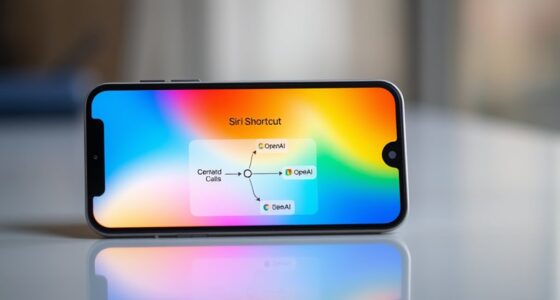To back up your iPhone and Android properly, set up automatic backups through iCloud for iPhone and Google Drive for Android to protect your photos, contacts, and settings. Use backup apps for more control and schedule regular backups, connecting your device to Wi-Fi to save data. Confirm backups are complete and encrypted for security. If you want to learn more about maintaining your data safety, keep exploring these essential tips.
Key Takeaways
- Use iCloud for iPhone and Google Drive for Android to automatically back up essential data like photos, contacts, and settings.
- Enable automatic backups in device settings to ensure regular, hands-free data protection.
- Connect devices to Wi-Fi during backups to save mobile data and ensure complete data transfer.
- Verify backup success periodically and include encrypted backups for sensitive information.
- Maintain updated backup routines and store backups in secure cloud services for reliable recovery.

Backing up your iPhone and Android devices is essential to protect your data from loss or damage. Whether it’s photos, contacts, messages, or app data, losing this information can be frustrating and time-consuming to recover. The good news is that you have several reliable methods to secure your data, with cloud storage and backup apps leading the way. These tools make backing up quick, easy, and accessible, ensuring your information stays safe no matter what happens to your device.
Protect your data with reliable backups for iPhone and Android devices.
For starters, cloud storage services like iCloud for iPhones and Google Drive for Android devices are popular choices. They automatically sync your data to the cloud, so you don’t have to remember to back up manually. With iCloud, you can enable automatic backups in your device settings, and it will regularly save your photos, app data, and settings. Google Drive offers similar functionality for Android users, allowing you to back up your contacts, calendar events, and app data seamlessly. Using cloud storage not only provides off-site protection but also allows you to access your data from any device, making recovery straightforward if your phone gets lost or damaged.
In addition to built-in options, backup apps are an excellent way to enhance your backup routine. These apps often offer more control, allowing you to choose specific data to back up and schedule backups according to your preferences. Many backup apps work with cloud storage services, so you can store your backups securely online. Popular options like Google One, Samsung Cloud, or third-party apps like Titanium Backup (for rooted Android devices) provide robust features for both Android and iPhone users. When you use backup apps, you can also create encrypted backups for added security, especially if you’re storing sensitive information.
The key to effective backup practices is consistency. Set a routine—perhaps weekly or monthly—to ensure your data is always up to date. Automating backups through cloud services and backup apps minimizes the risk of forgetting, especially during busy times. Make sure your device is connected to Wi-Fi during backups to save on data charges and ensure the process completes smoothly. Also, double-check that your backups include all critical data, like photos, contacts, and app settings, so you won’t be caught unprepared if you need to restore your device later. Regularly updating your backup methods is important to stay protected as technology and your data needs evolve.
Frequently Asked Questions
How Often Should I Back up My Smartphone?
You should back up your smartphone at least once a week to guarantee your data is safe. Regular backups help protect your data, especially if you experience device loss or failure. Use data encryption to keep your backups secure. Adjust your backup frequency based on how often you add new photos, contacts, or apps. Staying consistent guarantees your important information remains protected and easily recoverable when needed.
Can I Recover Data From a Corrupted Backup?
About 20% of backups become corrupted each year, making data recovery challenging. If you have a corrupted backup, you might still recover some data using specialized recovery tools or by repairing the backup file. However, success isn’t guaranteed. To improve your chances, always keep multiple backups and verify their integrity regularly. Acting quickly increases the likelihood of recovering valuable data from a corrupted backup.
What Are the Differences Between Iphone and Android Backups?
You’ll find iPhone backups are encrypted with iOS encryption, ensuring your data stays secure but requiring your Apple ID for access. Android backups, on the other hand, depend on app permissions and often use Google Drive, making data recovery more flexible but potentially less secure. While iOS encrypts everything, Android relies on permissions granted by you, affecting what gets backed up and restored.
Is Backing up to the Cloud Secure?
Yes, backing up to the cloud is generally secure. Cloud security measures include data encryption during transmission and storage, protecting your information from unauthorized access. Major providers like Apple and Google invest heavily in security protocols to keep your data safe. However, it’s wise to enable two-factor authentication and choose strong, unique passwords to further safeguard your backups from potential breaches.
How Much Storage Space Do I Need for Backups?
You’ll need enough storage space to accommodate your backup size, which depends on your data and app usage. For typical smartphone backups, plan for at least 64GB to 256GB of storage, especially if you have lots of photos, videos, or apps. Check your current backup size in settings to gauge your storage requirements accurately. Ensuring you have enough space prevents incomplete backups and keeps your data safe.
Conclusion
Now that you know how to back up both your iPhone and Android, you’re in control of your data. Imagine losing everything—your photos, contacts, memories—and then realize a simple backup could save the day. It’s like having a safety net in a high-wire act. Don’t wait for a mishap; take action now. Protect your digital life before it’s too late, and enjoy peace of mind knowing your data is secure, no matter what happens next.