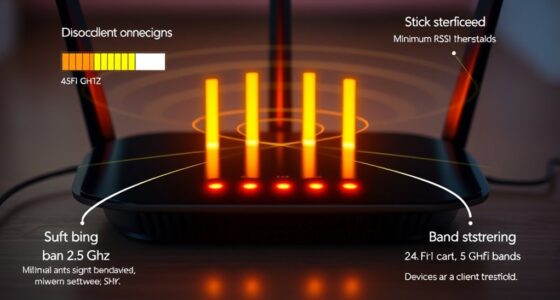If iCloud Drive isn’t syncing on your Mac with macOS Sequoia, start by checking your internet connection and making sure iCloud is operational. Confirm iCloud Drive is enabled in System Preferences, then restart your Mac to fix temporary glitches. If issues persist, sign out and back into iCloud, verify there’s enough storage on both your Mac and iCloud, and update macOS if possible. For ongoing problems, resetting iCloud sync and contacting Apple support might be necessary—more tips are just ahead.
Key Takeaways
- Ensure your Mac has a stable internet connection and check Apple System Status for iCloud outages.
- Restart your Mac and sign out then sign back into iCloud to refresh the sync.
- Verify iCloud Drive is enabled in System Preferences > Apple ID > iCloud.
- Check available iCloud and local storage; free up space if full.
- Update macOS to the latest version to fix bugs affecting iCloud syncing.
Verify Your Internet Connection and Icloud Status

To make certain iCloud Drive syncs properly on your Mac, start by checking your internet connection. Ensure you’re connected to a stable Wi-Fi or Ethernet network, as unreliable connections can disrupt sync. Run a quick speed test or visit a website to confirm your internet is working smoothly. Next, verify Apple’s system status page to see if iCloud services are experiencing outages or disruptions. If there’s an ongoing issue, you’ll need to wait until Apple resolves it. Also, restart your Wi-Fi router if you notice persistent problems. A good connection is essential for syncing, so addressing any connection issues early on can save you time and frustration. Once your internet and iCloud status are confirmed to be operational, move forward with further troubleshooting steps.
Ensure Icloud Drive Is Properly Enabled
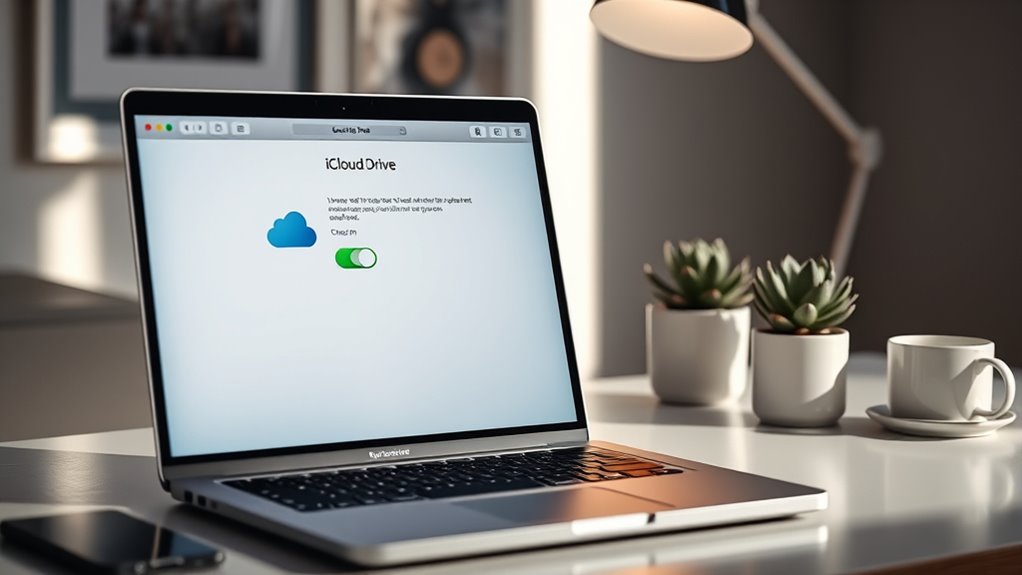
Before troubleshooting further, you should verify that iCloud Drive is enabled on your Mac. To do this, click the Apple menu and select “System Preferences.” Then, click “Apple ID” and choose “iCloud” from the sidebar. Make sure the checkbox next to “iCloud Drive” is checked. If it’s not, click the box to enable it. You might also want to click “Options” next to iCloud Drive to confirm that the folders and apps you want to sync are selected. If iCloud Drive isn’t enabled, your files won’t sync across devices. Ensuring it’s properly turned on is a vital step before diving into other troubleshooting methods. Once enabled, give your Mac a moment to sync your data. Additionally, cloud storage synchronization relies on a stable internet connection, so verify your network settings for seamless syncing.
Restart Your Mac to Resolve Temporary Glitches
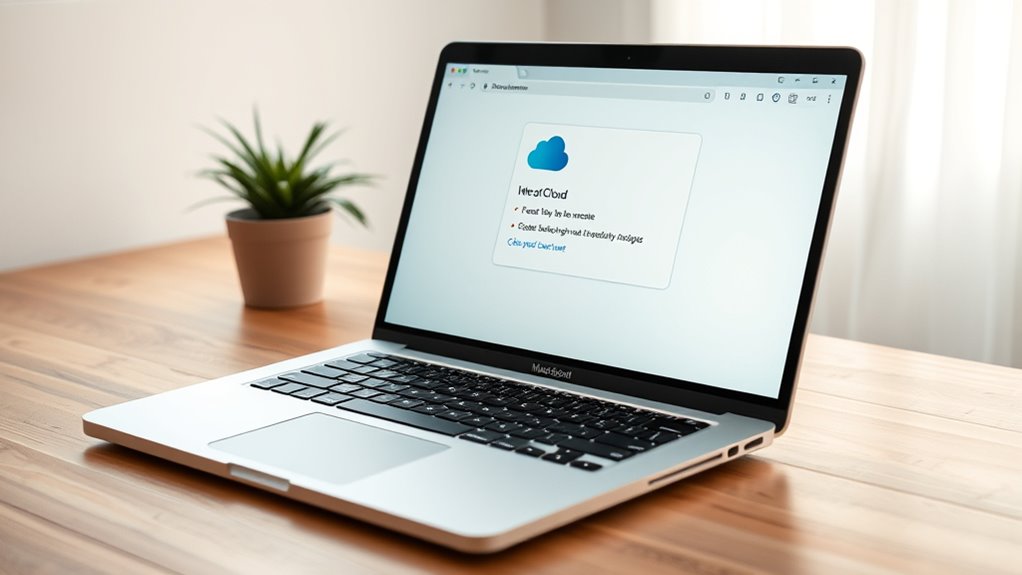
Sometimes, temporary glitches can interfere with iCloud Drive syncing, and a simple restart can often resolve these issues. Restarting your Mac refreshes system processes and clears temporary files that might be causing the problem. To do this, click the Apple menu and select “Restart.” Make sure you save any work before doing so. Once your Mac powers off and back on, it reinitializes system functions, which can fix minor software hiccups affecting iCloud. After restarting, check if your iCloud Drive starts syncing properly. If the issue persists, consider repeating the process or exploring other troubleshooting steps. Restarting is a quick and effective way to address temporary glitches without needing advanced technical solutions. Understanding system processes can help you troubleshoot more effectively if issues continue.
Sign Out and Sign Back Into Your Icloud Account
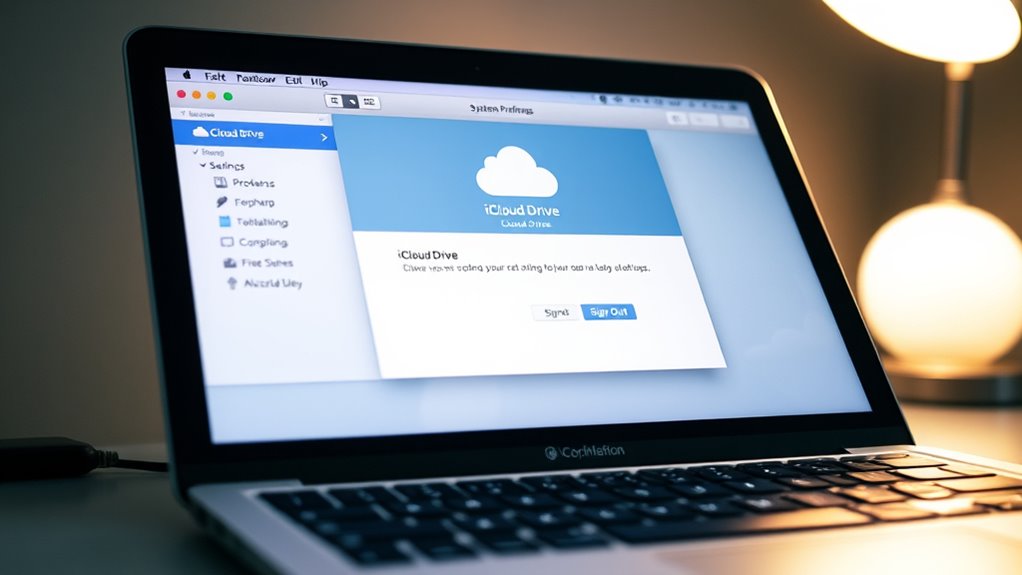
To fix syncing issues, start by opening your iCloud settings on your Mac. Sign out of your account following the proper procedure, then sign back in to refresh your connection. This quick step can often resolve problems and get your iCloud Drive syncing again. Additionally, checking for signs of spoilage in your stored lemon juice can ensure your files and data are not compromised by external factors.
Access Icloud Settings
Have you tried signing out and back into your iCloud account? To do this, first access your iCloud settings. Click on the Apple menu and select “System Preferences,” then choose “Apple ID” or “iCloud” depending on your macOS version. Here, you’ll see your account details and iCloud options. Make sure you’re signed in with the correct Apple ID. If you suspect an issue, you can temporarily sign out by clicking “Overview” and selecting “Sign Out.” This step disconnects your account from your Mac. Before signing back in, ensure you have your Apple ID credentials handy. Accessing these settings directly helps verify your account status and prepares you for signing out and back in, which can resolve sync issues with iCloud Drive. Additionally, reviewing your sound design settings can help ensure your system’s data synchronization is functioning properly.
Sign Out Procedure
If you suspect that your iCloud Drive isn’t syncing properly, signing out and then signing back in can often resolve the issue. To do this, go to your Apple ID settings on your Mac. Click on your name at the top of System Preferences, then select “Overview” and choose “Sign Out.” You may be prompted to keep a copy of your iCloud data on your Mac; decide based on your preference. After signing out, restart your Mac to guarantee all processes reset. Then, sign back in with your Apple ID credentials through the same settings panel. This process refreshes your connection to iCloud and can often fix sync problems. Just make sure you have your login details handy before proceeding. Additionally, verifying your iCloud storage space can help ensure there’s enough room for syncing.
Sign In Again
Sometimes, signing out and then signing back into your iCloud account can resolve sync issues on your Mac. To do this, go to System Preferences and select Apple ID. Click on Overview, then choose Sign Out. Confirm your decision and wait for the process to complete. After signing out, restart your Mac to refresh system settings. Next, return to System Preferences, select Apple ID, and sign back in with your credentials. Make certain you use the correct Apple ID and password. Signing out and back in can refresh your connection to iCloud servers, fix authentication glitches, and restore syncing capabilities. This simple step often resolves common iCloud Drive syncing problems without needing more complex troubleshooting. Additionally, understanding software development life cycle (SDLC) can help you better grasp how software updates and improvements are managed, which can indirectly affect syncing behavior.
Check Storage Space on Icloud and Your Mac

Wondering why your files aren’t syncing on iCloud Drive? The first step is to check your storage space on both iCloud and your Mac. Open your Mac’s Apple menu, go to System Preferences, then click on Apple ID and select iCloud. Here, you’ll see your available storage. If it’s full, new files won’t sync until you free up space. Similarly, visit iCloud.com, sign in, and review your storage details. If your iCloud storage is maxed out, consider deleting unnecessary files or upgrading your plan. On your Mac, check local storage by clicking the Apple menu, selecting About This Mac, then Storage. Clear out unneeded apps or files to ensure both your device and iCloud have enough space for syncing. Additionally, using Sulfate-free shampoos can help maintain your highlighted hair’s color and shine, preventing damage that might affect overall device performance.
Review and Adjust Icloud Drive Settings
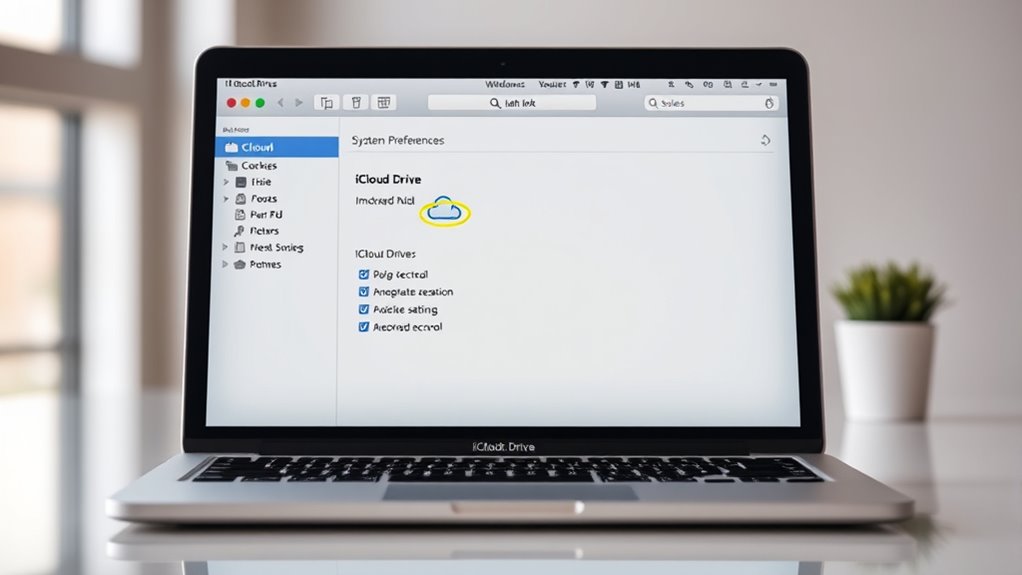
To guarantee your iCloud Drive is set up correctly for syncing, you should review and adjust its settings. Open System Preferences, then click on Apple ID, and select iCloud. Ensure iCloud Drive is enabled and check the options below. Make sure “Desktop & Documents Folders” is selected if you want those to sync. Also, verify “Optimize Mac Storage” isn’t limiting local copies. Use the table below to confirm your settings:
| Setting | Recommended Status |
|---|---|
| iCloud Drive Enabled | Yes |
| Desktop & Documents Folders | Checked |
| Optimize Mac Storage | Unchecked (if you want local copies) |
| iCloud Storage Space | Sufficient for your files |
Adjust these options as needed to ensure proper syncing and prevent issues. Regularly reviewing your storage management settings can help maintain smooth synchronization and prevent data loss.
Update Macos to the Latest Version
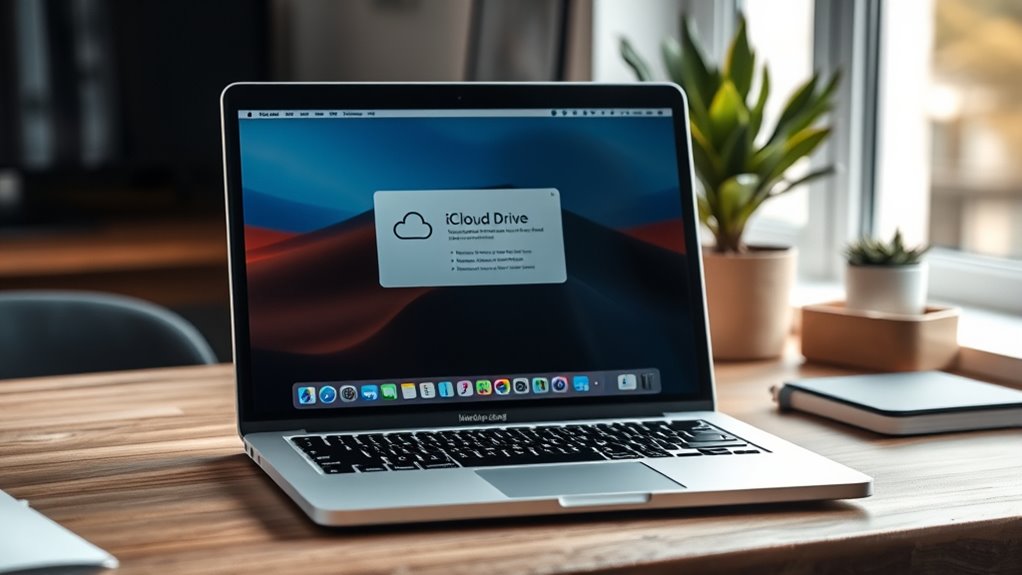
Keeping your Mac up to date is essential for resolving iCloud Drive syncing issues, as software updates often include fixes for bugs and compatibility improvements. To update macOS, click the Apple menu and select “System Preferences,” then choose “Software Update.” If an update is available, follow the prompts to download and install it. Updating your system guarantees you’re running the latest security patches and performance enhancements, which can fix underlying issues affecting iCloud sync. It’s a good idea to back up your data before updating, just in case. Once your Mac restarts after the update, check if iCloud Drive syncs properly. Staying current with macOS updates helps maintain overall system stability and compatibility with iCloud services. Additionally, ensuring your system’s software is current can improve overall performance and security, further supporting seamless iCloud functionality.
Reset Icloud Drive and Rebuild Sync Data
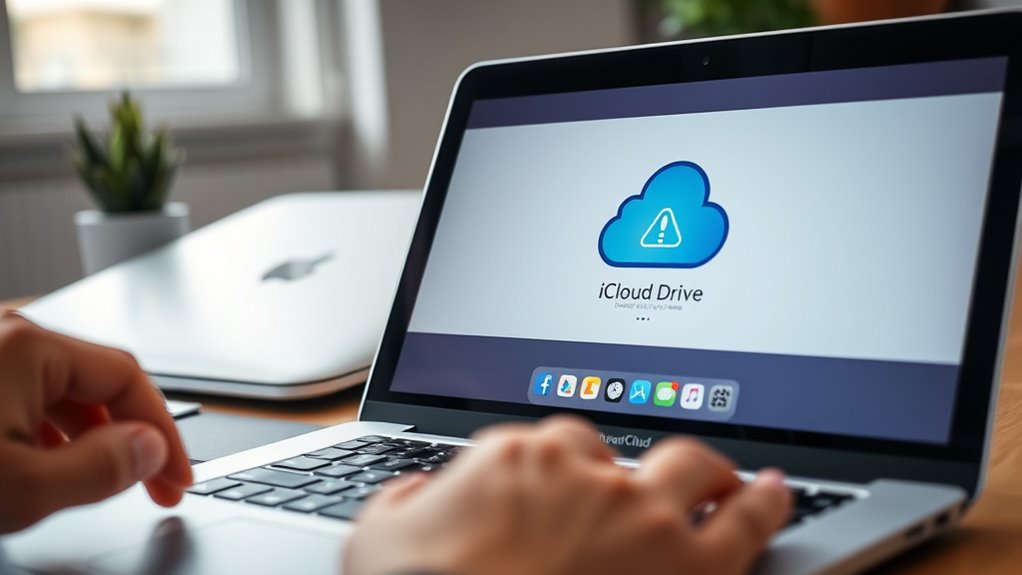
If iCloud Drive isn’t syncing properly, resetting the service and rebuilding its data can often resolve the issue. First, sign out of iCloud on your Mac by going to System Preferences > Apple ID > Overview, then click “Sign Out.” Confirm your choice and restart your Mac. Next, sign back into iCloud and ensure iCloud Drive is enabled. To rebuild sync data, locate the folder named “Mobile Documents” in your Finder under your user’s Library folder. Move this folder to your desktop for safekeeping. Restart your Mac, then open the “Mobile Documents” folder back in its original location. This forces iCloud to rebuild its sync data, often fixing any corruption or issues that were preventing proper syncing. Additionally, leveraging AI-powered processing improvements can help optimize device performance and enhance the overall sync experience.
Contact Apple Support for Persistent Issues
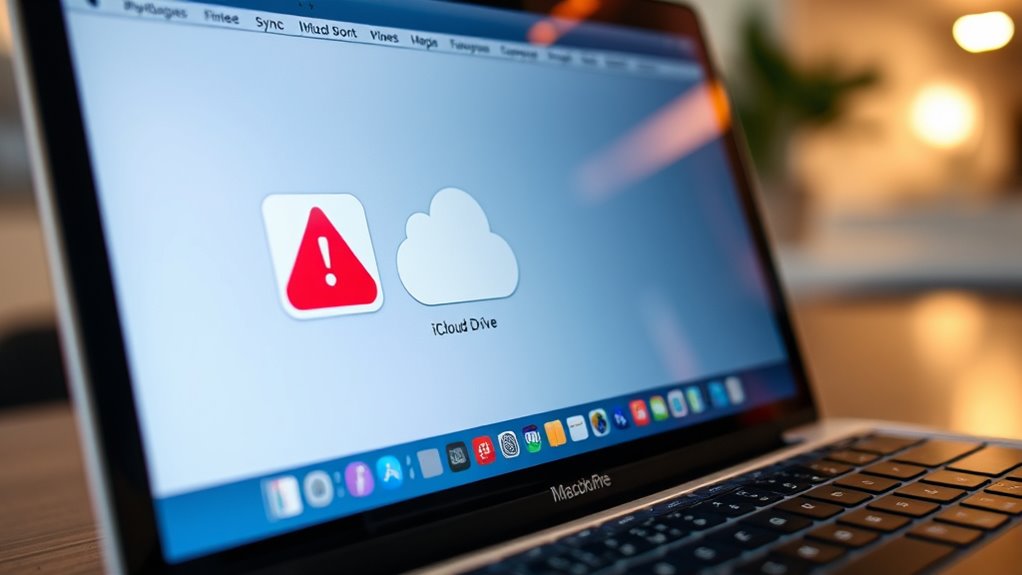
When resetting iCloud Drive and rebuilding its data doesn’t resolve syncing problems, reaching out to Apple Support becomes the next best step. They have the expertise to diagnose more complex issues that might be causing your sync failures. You can contact them via the Apple Support app, website, or by phone. Be prepared to provide details about your device, macOS version, and specific problems you’re experiencing. If possible, gather screenshots or error messages to help expedite the troubleshooting process. Apple Support can guide you through advanced solutions, or they might suggest hardware checks or account recovery options if needed. Don’t hesitate to seek professional help; persistent issues often require tailored assistance for a swift resolution.
Frequently Asked Questions
Can Third-Party Antivirus Software Interfere With Icloud Drive Syncing?
Yes, third-party antivirus software can interfere with iCloud Drive syncing. It might block or restrict certain network connections or files that iCloud needs to sync properly. When this happens, your files won’t update or upload as they should. To fix this, try disabling the antivirus temporarily or adding iCloud Drive to the software’s safe list. This helps make certain that your files sync smoothly without interference.
How Do I Check for Icloud Server Outages Affecting Sync?
You wonder if iCloud server outages are behind your syncing issues, but in truth, checking the status is straightforward. Instead of guessing, visit Apple’s System Status page, where outages are clearly marked. If iCloud Drive shows any service disruptions, you’ll see alerts there. This quick step helps you determine if the problem lies with Apple’s servers or your device, guiding your next troubleshooting move effectively.
Is There a Way to Force Sync Icloud Drive Immediately?
You can force your iCloud Drive to sync immediately by restarting your Mac, which prompts a refresh. Open Finder, go to iCloud Drive, and make a small change, like creating or moving a file, to trigger sync. Signing out and back into iCloud can also restart the sync process. Additionally, make certain your internet connection is stable, as this helps speed up synchronization.
Does Enabling Two-Factor Authentication Impact Icloud Drive Sync?
Imagine your iCloud Drive as a busy mail carrier, delivering updates across the cloud. Enabling two-factor authentication acts like a security checkpoint, which can add extra steps but doesn’t block the delivery. It might slow down sync temporarily, but it won’t stop it. So, don’t worry—your files will still reach their destination. Just make certain you approve any new device prompts to keep everything flowing smoothly.
Are There Specific File Types That Won’T Sync With Icloud Drive?
You might notice that some file types don’t sync with iCloud Drive. Typically, files like system files, certain application files, or those that are open or in use may not upload properly. Also, files over 50 GB or those with unsupported formats won’t sync. To guarantee smooth syncing, stick to common formats like documents, images, and videos, and avoid large or restricted file types.
Conclusion
Think of fixing iCloud Drive like tuning a car—sometimes, all it needs is a quick check-up. I once struggled with syncing just before an important project, but a few simple steps like signing out and updating macOS got everything running smoothly again. Most issues are just temporary bumps in the road. With these quick fixes, you’ll have your files syncing seamlessly in no time, so you can focus on what truly matters.