To fix high CPU usage on Windows, start by opening Task Manager with Ctrl + Shift + Esc and identify processes that consume excessive resources. Disable unnecessary startup programs, update device drivers, and run antivirus scans to remove malware. You can also perform a clean boot to isolate problematic services. Regular maintenance helps keep your system running smoothly, and if you explore further, you’ll discover more detailed steps to troubleshoot and resolve these issues effectively.
Key Takeaways
- Identify and end unnecessary or suspicious processes via Task Manager’s Processes tab.
- Update or roll back device drivers, especially graphics and network drivers, to resolve conflicts.
- Disable unnecessary startup programs and background services to reduce CPU load.
- Perform a full antivirus scan to detect and remove malware causing high CPU usage.
- Use clean boot and system maintenance tools to pinpoint and troubleshoot underlying issues.
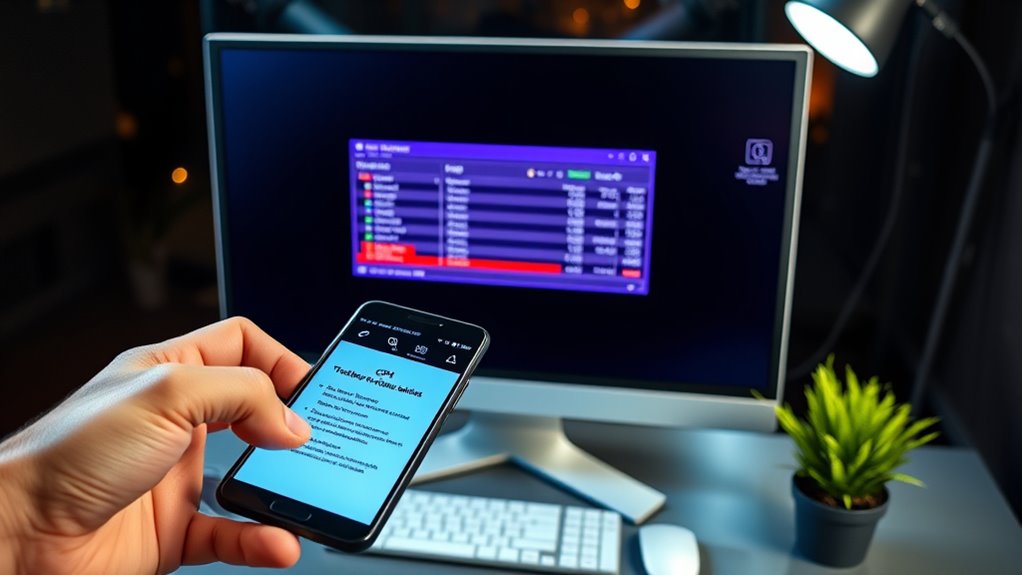
High CPU usage on Windows can considerably slow down your computer and disrupt your workflow. When your system’s CPU runs at a high percentage constantly, it often points to background processes or driver conflicts that are hogging resources. These background processes are programs or services running behind the scenes, often without your direct knowledge, and they can consume notable CPU power. Sometimes, they’re necessary, like antivirus scans or system updates, but other times, they’re unnecessary or stuck, causing your CPU to work overtime. Driver conflicts are another common culprit. When device drivers—software that helps hardware communicate with Windows—aren’t compatible or become corrupted, they can trigger high CPU usage. For example, outdated or faulty graphics card drivers may cause your GPU to work harder than needed, or conflicting audio drivers could lead to excessive CPU load.
High CPU usage often stems from background processes or driver conflicts causing system slowdown.
To start addressing this, you should open the Task Manager by pressing Ctrl + Shift + Esc. Once there, click on the “Processes” tab to identify which processes are consuming the most CPU. Keep an eye out for unfamiliar or suspicious processes, especially ones that seem to spike in usage without a clear reason. If you spot a process you don’t recognize, research it before ending it, to avoid stopping essential system functions. Many times, you’ll find that a specific background process, like a third-party app or a background service, is the main culprit. If you suspect driver conflicts, check the “Details” tab for processes related to drivers and look for any that are marked with errors or unusual activity.
Next, consider updating your device drivers, especially graphics and network drivers, as outdated drivers are often at the root of high CPU usage caused by conflicts. You can do this through Device Manager by right-clicking on the device and selecting “Update driver” or by visiting the hardware manufacturer’s website for the latest versions. If updating doesn’t resolve the issue, try rolling back to a previous driver version, which can sometimes fix conflicts caused by recent updates. Additionally, disabling unnecessary startup programs can help reduce background process load. Use the Startup tab in Task Manager to disable applications that don’t need to run immediately when Windows starts. Regular maintenance, such as monitoring system performance, can also help prevent recurring high CPU issues.
In some cases, high CPU usage stems from malware or viruses disguised as legitimate processes. Running a full scan with your antivirus software is essential to eliminate these threats. If driver conflicts persist even after updates, you may need to uninstall and then reinstall the problematic driver. Sometimes, performing a clean boot—disabling all non-essential services and startup items—can help pinpoint the cause. By systematically identifying and managing background processes and resolving driver conflicts, you can notably reduce high CPU usage, restoring your system’s responsiveness and efficiency.
Frequently Asked Questions
How Can I Identify the Specific Process Causing High CPU?
To identify the process causing high CPU, start with process monitoring tools like Task Manager or Resource Monitor. These tools allow you to see real-time resource analysis and pinpoint which process is consuming the most CPU. Look for processes with high CPU percentages, and right-click to end or investigate further. Regularly monitoring helps you catch issues early and keep your system running smoothly.
Does Updating Windows Always Resolve High CPU Issues?
Think of updating Windows like giving your car a tune-up. Sometimes, it can smooth out issues like software conflicts and driver problems that cause high CPU usage. While updates often fix these issues, they don’t always solve every problem. So, you may still need to troubleshoot drivers or check for conflicting software. Regular updates are a good start, but staying vigilant helps keep your system running smoothly.
Can Malware Be Responsible for High CPU Usage?
Yes, malware can cause high CPU usage. When your system is infected, malicious programs run in the background, consuming resources. You should perform malware detection using reputable antivirus software and virus removal tools to identify and eliminate these threats. Regular scans and updates help prevent malware from slowing down your PC. Removing malware improves performance, reduces CPU load, and keeps your system secure.
Are There Hardware Upgrades That Can Reduce CPU Load?
Yes, upgrading your hardware can reduce CPU load, but only if it’s compatible with your system. You might consider faster processors, more RAM, or a better cooling system. Before making any upgrade options, check hardware compatibility to guarantee your new components work seamlessly. An upgrade could dramatically improve performance, but it’s essential to identify the bottleneck first. Don’t rush—careful selection makes all the difference in reducing CPU stress effectively.
How Do I Prevent High CPU Usage in the Future?
To prevent high CPU usage in the future, focus on resource management by regularly closing unnecessary background processes and apps. Keep your system updated to fix bugs that could cause high CPU load. Use Task Manager to monitor which processes consume the most resources and address any that are suspicious or unnecessary. Additionally, perform routine maintenance, like disk cleanup and malware scans, to keep your system running efficiently.
Conclusion
Think of your Windows PC as a busy city. When the CPU is overwhelmed, traffic jams happen, slowing everything down. By following these steps, you clear the roadways and restore harmony. Your computer then becomes a well-oiled machine, flowing smoothly once again. Remember, a healthy CPU is like a steady heartbeat—keeping your digital world alive and thriving. Take control now, and let your system breathe freely, shining brightly like a star in the night sky.









