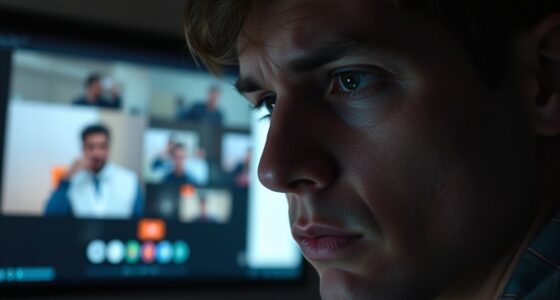To diagnose random reboots on your PC, start by checking hardware components like RAM, power supply, and cooling fans for any issues or overheating. Run memory tests and monitor temperatures with hardware tools. Update all drivers and install the latest OS updates. Analyze system logs for errors that might point to faulty hardware or software conflicts. If you keep exploring these steps, you’ll uncover more detailed ways to fix the problem effectively.
Key Takeaways
- Check hardware components like RAM, power supply, and cooling systems for faults or overheating.
- Use system logs and Event Viewer to identify error patterns or hardware failures.
- Run memory diagnostics and stress tests to detect RAM or hardware issues causing reboots.
- Update device drivers, BIOS, and install OS updates to fix software-related instability.
- Monitor temperatures and voltages with hardware tools to ensure components operate within safe limits.

Frequent or unexpected PC reboots can disrupt your workflow and signal underlying issues that need attention. When your computer randomly restarts, it’s easy to feel frustrated and unsure of where to begin troubleshooting. The first step is to perform a hardware check to identify any physical problems that might be causing instability. Start by inspecting your RAM modules; loose or faulty RAM can often trigger spontaneous reboots. You can test this by reseating the RAM sticks or running a memory diagnostic tool to check for errors. Next, examine your power supply unit (PSU), as an inconsistent power source can lead to sudden restarts. If you have a spare power supply or a multimeter, test the PSU to confirm it’s delivering stable power. Overheating is another common culprit, so verify your CPU and GPU aren’t running too hot. Clean dust from your cooling fans and heatsinks, and verify that all fans are functioning correctly. If temperatures remain high, consider reapplying thermal paste or upgrading your cooling system. Additionally, employing hardware monitoring tools can help you track temperature fluctuations and voltage levels in real-time.
Once you’ve ruled out hardware issues, turn your focus to software. A corrupted driver or incompatible update can cause your PC to reboot unexpectedly. Make sure all your drivers are current, especially graphics, chipset, and network drivers. Sometimes, a recent software update may introduce bugs that destabilize your system. Check for any pending updates for your operating system and install them promptly. These updates often include bug fixes that can resolve stability issues. If you suspect a recent software change caused the reboots, consider rolling back to a previous restore point or uninstalling recent updates to see if the problem resolves. Additionally, scanning your system for malware is vital, as malicious software can interfere with system processes and trigger reboots. Use a reputable antivirus program to run a full scan and eliminate potential threats.
Monitoring your system’s logs can provide valuable clues about what’s triggering those reboots. Access the Event Viewer on Windows to review system logs around the time of crashes. Look for error codes related to hardware failures or driver issues. This information can help you pinpoint the root cause more precisely. Remember, diagnosing random reboots often involves a process of elimination. By systematically checking hardware components and software configurations, you increase your chances of identifying and fixing the underlying problem. Patience and careful observation are key—sometimes, a simple hardware check or a timely software update can save you hours of frustration and prevent future unexpected reboots. Understanding your system logs can offer critical insights into the root causes of reboots.
Frequently Asked Questions
Can Software Updates Cause Random Reboots?
Yes, software updates can cause random reboots. Sometimes, updates bring driver conflicts or incompatibilities that lead to system crashes, prompting your PC to restart unexpectedly. These reboots are often due to unresolved issues with new drivers or software patches. To fix this, you should check for driver updates, uninstall recent updates if problems persist, and guarantee your system is fully compatible with the latest software to minimize disruptions.
How Do I Check for Hardware Failures?
Imagine your PC as a delicate machine where hidden faults can cause chaos. You check for hardware failures by running diagnostic tools and hardware diagnostics. Start with built-in tools like Windows Memory Diagnostic or third-party options such as CrystalDiskInfo. These tools scan for problems with RAM, hard drives, and other components, revealing issues before they cause further crashes. Regular testing helps keep your system stable and prevents unexpected reboots.
Are Overheating Issues Common for Reboots?
Yes, overheating issues are common causes of random reboots. When your PC overheats, it may experience thermal throttling, which reduces performance to cool down components. Dust buildup inside your case can trap heat, exacerbating this problem. To prevent reboots, make sure your cooling system works properly, clean out dust regularly, and monitor temperatures with software tools. Keeping your PC cool helps maintain stability and prevents unexpected shutdowns.
Could Malware Be Causing My PC to Restart?
Could malware be causing your PC to restart? Absolutely. Malware can trigger random reboots by conflicting with your antivirus or disguising itself with sneaky signatures. Think of malicious software as a saboteur hiding in your system, constantly disrupting processes. To fix this, run a full scan with your antivirus, update it regularly, and remove any suspicious files. Isn’t it time to reclaim control and protect your system?
Is There a Way to Log Reboot Events Automatically?
Yes, you can set up automatic reboot logging through event log analysis. To do this, open the Event Viewer and navigate to Windows Logs > System. Look for event ID 1074 or 6006, which indicate shutdowns and restarts. You can create custom triggers or scheduled tasks to log reboot events automatically, helping you track and diagnose the causes of random reboots more efficiently.
Conclusion
By diligently diagnosing and detecting the diverse dangers causing your PC’s unpredictable reboots, you empower yourself to effectively eliminate errors. Remember, patience and persistence pave the path to peace of mind. Don’t let random reboots ruin your productivity—tackle troubles with tact and tenacity. Stay steadfast, stay vigilant, and swiftly solve setbacks. Your proactive approach not only prevents persistent problems but also promotes peace, power, and performance in your PC’s performance.