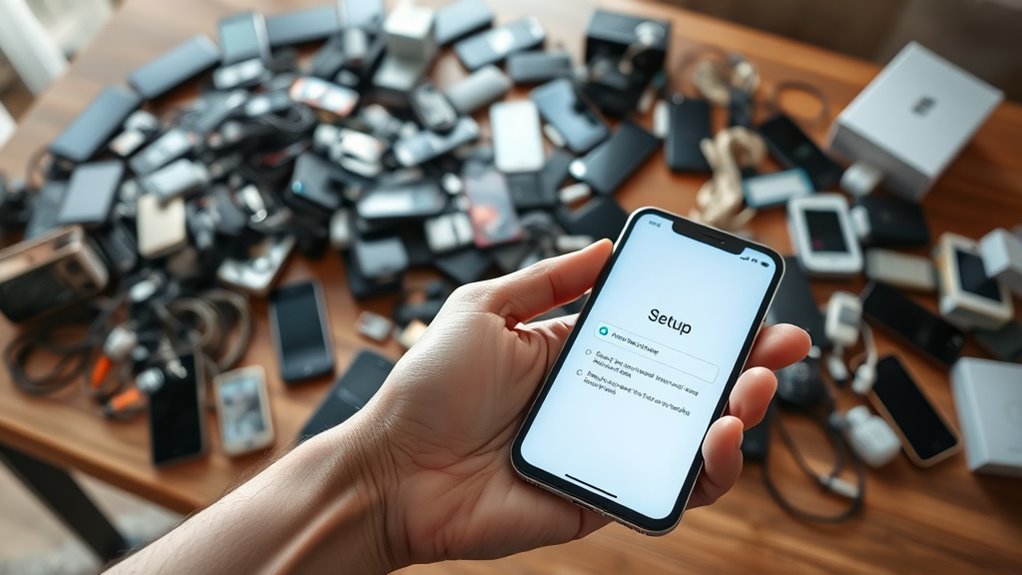To move to a new phone smoothly, start by backing up your current device using Google Drive or iCloud to safeguard your data. During setup on your new phone, restore from the backup, then update and re-login to apps as needed. Customize your settings, security features, and organize your home screens for efficiency. Confirm everything transfers correctly to avoid issues. Want to ensure a hassle-free switch? Keep going for more detailed tips.
Key Takeaways
- Back up your current device using built-in options like Google Drive or iCloud before switching.
- Restore data from backup during the new device setup for seamless transfer of contacts, photos, and app data.
- Update apps and re-login to secure apps after restoring data to ensure security and functionality.
- Customize device settings, permissions, and security features for optimal use and protection.
- Explore new device features, personalize your setup, and verify all data and apps are correctly transferred.

Switching to a new phone can be exciting, but it also requires some preparation to guarantee a smooth *handover*. Before you start, take a moment to back up your current device. This *guarantees* that your data transfer will be seamless and that nothing important gets lost along the way. Most smartphones offer built-in options for backing up to cloud services like Google Drive or iCloud. Using these options makes restoring your data on the new device much easier. Once you’ve secured your backup, you can focus on setting up your new phone.
Backing up your current device ensures a seamless transfer and prevents data loss during your phone switch.
When you power on your new device for the first time, you’ll typically be prompted to restore from a backup. Follow the on-screen instructions, and select the most recent backup you created. This process will transfer your contacts, photos, messages, and app data. It’s a fast way to replicate your old device and minimize the time you spend reconfiguring everything. Keep in mind that some app data, especially for banking or secure apps, might require you to log in again or verify your identity. Be prepared for a few login prompts after the restore completes.
Next, move on to app setup. After the initial restore, you’ll want to make sure all your apps are correctly installed and up to date. Visit your app store and check for updates, as newer versions often include security patches and new features. Some apps may also need you to sign in again, especially those that store sensitive information. Take this opportunity to organize your apps, delete ones you no longer use, and re-arrange your home screens for easier access. If you used any app-specific backups or cloud sync options, enable those features to restore your personalized settings.
As part of app setup, consider adjusting permissions and notification preferences to suit your needs. This can improve your experience and help you manage your time better. Also, verify that all your essential accounts—email, social media, banking—are functioning properly and sync correctly. If you’re switching to a different operating system, like from Android to iPhone or vice versa, some apps may require additional steps or alternative methods for data transfer. In those cases, specialized tools or manual data migration might be necessary. Additionally, choosing a compatible paint sprayer brand and model can ensure optimal performance for your projects.
Finally, spend a few minutes exploring your new device’s features and settings. Customize your wallpaper, set up biometric security, and enable any new security features your phone offers. By taking these steps, you’ll *assure* your transition is smooth, your data is safe, and your new phone is ready to serve you well. Moving to a new device doesn’t have to be stressful—just plan ahead, follow the setup steps diligently, and enjoy your fresh start.
Frequently Asked Questions
How Do I Transfer App Data Without Cloud Backup?
To transfer app data without cloud backup, you can use transfer methods like a direct device-to-device connection or a computer. Make certain your devices are compatible and support data transfer options. You might use USB cables, Bluetooth, or specialized software to move the data directly. These methods bypass the cloud, letting you transfer app data securely and efficiently, as long as your devices support the necessary transfer options.
What Should I Do With My Old Phone?
You should consider device recycling and data wiping for your old phone. First, transfer any remaining data you want to keep, then perform a complete data wipe to protect your privacy. Once wiped, recycle your device responsibly through a certified e-waste facility or donate it if it’s still functional. This way, you guarantee your personal information stays secure and your old phone gets a useful second life.
How Can I Ensure My New Phone Is Secure?
Think of your new phone as a fortress, and you’re the gatekeeper. To guarantee its security, enable device encryption and set a strong password. Avoid using easily guessed PINs or patterns, and activate two-factor authentication where possible. Regularly update your software to patch security flaws. These steps act like an armor, shielding your personal data from unwanted breaches and keeping your digital life safe.
Is There a Way to Transfer SMS Messages?
Yes, you can easily transfer SMS messages during messaging migration. Most smartphones offer built-in tools or apps like Samsung Smart Switch or Apple iCloud to facilitate SMS transfer. Connect your old and new phones via Wi-Fi or cable, follow the prompts for message migration, and your SMS transfer will be complete. This way, you retain all your important messages without losing any data during your phone upgrade.
How Do I Transfer Settings and Preferences?
To transfer your settings and preferences, you should use backup solutions like cloud backups or device-specific transfer apps. These transfer methods securely move your personalized settings, Wi-Fi passwords, and app preferences to your new phone. Before switching, make sure you back up your data, then follow the prompts on your new device to restore from the backup. This way, you keep your customized experience intact seamlessly.
Conclusion
As you embrace your new device, remember that a seamless shift is an art worth mastering. By taking your time and following the right steps, you’ll guarantee your digital life continues to flourish with grace. Letting go of the old and welcoming the new gently preserves the essence of your connection. With patience and care, you’ll find that moving to a new phone isn’t just a change—it’s an elegant evolution of your everyday experience.