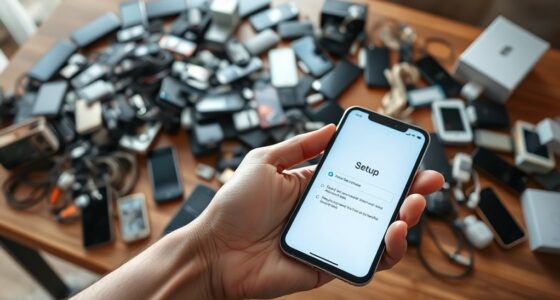To encrypt an external drive properly, choose reliable encryption software or use built-in OS tools like BitLocker or FileVault. Before encrypting, back up your data to avoid loss, and make certain you have a secure way to recover your password or key. Set a strong, unique password, and verify your encryption works by testing access afterward. Continue exploring for detailed steps to secure your drive effectively and avoid mistakes.
Key Takeaways
- Choose reliable encryption tools like BitLocker or VeraCrypt to ensure strong security.
- Back up all data before encryption to prevent potential data loss during the process.
- Use a strong, unique password or encryption key, and store it securely using a password manager.
- Test the decryption process after encryption to confirm you can access your data when needed.
- Maintain regular backups and keep encryption software updated for ongoing data security.

Encrypting an external drive is an indispensable step to protect your sensitive data from unauthorized access. When you safeguard your data this way, even if your drive gets lost or stolen, the information remains secure. But before diving into encryption, it’s essential to consider how you’ll handle data recovery. If you forget your password or encounter issues, having a plan for data recovery ensures you don’t lose everything. Many encryption tools offer recovery options, such as security questions or backup keys, so familiarize yourself with these features beforehand. Managing passwords effectively is equally important. Use strong, unique passwords for your encryption keys and avoid reusing passwords across different accounts. Think about employing a reputable password manager to securely store and generate complex passwords. This way, you won’t have to remember every detail, reducing the risk of forgetting your encryption password.
When choosing an encryption method, opt for reliable software or built-in OS features. Windows users might use BitLocker, while Mac users could rely on FileVault. These tools simplify the encryption process and integrate seamlessly with your operating system. Once you activate encryption, you’ll be prompted to set a password—make it strong, combining letters, numbers, and symbols. Keep in mind that losing this password can mean losing access to your data unless you’ve set up recovery options. That’s why good password management practices are essential. Make sure to store your encryption password securely, either in your password manager or in a physical safe. Avoid writing it down in easily accessible places, as that defeats the purpose of encryption.
It’s also wise to back up your data regularly. Encryption doesn’t protect against hardware failure or accidental deletion, so having a recent backup stored safely elsewhere ensures you can recover important files if needed. Additionally, test your recovery process after setting up encryption to confirm you can access your data when necessary. Remember, the key to effective encryption isn’t just turning on the feature but managing your passwords carefully and planning for potential data recovery scenarios. Staying organized and cautious about these details makes your data protection robust and reliable. Proper lifestyle management can also improve your overall approach to digital security, making it easier to maintain good practices. Ultimately, encrypting your external drive is a powerful step, but combining it with thoughtful password management and data recovery strategies guarantees your sensitive information stays safe and accessible only to you.
Frequently Asked Questions
What Are the Best Encryption Tools for External Drives?
You should consider tools like VeraCrypt, BitLocker, or FileVault, as they support strong encryption standards and are compatible with most hardware. VeraCrypt offers robust security and cross-platform compatibility, while BitLocker is ideal if you’re using Windows devices. FileVault works seamlessly with Macs. Check your external drive’s hardware compatibility first, then choose the tool that meets your needs for security and ease of use, ensuring your data stays protected.
How Do I Decrypt My Drive if I Forget the Password?
If you forget your drive password, start with password recovery options provided by your encryption tool. Check if there’s a recovery key or security questions you set up. If not, consider your backup strategies—restoring data from backups might be necessary. To prevent future issues, always keep a secure backup and enable password recovery features when setting up encryption. Regular backups ensure your data stays safe, even if password recovery isn’t successful.
Can I Encrypt an External Drive on a Mac and Use It on Windows?
Think of your external drive as a universal passport. You can encrypt it on a Mac using compatible encryption standards like exFAT or FAT32, which support cross-platform compatibility. This way, you can access your data on Windows without hassle. Just make certain you choose encryption tools that support both systems, like VeraCrypt, to keep your data secure while maintaining easy access across platforms.
What Are the Risks of Not Encrypting My External Drive?
If you don’t encrypt your external drive, you risk a data breach if it gets lost or stolen. Sensitive information could be accessed by unauthorized people, leading to potential identity theft or financial loss. Without encryption, data loss is more likely if the drive is damaged or corrupted, as unprotected data is harder to recover. Protecting your data with encryption minimizes these risks and keeps your information safe.
How Much Does Encryption Typically Impact Drive Performance?
Encryption can slightly slow your drive speed due to system overhead, but the impact is usually minimal. You might notice a tiny delay when accessing or transferring files, especially with large data. Modern hardware and optimized encryption tools reduce this effect, so your system remains smooth and secure. Overall, while encryption does introduce some performance hiccups, they’re typically negligible compared to the peace of mind it provides.
Conclusion
Think of encrypting your external drive as locking up a treasure chest. You hold the key, ensuring only you can access your secrets. Just like a sturdy lock keeps thieves out, encryption safeguards your data from prying eyes. When you take this step, you’re building a fortress around your information, making it nearly impossible for intruders to breach. So, secure your treasure today, and rest easy knowing your data’s safe behind an unbreakable lock.