To upgrade your router to Wi‑Fi 7 without breaking your network, start by checking device compatibility and updating your current hardware and security settings. Back up your existing network configuration so you can restore it if needed. Choose a compatible Wi‑Fi 7 router, install it carefully, and configure security features like WPA3. Test your network thoroughly afterward to guarantee stability. For detailed steps on a smooth upgrade, explore the full process to keep your network secure and reliable.
Key Takeaways
- Check device compatibility and update firmware before upgrading to ensure seamless Wi‑Fi 7 integration.
- Backup current router settings and security configurations to restore if needed during the upgrade.
- Research and select a Wi‑Fi 7 router compatible with your network size and device needs.
- Implement the upgrade during low-traffic hours and test network performance afterward.
- Keep firmware updated, optimize placement, and enable security features to maintain network stability and security.
Assess Your Current Network Setup and Compatibility

Before upgrading to Wi-Fi 7, it’s important to evaluate your current network setup and compatibility. Start by checking if your existing devices support the latest Wi-Fi standards, as device compatibility varies widely. Older devices may not connect seamlessly with Wi-Fi 7, which could limit your network’s performance. Additionally, consider the presence of wireless interference from other electronics or neighboring networks, which can degrade signal quality. Identifying sources of interference helps you determine if your current environment needs adjustments like changing channels or relocating your router. Understanding your current setup guarantees a smooth transition, avoiding frustrations from incompatible devices or persistent interference that could hinder Wi-Fi 7’s benefits. Proper assessment sets the foundation for a successful upgrade. Assessing your environment is also crucial to ensure your space is optimized for the best wireless performance, especially considering network security and potential vulnerabilities. Conducting a wireless interference scan can help you detect hidden sources of signal disruption and improve overall network reliability. Additionally, understanding the device compatibility with Wi‑Fi 7 ensures all your gadgets will benefit from the upgrade, and evaluating your current network hardware can help identify if you need new routers or extenders to support the latest standards.
Research and Choose the Right Wi‑Fi 7 Router

Choosing the right Wi-Fi 7 router requires careful research to guarantee it meets your specific needs. Consider whether you want a mesh network setup, which can expand coverage seamlessly across your home, especially if you have a large or multi-story house. If you have a smart home with multiple devices, look for routers that prioritize device management and support for smart home protocols. Pay attention to the router’s speed ratings, range, and compatibility with your existing devices. Read reviews from other users to assess real-world performance. Also, check for features like multiple Ethernet ports, security options, and firmware updates. Selecting the right router ensures your network remains fast, reliable, and future-proof, supporting your smart home and other connected devices. Understanding creative practice can also help you optimize your setup and troubleshoot issues effectively. Additionally, evaluating the wireless standards supported by the router will help ensure compatibility with your current and future devices.
Backup Your Existing Network Configuration

Backing up your current network configuration guarantees you can quickly restore settings if something goes wrong during the upgrade. This step ensures your network security settings, SSIDs, and firmware versions are preserved, avoiding unnecessary complications. Use your router’s backup feature or manually save configuration files. Keep in mind that firmware updates may reset some settings, so backing up beforehand is essential. Here’s a quick overview:
| Step | Action | Purpose |
|---|---|---|
| Access router settings | Log into your router’s admin panel | Prepare for backup |
| Save configuration file | Export current settings | Preserve network security |
| Record firmware version | Note current firmware | Aid future troubleshooting |
| Backup wireless settings | Save SSID and passwords | Simplify reconfiguration |
| Store backup securely | Save files in a safe location | Prevent data loss |
Additionally, reviewing network configuration best practices can help ensure your backup process aligns with security standards. To further safeguard your data, consider encrypting your backup files, which protects sensitive information during storage and transfer. Regularly updating and testing your backups can prevent data loss and ensure you’re prepared for unexpected issues. Incorporating regular backups into your maintenance routine can also prevent data loss over time.
Prepare Your Devices for Wi‑Fi 7 Compatibility
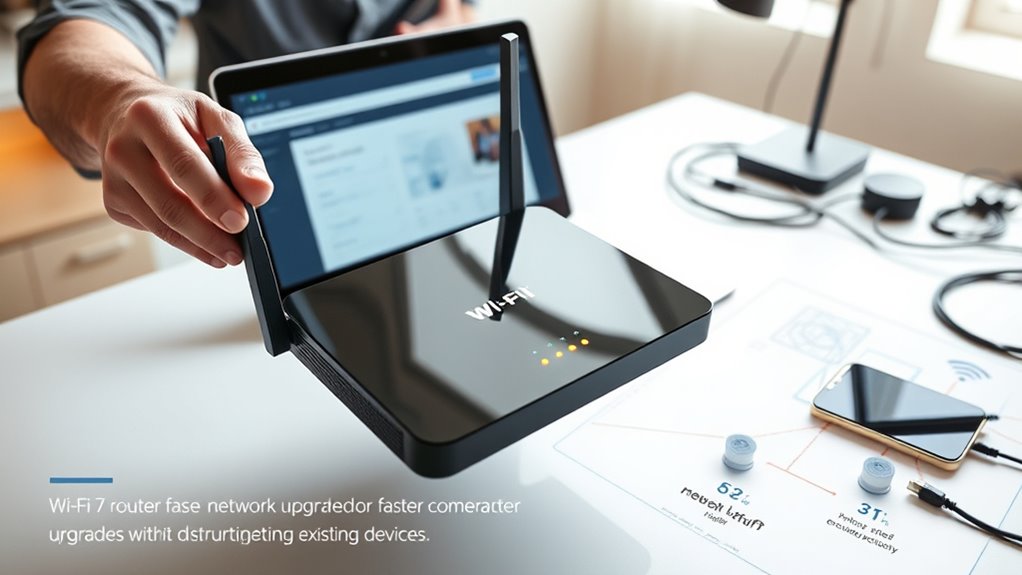
To guarantee your devices can fully leverage Wi-Fi 7’s advanced features, you need to verify their compatibility and prepare them accordingly. First, check each device’s compatibility with Wi-Fi 7, as older models may not support the new standard. Visit manufacturers’ websites or review device specifications to confirm compatibility. Next, ensure your devices have the latest firmware updates, which often include important enhancements for new Wi-Fi standards. Updating firmware can improve performance, security, and ascertain your devices recognize the Wi-Fi 7 network properly. If your devices aren’t compatible or lack recent updates, consider upgrading them before switching to Wi-Fi 7. This preparation minimizes connectivity issues and ensures you maximize your new network’s capabilities without frustration. Additionally, understanding the importance of security vulnerabilities in new technologies can help you implement necessary safeguards as you upgrade your network. Being aware of potential security vulnerabilities allows you to take proactive steps to protect your data and privacy during the transition. Moreover, staying informed about emerging cybersecurity threats related to new wireless standards can further enhance your network security posture. Recognizing the growth of automation in technology can also inspire you to adopt smarter security tools that adapt to evolving risks.
Plan a Step-by-Step Upgrade Process

Creating a clear, step-by-step plan guarantees your upgrade to Wi-Fi 7 goes smoothly. Start by evaluating your current network setup, including security protocols and bandwidth management needs. Next, list tasks such as backing up settings, purchasing compatible devices, and scheduling downtime. Prioritize tasks based on complexity and impact. Use the table below to visualize your plan:
| Step | Action | Focus Area |
|---|---|---|
| 1 | Backup current settings | Security protocols |
| 2 | Purchase Wi-Fi 7 router | Compatibility |
| 3 | Schedule upgrade time | Minimal disruption |
| 4 | Test network performance | Bandwidth management |
Ensuring each step is clear helps prevent security lapses and bandwidth issues, making your upgrade seamless. Additionally, reviewing your network security protocols can help safeguard your data during the transition. Regularly updating your network hardware is essential to maintain performance standards and ensure compatibility with Wi-Fi 7.
Install and Configure Your New Wi‑Fi 7 Router

Once you’ve purchased your Wi-Fi 7 router, the next step is to install and configure it properly to guarantee peak performance. Start by connecting the router to your modem and powering it on. Access the router’s admin panel through your web browser to set up your network name and password. Be mindful of security concerns; change default credentials immediately and enable WPA3 encryption. Check for firmware updates to ensure you have the latest security patches and features. Adjust settings like QoS and band selection to optimize your network. Regularly update the firmware to protect against vulnerabilities. Consider disabling unused features to reduce potential attack points. Proper configuration now lays the foundation for a stable, secure Wi-Fi 7 network.
Test Your Network for Stability and Performance

After installing and configuring your Wi-Fi 7 router, it’s essential to verify that your network is stable and performing at its best. Start by running speed tests at various locations to check for consistent performance. Monitor your connection for signs of network congestion, which can slow speeds during peak usage times. Also, look out for signal interference from nearby devices or thick walls that might disrupt your connection. Use network analysis tools to identify weak spots or interference sources. If your speeds fluctuate or connections drop, troubleshoot by repositioning your router or reducing interference sources. Ensuring a stable, high-performance network means testing under different conditions and making adjustments as needed before fully relying on your upgraded Wi-Fi 7 network. Additionally, recognizing angel number patterns can help you understand if spiritual guidance is influencing your connectivity or overall network harmony.
Optimize Settings and Future-Proof Your Network
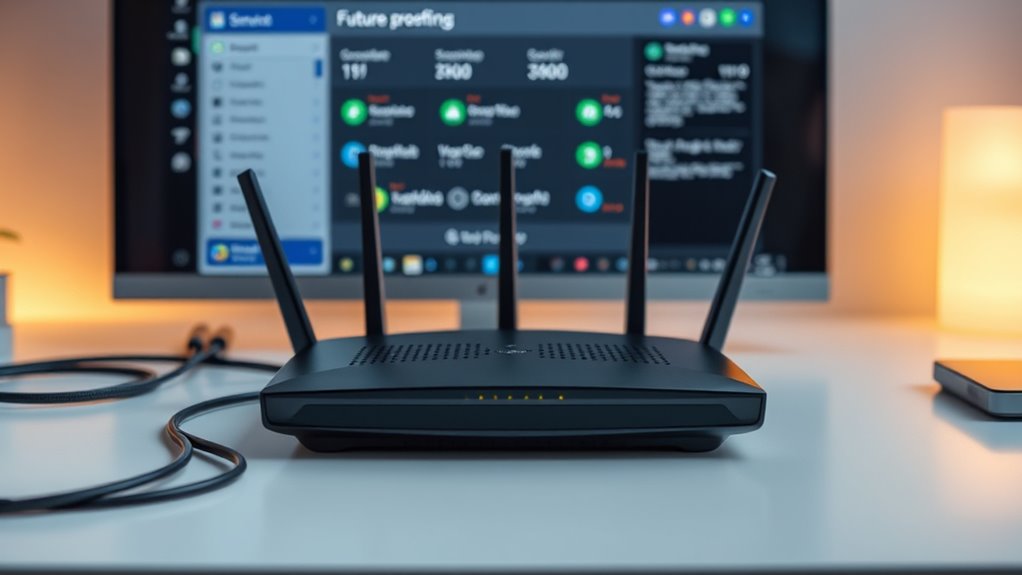
To guarantee your Wi-Fi 7 network remains efficient and ready for future demands, you should optimize its settings and plan for scalability. Adjust channel settings to reduce interference mitigation issues and enable automatic band steering to balance device connections. Consider upgrading firmware regularly to benefit from performance enhancements and security patches. Use signal amplification options, like mesh extenders or QoS settings, to ensure consistent coverage and prioritize critical traffic. Additionally, enable network segmentation to isolate high-traffic devices and prevent congestion. Planning for scalability involves selecting hardware that supports additional devices and higher data loads without compromising speed or stability. By fine-tuning these settings, you prepare your network for future growth and optimize performance across all connected devices.
Optimize Wi-Fi 7 with channel settings, firmware updates, and scalable hardware for future-proof performance.
- Adjust channel and band settings for interference mitigation
- Enable automatic band steering and QoS prioritization
- Upgrade firmware regularly for performance and security
- Incorporate signal amplification tools for better coverage
Frequently Asked Questions
Will Upgrading to Wi‑Fi 7 Require New Internet Service Plans?
Upgrading to Wi‑Fi 7 generally doesn’t require changing your internet plans, but you should verify your bandwidth requirements. Most plans will support the increased speeds Wi‑Fi 7 offers, so you might not need to upgrade. However, if you have a limited plan or need higher speeds for multiple devices, consider adjusting your internet plans accordingly. Always verify with your provider to ensure your current plan can handle Wi‑Fi 7’s capabilities.
How Do I Ensure My Older Devices Will Still Work After the Upgrade?
You want to make sure your legacy devices stay connected after upgrading to Wi-Fi 7. To address compatibility concerns, check if your older devices support the new wireless standards or need firmware updates. You might also consider using a dual-band router, which allows you to run Wi-Fi 7 alongside older Wi-Fi versions. This way, your legacy devices continue working smoothly while you enjoy the benefits of the latest technology.
Can I Upgrade My Router Without Losing My Current Network Data?
Yes, you can upgrade your router without losing your current network data by backing up your settings first. This preserves your network security configurations and device compatibility preferences. When installing the new router, restore your settings, ensuring a smooth progression. Keep in mind, verify that the new router supports your devices and security protocols to avoid compatibility issues, making your upgrade seamless and secure.
What Are the Common Pitfalls During a Wi‑Fi 7 Upgrade?
When upgrading to Wi‑Fi 7, you might encounter pitfalls like overlooking firmware updates or hardware compatibility issues. Make certain your router’s firmware is current before the upgrade, as outdated firmware can cause connectivity problems. Also, verify that your existing hardware supports Wi‑Fi 7. Failing to do so could lead to network disruptions or slow speeds. Double-check compatibility and update firmware to guarantee a smooth shift without breaking your network.
How Long Does the Entire Wi‑Fi 7 Upgrade Process Typically Take?
Coincidences happen when you least expect them, just like your Wi-Fi upgrade. Typically, the entire Wi-Fi 7 upgrade process takes about 30 minutes to a few hours, depending on your familiarity with firmware updates and network complexity. Expect some network downtime during the process, but if you follow proper steps, it shouldn’t last long. Planning ahead guarantees a smooth upgrade without prolonged disruptions.
Conclusion
Upgrading to Wi-Fi 7 is like giving your network a much-needed boost, but it’s vital to proceed carefully. By evaluating, planning, and testing, you’ll guarantee a smooth shift without breaking your connection. Think of it as upgrading your ride—treat it right, and it’ll run faster and smoother for years to come. Stay patient, follow these steps, and you’ll be surfing at lightning speed before you know it.









