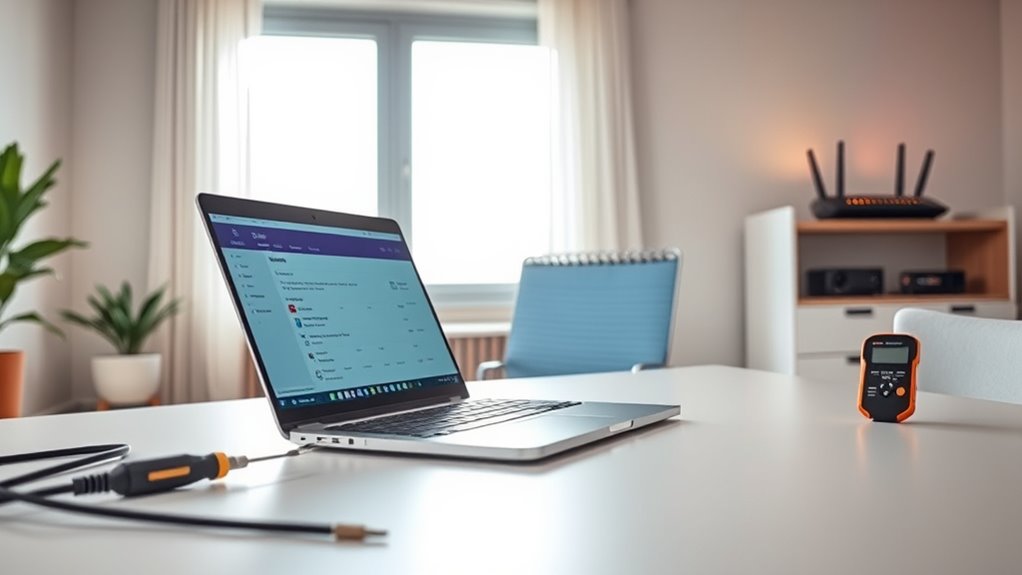To fix slow Wi-Fi at home, start by placing your router in a central, elevated spot away from thick walls, metal objects, and interference sources like microwaves and cordless phones. Adjust your router settings to pick the best Wi-Fi channel and switch between 2.4 GHz and 5 GHz bands. If issues persist, consider adding extenders or repositioning your devices. Keep an eye on obstacles and interference sources—small changes can make a big difference in speed and reliability.
Key Takeaways
- Optimize router placement in a central, elevated location away from interference sources.
- Switch between 2.4 GHz and 5 GHz bands to reduce congestion and improve speed.
- Minimize interference by keeping electronics like microwaves and Bluetooth devices away from the router.
- Regularly update your router’s firmware and reboot to maintain optimal performance.
- Use Wi‑Fi extenders or reposition the router to boost coverage in weak signal areas.

Is your home Wi‑Fi consistently slow and frustrating? You’re likely tired of buffering videos, dropped connections, or sluggish downloads that disrupt your day. The good news is, fixing this often comes down to simple adjustments, starting with where you place your router and understanding interference sources. Your router’s placement profoundly impacts its ability to deliver strong, consistent signals throughout your home. If it’s tucked away in a closet, placed on the floor, or hidden behind furniture, you’re probably limiting its range and strength. For ideal coverage, position your router in a central location, elevated off the ground—preferably on a high shelf or mounted on a wall. Keep it away from thick walls, metal objects, and large appliances, which can obstruct or weaken the signal. Avoid placing your router near sources of interference, such as microwave ovens, cordless phones, baby monitors, or Bluetooth devices, as these can cause signal disruptions and slow down your Wi‑Fi. When it comes to interference sources, you want to maximize the clarity of your Wi‑Fi signal by keeping the router away from these gadgets. Also, steer clear of densely populated areas with many Wi‑Fi networks, as overlapping channels can cause congestion. Use your router’s admin settings to select the least congested channel, and consider switching between 2.4 GHz and 5 GHz bands to see which provides better coverage and speed in your home. If your router has multiple antennas, position them correctly—usually, aligning them vertically helps improve coverage across floors and rooms. Remember, the physical environment matters as much as the device itself. Thick walls, especially those made of brick or concrete, can diminish Wi‑Fi strength, so consider repositioning your router or using Wi‑Fi extenders to boost coverage. Also, avoid placing your router near large metal objects, which can reflect or absorb signals. Sometimes, a simple reboot can improve performance—unplug the router, wait for about 30 seconds, then plug it back in. This refresh clears out temporary glitches and resets connections. If you’ve tried these steps and still face issues, updating your router’s firmware can help fix bugs and improve functionality. Be mindful of interference sources regularly, especially if you add new electronics or move furniture around. Additionally, understanding sound vibrations and their effects can help you create a more relaxing environment that promotes overall well-being, which indirectly supports better focus and digital habits. By paying attention to router placement and minimizing interference sources, you’ll maximize your Wi‑Fi’s performance, making your internet faster and more reliable. This small effort can transform your experience, giving you smoother streaming, quicker downloads, and more stable connections throughout your home.
Frequently Asked Questions
How Can I Tell if My Wi-Fi Is Slow Due to My Internet Provider?
You can tell if your Wi-Fi is slow due to your internet provider by running a speed test. If the results show notably lower speeds than what your plan promises, bandwidth issues might be the cause. Also, if multiple devices struggle to connect or stream smoothly, it suggests the problem could be on your provider’s end. Contact your provider with your test results to confirm if there’s an outage or network issue.
What Devices Should I Prioritize for Faster Wi-Fi Speeds?
Like a conductor directs an orchestra, you should prioritize your essential devices for faster Wi-Fi speeds. Focus on devices that require high bandwidth allocation, such as your work laptop, streaming devices, and gaming consoles. By adjusting device prioritization settings on your router, you guarantee these get the best connection first. This helps optimize your network, making your most-used devices perform smoothly without lag or buffering.
How Often Should I Reboot My Router for Optimal Performance?
You should reboot your router once a month to maintain peak performance, improve speed, and guarantee router security. Regular reboots help clear cache and refresh connections, reducing slowdowns. During reboot, check for firmware updates to fix bugs and enhance security. Keeping your firmware up-to-date is essential for router security and performance, preventing vulnerabilities that could slow your Wi-Fi or compromise your network.
Can Changing Wi-Fi Channels Improve My Connection Speed?
Yes, changing Wi-Fi channels can improve your connection speed. Wi-Fi channel selection helps you avoid interference from other networks, especially on crowded 2.4 GHz bands. Switching to less congested channels or using your router’s 5 GHz frequency bands can give you faster, more stable speeds. Experiment with different channels, and consider using tools to identify the best options for your environment, ensuring smoother streaming and browsing.
What Are the Signs of a Faulty Router Needing Replacement?
Your router might be on its last legs if it keeps overheating, crashes unexpectedly, or shows persistent connection drops. Signs of a faulty router needing replacement include frequent overheating, firmware corruption causing slow speeds or errors, and hardware failure like broken ports or antenna issues. If these problems occur despite troubleshooting, it’s time to think about replacing your router to restore reliable internet, saving you from endless frustration and sluggish browsing.
Conclusion
By following these simple steps, you’ll troubleshoot, optimize, and enhance your Wi-Fi connection. You’ll clear the clutter, boost the speed, and strengthen the signal. You’ll turn a sluggish network into a swift, seamless experience. With patience and persistence, your Wi-Fi will become reliable, responsive, and ready to meet your needs. Take control, stay connected, and enjoy a faster, smoother internet that keeps up with your busy life.