Before you perform a clean install of macOS, back up your data with Time Machine or clone your drive to avoid losing important files. Verify your Mac’s compatibility with the version you want to install, and disconnect unnecessary peripherals. Create a bootable installer and make sure your Mac is plugged into power. Carefully follow the prompts during installation, choosing the correct drive. For detailed steps and tips on doing this safely, continue exploring the essential precautions.
Key Takeaways
- Create a complete backup using Time Machine or clone your drive before starting.
- Verify your Mac’s hardware compatibility with the target macOS version.
- Use a bootable installer to ensure a clean installation and troubleshoot if needed.
- Disconnect unnecessary peripherals and ensure your Mac is plugged into power during the process.
- Restore your data only after confirming the system is stable and the installation was successful.
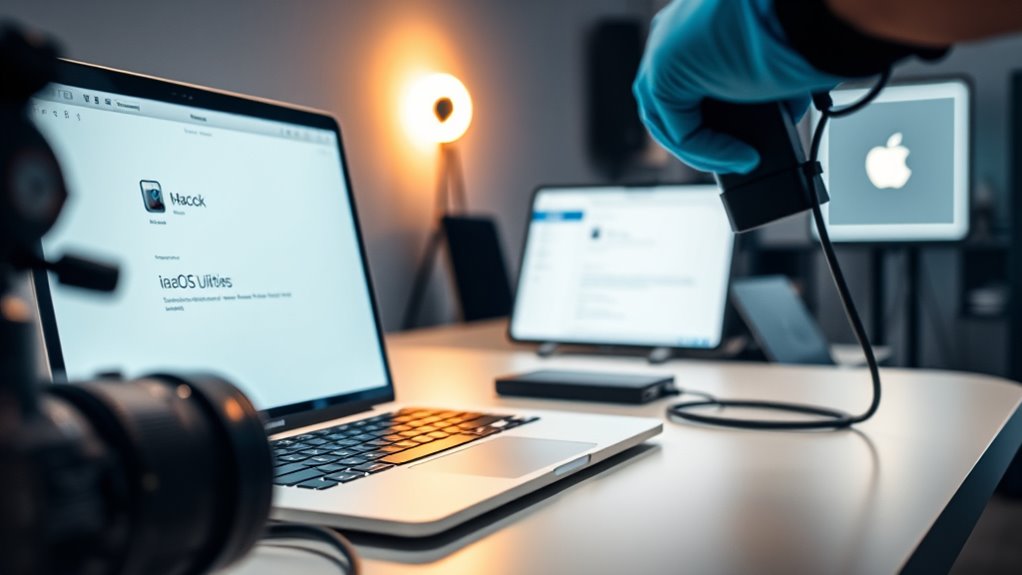
A clean-install of macOS can greatly improve your Mac’s performance and resolve persistent issues, but it’s vital to do it safely to avoid data loss or other problems. Before you start, you need a solid backup strategy. This means choosing the right method to safeguard your data, whether that’s using Time Machine, cloning your drive with third-party software, or copying important files manually to an external drive. Time Machine is quick and easy, automatically backing up your entire system, including apps, settings, and files. Cloning creates an exact copy of your current setup, which you can restore if something goes wrong. Having a reliable backup guarantees you won’t lose valuable data during the reinstallation process.
A safe macOS clean install requires a reliable backup via Time Machine, cloning, or manual copying to prevent data loss.
Next, you should verify hardware compatibility. Not all Macs support the latest versions of macOS, so check Apple’s official specifications for the OS version you plan to install. This step is vital because installing incompatible software can lead to boot issues, hardware malfunctions, or decreased performance. For example, older Macs might not support features like Metal or certain security updates, making it wise to confirm your Mac model is compatible before proceeding. Additionally, ensure your hardware components, such as RAM and storage, are functioning correctly. Running hardware diagnostics beforehand can help identify potential issues that could interfere with the clean install.
Furthermore, understanding how AI detection methods work can help you troubleshoot issues if your installation process is interrupted or fails, as some software tools might flag certain system files or behaviors. Once you’ve confirmed your backup method is effective and your hardware is compatible, you can prepare your Mac for the installation. Disconnect unnecessary peripherals, ensure your battery is charged or your Mac is plugged in, and create a bootable installer if needed. This installer can be made using a USB drive and the macOS installer file from the App Store. Having a bootable installer makes the process smoother, especially if you need to troubleshoot or reinstall macOS without relying on internet recovery.
During the installation, follow the prompts carefully, selecting the correct drive for installation. If your Mac has multiple drives or partitions, double-check to avoid erasing the wrong volume. After the installation completes, restore your data from the backup you created earlier. This way, you’ll have your preferred settings, apps, and files back without hassle.
Frequently Asked Questions
Can I Downgrade to an Older Macos Version Safely?
Yes, you can downgrade to an older macOS version, but it may introduce compatibility issues and software limitations. You should back up your data first, then create a bootable installer for the version you want. Keep in mind that some apps might not work properly, and newer hardware features may be unavailable. Proceed carefully, ensuring your hardware supports the older OS to avoid potential problems.
Will a Clean Install Erase My Files Automatically?
A clean install will erase your files unless you back up first, so data loss concerns are valid. You need to follow proper backup procedures, like using Time Machine or an external drive, before starting. This guarantees your important files are safe and can be restored after the reinstall. Always double-check your backups to avoid losing any critical data during the process.
How Long Does a Clean Install Typically Take?
A clean install typically takes about 30 minutes to an hour, but installation time can vary depending on factors like your Mac’s hardware, storage speed, and internet connection. Faster SSDs and newer models usually complete the process quicker. To guarantee a smooth installation, close unnecessary apps and back up your data beforehand. Patience is key, so don’t rush—your Mac needs time to properly install the new system.
Is It Necessary to Back up Before a Clean Install?
Yes, you should back up before a clean install. Backup precautions are essential to safeguard your data from potential loss during the process. It ensures you can restore your files if anything goes wrong, maintaining system stability. By backing up, you avoid losing important documents, settings, and apps, making the reinstallation smoother and safer. Always double-check your backup is complete before proceeding with a clean install.
Can I Reinstall Macos Without Internet Access?
Yes, you can reinstall macOS without internet access by using offline installation via recovery mode. When you boot into recovery mode, you can choose the “Reinstall macOS” option, which utilizes the local recovery partition. This method allows you to reinstall the OS without needing an active internet connection, making it ideal if you’re in an environment with limited or no Wi-Fi. Just guarantee your recovery partition is intact beforehand.
Conclusion
Now that you’ve carefully cleaned your Mac and reinstalled macOS, it’s almost like hitting the reset button just when you needed it most. Sometimes, a fresh start appears right when you’re not expecting it, turning a simple upgrade into a surprisingly smooth experience. Enjoy your refreshed device, knowing you’ve taken the right steps to keep everything safe and secure. After all, life often surprises us when we least expect a perfect new beginning.









