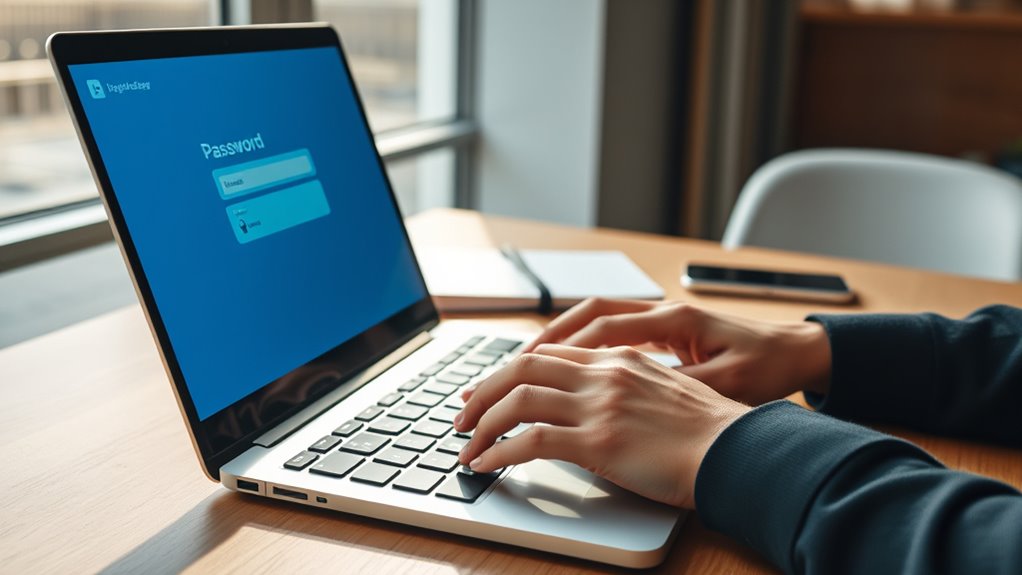To set up a password manager, start by choosing a reputable app with strong encryption and security features. Download and install it on your devices, then create a unique, complex master password that you’ll remember. Follow the prompts to save your login details securely, and use the generator to create strong, unique passwords for each account. Use multi-factor authentication if available, and regularly review your stored passwords for safety. Keep learning to discover more tips for maximizing your security.
Key Takeaways
- Choose a reputable password manager with strong encryption and security features.
- Download and install the app on all your devices, then create a strong, unique master password.
- Use the password generator to create complex passwords for your accounts and save them securely.
- Enable multi-factor authentication and biometric access for added security of your password manager.
- Regularly review and update your stored passwords, and ensure you log out after use on shared devices.
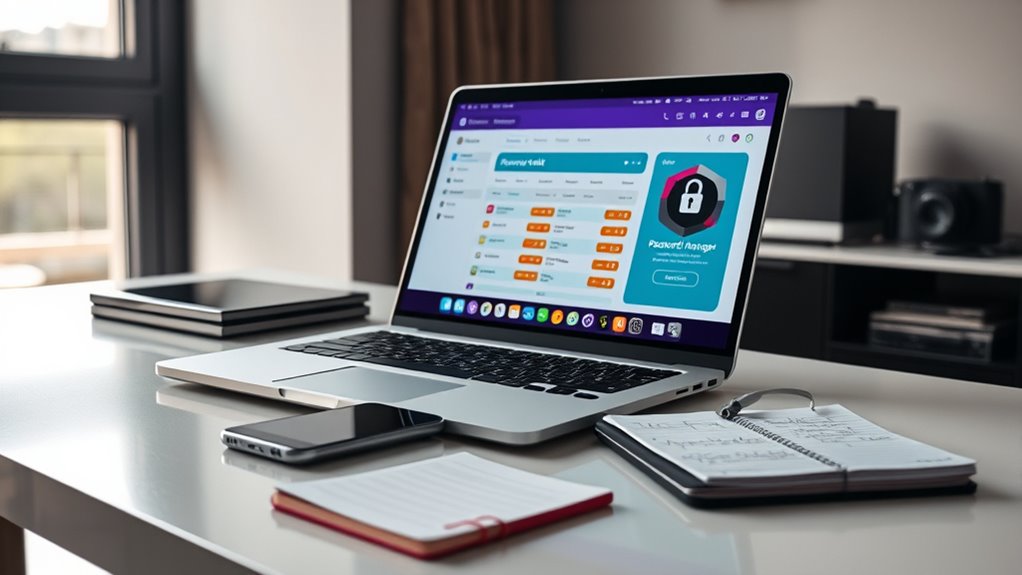
Have you ever struggled to remember multiple passwords or worried about their security? If so, setting up a password manager can transform the way you handle your online accounts. A good password manager acts like a digital vault, securely storing all your passwords in one encrypted location. Instead of trying to recall dozens of complex passwords or risking using the same one across multiple sites, you can rely on your password manager to generate and save unique, strong passwords for each account. This not only boosts your password security but also makes logging in faster and more convenient.
Using a password manager simplifies security with encrypted, unique passwords for each account.
When you decide to set up a password manager, start by choosing a reputable one. Look for features like end-to-end encryption, biometric access, and multi-factor authentication to ensure your digital vault is well-protected. Once you’ve selected your tool, download and install it on your devices—be it your smartphone, tablet, or computer. During the setup process, you’ll create a master password. Think of this as the key to your digital vault. It should be strong, unique, and memorable, because all your other passwords will be stored behind it. Never reuse your master password on other sites, and consider using a passphrase that combines multiple words or a sentence that’s easy for you to remember but hard for others to guess.
Next, take advantage of the password generator feature most managers offer. Use it to create complex, randomized passwords for your accounts. When you log into a new site or update an existing password, your password manager will prompt you to save the details. With a single click, your passwords are securely stored in your digital vault, accessible only with your master password or biometric authentication. As you continue to use your password manager, you’ll find it easier to maintain password security because it eliminates the temptation to choose weak or reused passwords. Plus, it automatically updates passwords when needed, keeping your accounts more secure over time.
Be sure to regularly review and update your stored passwords, especially for sensitive accounts like banking or email. Most password managers allow you to organize and categorize your passwords, making it easier to spot weak or outdated ones. Remember, the key to maximizing your password security lies in your consistent use of your digital vault. Never leave your password manager logged in on shared or public devices, and always log out when you’re finished. Setting up a password manager might seem like a small step, but it profoundly enhances your online security, streamlines your login process, and gives you peace of mind knowing your passwords are safely stored behind a robust digital vault. Additionally, understanding cookie management can help you control your online privacy while using password managers and other secure tools.
Frequently Asked Questions
Can I Use a Free Password Manager Safely?
Yes, you can use a free password manager safely if it follows strong encryption standards and has a reputable vendor. Look for ones that use end-to-end encryption to protect your data and check reviews for their reliability. While free options are convenient, verify the vendor has a good reputation for security and regular updates. This way, you’ll keep your passwords secure without risking your personal information.
How Often Should I Update My Master Password?
You should update your master password every few months—because, of course, your master password security isn’t a set-it-and-forget-it deal. Regular password update routines help prevent breaches and keep your data safe. Ironically, changing it often isn’t a hassle if you use a password manager. Make it a habit, and you’ll stay ahead of hackers while maintaining strong security. Remember, a fresh master password keeps your digital fortress secure.
Are Password Managers Compatible With All Devices?
Most password managers are compatible with a wide range of devices thanks to cross-platform compatibility. You can usually access your passwords on smartphones, tablets, and computers, thanks to device synchronization features. However, it’s vital to verify each password manager’s specifications, as some may have limited support on certain operating systems. Overall, choosing a reputable password manager guarantees seamless access across all your devices.
What Should I Do if I Forget My Master Password?
If you forget your master password, don’t panic. First, check if your password manager offers master password recovery options, such as security questions or email reset links. If that doesn’t work, use backup strategies like restoring from a secure backup or recovery key, if available. Always guarantee you have a robust backup plan in place, so you can regain access without losing your stored passwords.
How Do I Transfer Passwords From Another Manager?
To transfer passwords from another manager, you should use the Password import feature. Export your passwords from the old manager in a compatible format, then import the file into your new password manager. Always prioritize transfer security by ensuring the file is stored securely during transfer and deleted after. This process keeps your passwords safe and simplifies switching managers without losing your important login information.
Conclusion
Now that you’ve set up your password manager, think of it as a trusty vault hidden in your digital world. Just like finding a lost key in your pocket when you need it most, your manager keeps all your passwords secure and accessible. With this simple tool, you’re prepared for anything—no more scrambling for remembered passwords or worrying about security. It’s like having a secret safe, always ready whenever you need to unseal your digital life.