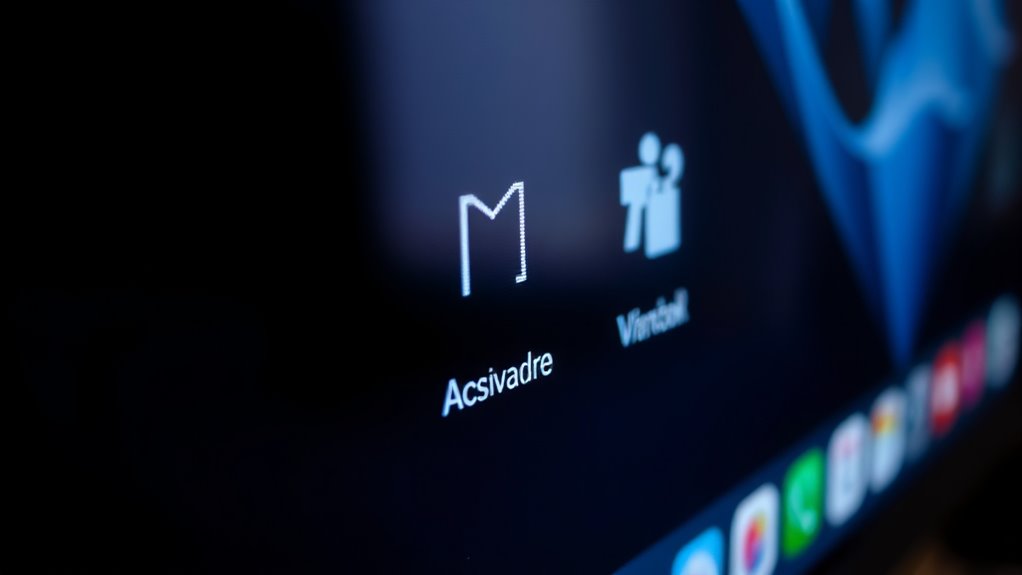To prevent screen burn-in on your OLED monitor, set your display to turn off after short periods of inactivity, and use dynamic screensavers with moving visuals. Enable pixel shifting features and limit static content like logos or UI elements from staying in one spot for too long. Regularly change wallpapers, use dark mode, and turn off your monitor when not in use. Keep firmware updated to guarantee maximum protection—discover more tips to extend your display’s lifespan.
Key Takeaways
- Enable pixel shifting or screen shift features to evenly distribute pixel wear during static display periods.
- Use dynamic screen savers with moving visuals to prevent static images from lingering on the screen.
- Turn off the monitor during extended periods of inactivity to reduce static image exposure and pixel wear.
- Activate dark mode across apps and OS to minimize brightness and contrast, lowering burn-in risk.
- Regularly update firmware and software to enhance display performance and address potential burn-in vulnerabilities.
Adjust Your Screen Timeout Settings

To reduce the risk of screen burn-in on your OLED monitor, start by adjusting your screen timeout settings. Set your display to turn off after a short period of inactivity, ideally between 30 seconds and one minute. This prevents static images from lingering on the screen for too long, which can cause uneven wear. Check your device’s settings menu to find the display or screen timeout options. If you often leave your monitor idle, consider increasing the timeout time slightly, but avoid setting it too long. Consistently turning off your screen when not in use helps distribute pixel usage evenly, markedly reducing burn-in risk. Additionally, understanding screen refresh techniques can help optimize pixel longevity. Making this simple adjustment is a proactive step to extend your monitor’s lifespan.
Use Screen Savers Wisely

While adjusting your screen timeout helps limit static images, using a screen saver can provide an additional layer of protection against burn-in. Choose a screen saver that features moving images or patterns to prevent static elements from lingering. Avoid screen savers with sharp logos or text that stay in one spot for too long. Set your screen saver to activate after a short period of inactivity—around 1 to 2 minutes. This reduces the risk of static images lingering on your screen. Remember, the goal is to keep the display dynamic and avoid prolonged static visuals. Incorporating technological advancements such as animated screen savers can further enhance protection. Combining timely screen savers with other prevention techniques ensures your OLED monitor stays vibrant and free from burn-in damage.
Enable Pixel Shifting Features
Enabling pixel shifting features on your OLED monitor is an effective way to prevent burn-in by subtly moving the image at regular intervals. This feature shifts the entire display slightly, reducing prolonged static pixel exposure. To maximize its benefit, consider these steps:
Enabling pixel shifting on OLED monitors helps prevent burn-in by subtly moving the display at intervals.
- Access your monitor’s settings menu.
- Locate the “Pixel Shifting” or “Screen Shift” option.
- Turn the feature on and set it to activate after a short period of inactivity.
- Adjust the shift intensity and interval if available.
This simple adjustment helps distribute pixel wear evenly, minimizing burn-in risk. Always guarantee the feature is enabled during extended static image use, such as when viewing dashboards or static interfaces. Pixel shifting is a proactive step to keep your OLED display vibrant longer.
Limit Static Image Display Duration

Limiting the amount of time a static image remains on your OLED monitor is essential for preventing burn-in. When a static image stays on the screen for too long, it can cause uneven pixel wear, leading to permanent ghost images. To avoid this, set a timer or use automatic screen-off features to turn off your display after periods of inactivity. Be mindful of leaving static images, such as dashboards, logos, or menus, on screen for extended periods. If you notice a static element, minimize its display duration or replace it periodically. Adjusting your device’s settings to reduce the duration static images are visible helps preserve your monitor’s lifespan and maintain ideal display quality. Always stay vigilant about static content to prevent early burn-in issues.
Regularly Change Your Wallpaper and Apps

Changing your wallpaper and apps regularly helps prevent screen burn-in by reducing the risk of static images remaining on your OLED monitor for extended periods. When you keep the same images or icons in one spot, it can cause uneven wear, leading to burn-in over time. To minimize this, consider:
- Rotating your wallpaper daily or weekly to avoid static backgrounds.
- Using dynamic or animated wallpapers that change frequently.
- Closing or switching between apps instead of leaving static screens open.
- Avoiding fixed-position icons or widgets that stay in the same place for long stretches.
- Being mindful of coastal erosion which can be accelerated by environmental stressors, similar to how static images can cause damage to your screen if left unchecked.
Lower Screen Brightness Levels
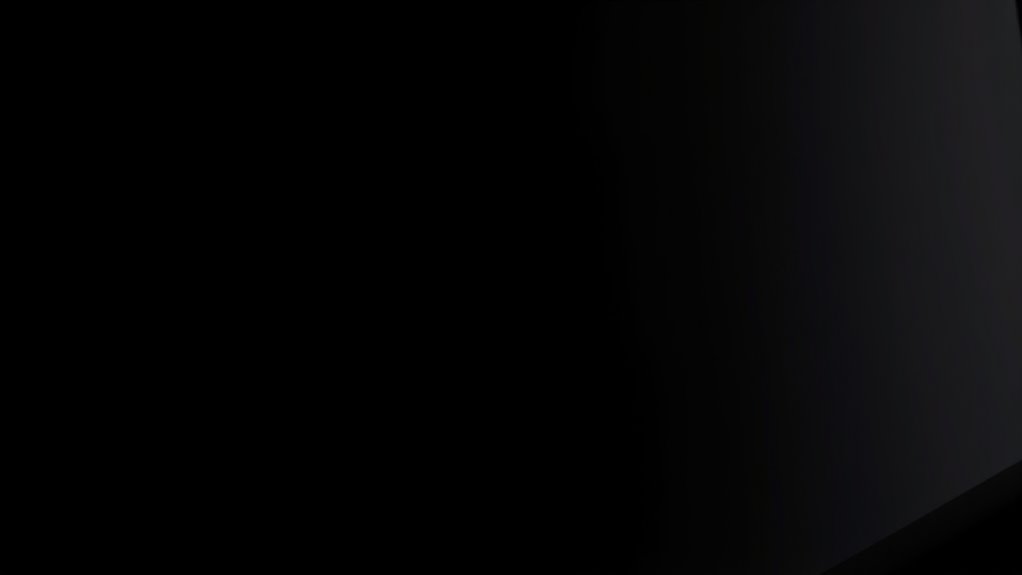
Lowering your screen brightness can considerably reduce the risk of burn-in on OLED monitors. You should adjust your brightness settings, enable auto-brightness features, and limit your overall screen time to protect your display. These simple steps help maintain your monitor’s longevity and visual quality. Additionally, reducing brightness can also minimize silly tantrums and unexpected distractions caused by bright displays.
Adjust Brightness Settings
Reducing your monitor’s brightness can substantially decrease the risk of screen burn-in on OLED displays. To optimize your settings, consider these steps:
- Lower Brightness Levels: Dial down your screen’s brightness to a comfortable, less intense level.
- Use a Brightness Slider: Adjust quickly with on-screen controls or system settings.
- Enable Night Mode: Switch to a darker display during late hours to lessen strain and burn-in risk.
- Set Auto-Brightness: Let your device automatically adapt brightness based on ambient light, preventing excessive brightness exposure.
- Maintain Consistent Content: Displaying varied images over time can help prevent static images from causing burn-in, especially on OLED panels which are more susceptible to image retention.
Use Auto-Beveling Features
Since auto-beveling features can automatically adjust your screen’s brightness based on ambient conditions, enabling them helps maintain ideal levels that minimize burn-in risk. These features detect changes in lighting and reduce screen brightness when it’s bright, preventing unnecessary wear on OLED pixels. By continuously adapting to your environment, auto-beveling keeps brightness at a lower, safer level without sacrificing visibility or image quality. This dynamic adjustment reduces the chances of static images causing burn-in over time. You don’t need to manually lower brightness constantly; the system handles it for you. Make sure auto-beveling is enabled in your monitor settings. Additionally, screen burn-in prevention techniques, such as using screen savers or rotating static images, can further protect your display. Using this feature effectively minimizes the risk of permanent image retention while maintaining a comfortable viewing experience.
Limit Screen Time
Enabling auto-beveling features helps manage your screen’s brightness automatically, but you can further protect your OLED monitor by consciously limiting your screen time and adjusting brightness levels manually. Reducing your overall screen time minimizes the risk of burn-in and extends your monitor’s lifespan. To do this effectively:
- Set specific time limits for daily usage.
- Take regular breaks every 20–30 minutes.
- Use low or medium brightness settings instead of maximum.
- Turn off the screen when not in use, especially during long breaks.
- Understand Personal Finance Management strategies to optimize your overall device usage and maintenance.
Take Advantage of Dark Mode Options

Have you considered switching your display to dark mode? Using dark mode reduces overall brightness and minimizes the contrast between the UI and static elements, which can help lower the risk of burn-in. When you enable dark mode, fewer pixels are actively lit at high intensities, decreasing the chance of uneven wear on your OLED pixels. Many apps, operating systems, and websites offer built-in dark mode options—take advantage of these settings. Not only does dark mode help protect your screen, but it also reduces eye strain, especially in low-light environments. Keep in mind that switching to dark mode is a simple, effective way to extend the lifespan of your OLED monitor while enhancing visual comfort. Try it out and see how it benefits both your display and your eyes. Additionally, utilizing screen management techniques can further help prevent burn-in and prolong your monitor’s lifespan.
Avoid Displaying Static UI Elements for Long Periods

Leaving static UI elements on your screen for long periods can cause burn-in on OLEDs. To prevent this, avoid persistent UI features and consider using screen savers when you’re away. These simple steps can help protect your display and extend its lifespan. Additionally, enabling screen timeout settings can automatically turn off the display after periods of inactivity, further reducing the risk of burn-in.
Persistent UI Elements
To prevent screen burn-in on OLED monitors, it’s important to avoid displaying static UI elements for extended periods. Persistent UI elements, like toolbars or navigation bars, can cause burn-in if they stay on-screen too long. To minimize risk:
- Rotate or move UI components periodically to different screen areas.
- Use auto-hide features for menus and sidebars when not in use.
- Limit the duration of static UI displays, especially on high-contrast backgrounds.
- Customize your interface to minimize static elements during prolonged activities.
- Be aware that text and image content can also contribute to burn-in if left static for long durations.
Use Screen Savers
Using screen savers effectively can considerably reduce the risk of burn-in on OLED monitors. When you leave your screen idle for extended periods, a screen saver activates and displays moving images or patterns. This prevents static images from lingering on the screen, which is a primary cause of burn-in. Choose dynamic screen savers that cycle through different visuals or animations rather than static images. Set your screen saver to activate quickly after a short period of inactivity, ideally within a minute or two. Avoid using screen savers with logos, text, or static images that stay on the screen for long durations. Regularly using dynamic screen savers helps keep your OLED display healthy and free from permanent image retention.
Turn Off the Monitor When Not in Use

Turning off your monitor when you’re not using it is one of the simplest yet most effective ways to prevent screen burn-in on OLED displays. By doing so, you reduce the risk of static images causing permanent damage. Consider implementing these habits:
- Power down your monitor after work or extended breaks.
- Use automatic sleep or timeout settings to turn off the display.
- Turn off your monitor during long periods of inactivity.
- Avoid leaving static images or logos on the screen for prolonged times.
Consistently turning off your monitor helps minimize pixel wear and prolongs its lifespan. It’s a straightforward step that can save you from costly repairs or replacements later on. Plus, it conserves energy, making it both an economical and eco-friendly choice.
Keep Your Firmware and Software Updated

You should regularly check for firmware updates to guarantee your monitor runs smoothly. Installing updates promptly can fix bugs and improve display performance, reducing burn-in risks. Enabling automatic updates saves you time and keeps your monitor protected with the latest features.
Regular Firmware Checks
Keeping your monitor’s firmware and software up to date is essential for preventing screen burn-in on OLED displays. Regular firmware checks ensure your monitor runs smoothly and incorporates the latest features and fixes. To stay current:
- Check the manufacturer’s website frequently for updates.
- Enable automatic updates if available.
- Use dedicated software tools for firmware management.
- Subscribe to newsletters or alerts from your monitor brand.
Install Updates Promptly
Regular firmware checks help guarantee your monitor stays up to date, but installing updates promptly maximizes their benefits. Updated firmware often includes fixes that improve display longevity and reduce burn-in risks. To stay current, regularly visit your monitor manufacturer’s website or use their update tool. Keep in mind, timely updates can also enhance overall performance and compatibility.
| Firmware Type | Benefits | Recommended Action |
|---|---|---|
| Firmware Updates | Fix bugs, improve stability | Install as soon as available |
| Software Updates | Optimize display features | Check regularly and update |
| Driver Updates | Enhance compatibility | Download latest drivers |
| Security Patches | Protect against vulnerabilities | Update immediately |
| Feature Enhancements | Add new functionalities | Apply updates promptly |
Enable Automatic Updates
Enabling automatic updates guarantees your OLED monitor stays current without manual intervention, reducing the risk of missed patches that could lead to burn-in or performance issues. When you turn on automatic updates, you ensure your device receives the latest firmware and software enhancements promptly. To maximize benefits, consider these steps:
- Enable automatic updates in your monitor’s settings menu.
- Keep your device connected to a dependable internet source.
- Regularly check for update notifications.
- Restart your monitor after updates to apply changes properly.
Frequently Asked Questions
Can Using a Screen Protector Prevent Burn-In?
Using a screen protector can help prevent burn-in on OLED monitors by reducing static image exposure and shielding the screen from potential damage. It acts as a barrier, minimizing the risk of uneven wear on the pixels. However, it’s not foolproof. To best prevent burn-in, you should also adjust your display settings, enable screensavers, and avoid leaving static images on for extended periods.
Does Adjusting Resolution Help Reduce OLED Burn-In?
Think of your OLED screen as a busy highway where constant traffic wears down the road. Adjusting resolution is like rerouting some traffic, reducing strain on specific areas. It can help lessen burn-in by making images less static and evenly distributing usage across pixels. While it’s not a foolproof fix, lowering resolution eases the load, giving your display a longer, healthier life.
Are There Specific Apps Better Suited for OLED Screens?
You might wonder if some apps are better suited for OLED screens. To protect your display, choose apps that avoid static images or high-contrast logos, especially if you use them for long periods. Streaming services, e-books, and dynamic games with changing visuals are ideal because they reduce the risk of burn-in. Regularly switching between apps and enabling screen savers also help keep your OLED screen healthy.
How Does Ambient Lighting Affect OLED Burn-In Risk?
Ambient lighting influences your OLED burn-in risk by reducing screen contrast and brightness, which can help prevent uneven wear. When you keep the room well-lit, your display doesn’t need to work as hard to produce clear images, minimizing potential burn-in. Conversely, dim environments may tempt you to boost brightness, increasing the risk. So, maintaining balanced ambient light keeps your screen healthier, prolonging its vibrant display and overall lifespan.
Is It Safe to Leave the Monitor on Standby?
Leaving your monitor on standby is generally safe. When you turn it off or set it to standby, the screen isn’t actively displaying images, which reduces the risk of burn-in. However, if you leave static images or icons on the screen for extended periods while in standby, there’s a slight chance of burn-in over time. To be safe, turn off your monitor completely when not in use, especially if it displays static content.
Conclusion
Think of preventing OLED burn-in like tending a garden—consistently caring for it keeps it healthy and vibrant. By adjusting your settings, avoiding static images, and turning off your monitor when not in use, you’re shielding your screen from permanent damage. Regular updates and mindful usage are your best tools to keep your display looking fresh. Stay proactive, and your monitor will reward you with stunning, long-lasting visuals that stay bright and beautiful.