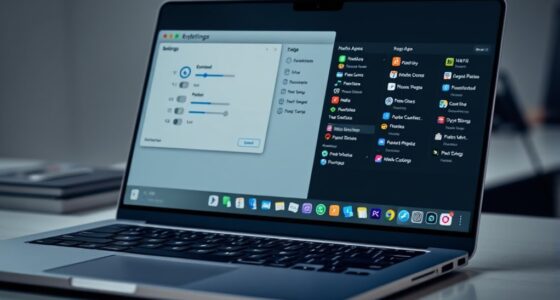First, make sure your heart rate sensor is clean, making good contact with your skin, and your watch fits snugly above your wrist bone. Confirm both your iPhone and Apple Watch are updated to the latest software versions. Restart both devices to clear temporary glitches, and verify your workout settings match your activity. Resetting your fitness calibration data can also help improve zone accuracy. If issues persist, check your health and privacy permissions — more tips follow if you keep going.
Key Takeaways
- Ensure your Apple Watch and iPhone are running the latest software updates.
- Restart both devices to clear temporary glitches affecting heart-rate zone updates.
- Confirm your workout type matches your activity and that heart rate monitoring is enabled and paired.
- Reset Fitness Calibration Data in the Apple Watch app under Privacy > Motion & Fitness.
- Check health app permissions and privacy settings to allow proper data sharing and zone updates.
Check Your Heart Rate Sensor and Fit

If your Apple Watch isn’t updating your heart-rate zones, the first step is to confirm the heart rate sensor is clean and making good contact with your skin. Dirt, sweat, or lotions can interfere with sensor accuracy, so wipe the sensor area gently. Next, check your fit adjustment; your watch needs to sit snugly on your wrist without being too tight. A loose fit can cause inconsistent readings because the sensor may not maintain proper contact. Ensure the watch is centered on your wrist, just above the wrist bone. Adjust the strap if necessary to keep the watch steady during activity. Proper sensor contact and a secure fit are vital for accurate heart-rate monitoring and reliable zone updates. Additionally, wearing the watch correctly during workouts can significantly improve data accuracy. Remember, the heart rate sensor relies on good contact to deliver precise measurements, so maintaining proper skin contact is essential for accurate zone updates. Using proper placement techniques can help optimize sensor performance and ensure your heart rate data stays accurate. Incorporating consistent device calibration can further enhance measurement reliability over time.
Ensure Your Apple Watch and Iphone Are up to Date

Make certain your Apple Watch and iPhone are running the latest software versions to prevent syncing issues. Enable automatic updates so you don’t miss important fixes, and restart your devices properly to apply changes. Keeping everything up to date helps ensure your heart-rate zones sync correctly. Regularly checking for software updates also helps maintain compatibility with latest features, ensuring your device functions smoothly. Additionally, verifying the software version can help identify if your devices are up to date, especially since outdated firmware may cause connectivity problems with health tracking features.
Check Software Versions
Ensuring your Apple Watch and iPhone are running the latest software updates is essential for accurate heart-rate zone tracking. Outdated software can interfere with sensor calibration and data synchronization, leading to inaccurate readings. To check your versions, open the Settings app on your iPhone, tap General, then Software Update. If updates are available, install them promptly. Keeping both devices current ensures that your Apple Watch can properly calibrate its sensors and sync data seamlessly with your iPhone. This reduces errors and improves overall accuracy in heart-rate zone tracking. Regularly verifying your software versions helps prevent issues caused by outdated firmware, guaranteeing your device functions at its best for fitness tracking and health monitoring. Additionally, AI tools assist in generating melodies, harmonies, and rhythms that can enhance your understanding of musical timing and accuracy, which can be useful if you are exploring music as a way to stay motivated during workouts. Staying informed about sound healing science can also help you incorporate calming frequencies into your recovery routines, further supporting your fitness goals. Moreover, keeping your device’s firmware up to date can also improve sensor calibration and data accuracy, ensuring your heart-rate zones are tracked precisely. Regular updates also ensure compatibility with the latest fitness tracking features introduced by Apple. Proper calibration of sensors can also benefit from skin contact quality, which influences the accuracy of health data collected during your workouts.
Enable Automatic Updates
Enabling automatic updates on your Apple Watch and iPhone helps keep your devices current without manual effort. When your software is up to date, it improves heart rate accuracy and ensures seamless workout synchronization. Updates often include bug fixes and performance enhancements that can resolve issues with heart-rate zone tracking. To enable this feature, go to Settings on your iPhone, tap General, then select Software Update, and turn on Automatic Updates. Make sure your Apple Watch is also connected to Wi-Fi and charging to receive updates smoothly. Keeping both devices current ensures they work together efficiently, reducing discrepancies in heart-rate measurement during workouts. Regular updates are a simple yet effective way to maintain excellent device performance and accurate health data. Additionally, staying informed about private placement equity markets can help you make smarter investment decisions related to health and technology sectors. Ensuring your devices are latest software versions maximizes compatibility and feature availability, further supporting accurate heart-rate monitoring. Regularly checking for updates can also prevent potential compatibility issues, improving overall device reliability. For optimal performance, consider managing software update settings to ensure your devices receive important updates promptly. Staying up-to-date with device security patches also helps protect your health data from vulnerabilities.
Restart Devices Properly
Since outdated software can cause issues with heart-rate zone tracking, it’s important to restart your Apple Watch and iPhone properly after updating. This helps refresh device compatibility and guarantees the latest software functions correctly. To do this, power off both devices completely, wait a few seconds, then turn them back on. Proper restarts can enhance battery optimization by resetting background processes that might hinder performance. Updating your devices and restarting them correctly ensures they communicate seamlessly, reducing glitches in heart-rate data. This simple step can resolve syncing issues and improve overall accuracy. Remember, keeping both devices updated and properly restarted is key to maintaining ideal performance and accurate heart-rate zone tracking. Additionally, leveraging AI in Business can help monitor device performance trends and predict potential software issues before they impact your health tracking.
Restart Your Apple Watch and Iphone

Start by turning off both your Apple Watch and iPhone, then turn them back on to refresh their systems. This power cycle can often resolve minor glitches that prevent heart-rate zones from updating. After restarting, make certain to reconnect your devices via Bluetooth to ensure they communicate properly.
Power Cycle Devices
Sometimes, simply restarting your Apple Watch and iPhone can resolve syncing issues with heart-rate zones. Power cycling refreshes device processes, often fixing minor glitches and improving device compatibility. To do this effectively, guarantee both devices are fully charged and connected correctly. Restarting is a key step in user troubleshooting, helping to clear temporary errors that might prevent updates.
- Restarting clears temporary cache and frees memory for smoother operation
- It resets background apps that could interfere with syncing
- Helps confirm both devices are running the latest software versions
- Ensures Bluetooth and Wi-Fi connections are properly refreshed
- Prevents minor bugs from affecting data updates
Power cycling is a simple yet powerful troubleshooting step to get your heart-rate zones updating again.
Reconnect Bluetooth Pairing
To verify your Apple Watch and iPhone communicate properly for heart-rate zone updates, reconnecting their Bluetooth pairing can often resolve lingering connection issues. Start by restarting both devices; this refreshes their Bluetooth troubleshooting process. On your iPhone, go to Settings > Bluetooth, and toggle Bluetooth off, then on again. Make sure your Apple Watch is close and discoverable. When pairing security is involved, re-pair the devices to ensure a secure and stable connection. If the connection remains problematic, unpair your Apple Watch from your iPhone, then pair them again. This process resets Bluetooth pairing security protocols and often clears up any connection glitches preventing your Heart‑Rate Zones from updating. Re-establishing a fresh Bluetooth link can restore proper data flow between your devices.
Verify Your Workout Settings

Before troubleshooting your Heart-Rate Zone updates, you should verify that your workout settings are correctly configured. Proper workout customization guarantees your Apple Watch accurately tracks your heart rate, which is key for reliable zone updates. Check that your workout type matches your activity, as different workouts can impact heart rate accuracy. Confirm that your heart rate monitor is enabled and paired correctly. Review your maximum heart rate settings—incorrect data can skew zone calculations. Ensure your workout duration and goals are properly set to prevent premature or incomplete data collection.
- Confirm workout type for accurate tracking
- Enable heart rate monitor and pairing
- Set correct maximum heart rate
- Adjust workout duration and goals
- Regularly review your workout customization for heart rate accuracy
Reset the Fitness Calibration Data

If your heart-rate zones still aren’t updating correctly after verifying your workout settings, resetting the fitness calibration data can help improve accuracy. This process clears stored workout data that might be affecting your calibration accuracy. To do this, open the Apple Watch app on your iPhone, tap Privacy, then Motion & Fitness. Select Reset Fitness Calibration Data and confirm. After resetting, your watch will need to gather new workout data to recalibrate. This can enhance the accuracy of your heart-rate zones and overall fitness metrics. Keep in mind that recalibration may take a few workouts, but it often results in more precise readings and better zone updates. Resetting the calibration data is a simple step to ensure your watch tracks your fitness progress more reliably.
Review Your Health and Privacy Settings
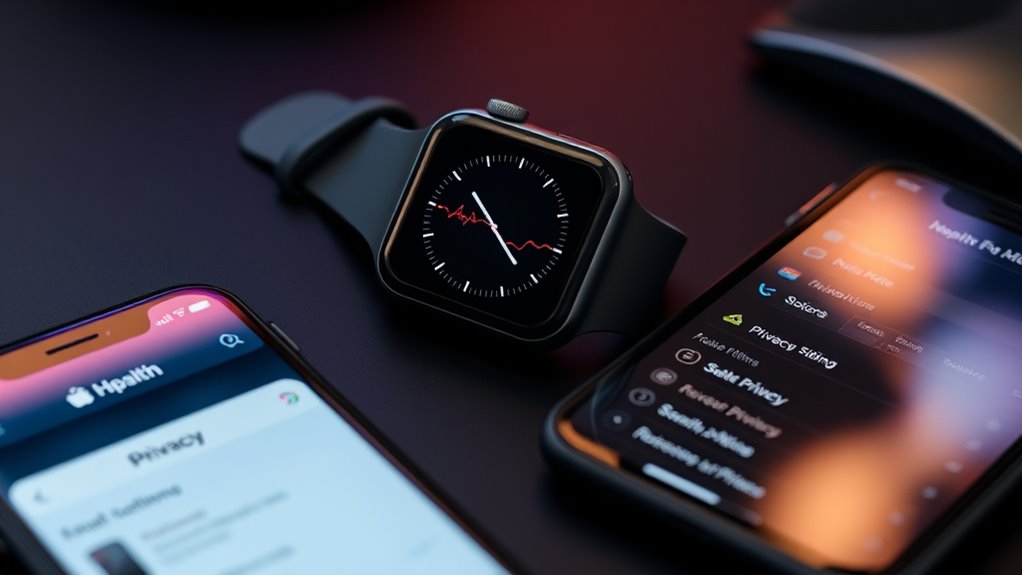
Ensuring your health and privacy settings are correctly configured is crucial for accurate heart-rate zone tracking. If your Apple Watch isn’t updating properly, verify that your app permissions are granted and privacy concerns are addressed. Proper permissions allow the watch to access essential health data, guaranteeing accurate readings. Check that your health app allows data sharing with your watch, and review privacy settings to prevent restrictions. Also, ensure your location services and motion permissions are enabled.
Proper health and privacy settings ensure accurate heart-rate zone tracking on your Apple Watch.
- Confirm health app permissions are active
- Review privacy concerns related to data sharing
- Enable location and motion tracking
- Make sure your watch has access to necessary apps
- Keep your software updated for compatibility
Frequently Asked Questions
Can Software Bugs Cause Heart-Rate Zone Issues on Apple Watch?
Software glitches can definitely cause heart-rate zone issues on your Apple Watch. When glitches occur, they may disrupt data syncing between the watch and your iPhone, leading to inaccurate or outdated heart-rate information. If you notice strange readings or zones not updating, try restarting your device or checking for software updates. Fixing these glitches guarantees your heart-rate data syncs properly and reflects your activity accurately.
How Does Background App Activity Affect Heart-Rate Zone Updates?
Did you know that background app interference affects over 60% of smartwatch performance issues? When background apps run without proper permissions, they can slow down data updates, including heart-rate zones. This interference can delay or prevent your Apple Watch from accurately updating your heart-rate zones. To fix this, check app permissions and limit unnecessary background activity, ensuring your watch can prioritize health data updates effectively.
Are Third-Party Fitness Apps More Reliable for Heart-Rate Data?
Third-party fitness apps can sometimes offer better accuracy and more detailed data, especially if they integrate well with your Apple Watch. However, their reliability depends on app integration and how accurately they sync with your device’s sensors. While some third-party apps excel in tracking heart-rate zones, others may not be as precise. It’s best to choose reputable apps known for strong third-party accuracy and smooth integration for reliable heart-rate data.
Does Low Battery Impact the Accuracy of Heart-Rate Zone Tracking?
Like a fragile ship relying on a steady breeze, your Apple Watch needs good battery health for accurate heart rate metrics. When the battery is low, it may struggle to track your heart-rate zones precisely, as power-saving modes can limit sensor performance. To guarantee reliable data, keep your battery charged. This way, your watch can accurately monitor and update your heart rate zones, helping you stay on top of your fitness goals.
How Often Should I Recalibrate My Apple Watch for Best Results?
You should recalibrate your Apple Watch as needed to maintain tracking accuracy. Generally, doing it once every few months or if you notice inconsistent data works well. Calibration frequency depends on your activity level and environment. Regular calibration helps guarantee your heart-rate zones are precise, especially after updates or changes in fitness routines. Keep an eye on your data, and recalibrate when you see discrepancies for ideal results.
Conclusion
Think of your Apple Watch as a trusted compass guiding your fitness journey. If it’s not updating your heart-rate zones, it’s like orienting with a misaligned compass—things get off course. By checking sensors, updates, and settings, you’re recalibrating your navigation. Once everything’s in sync, your watch will point you true, helping you stay on track and reach your goals. Keep your tech aligned, and your fitness adventure will stay steady and on course.