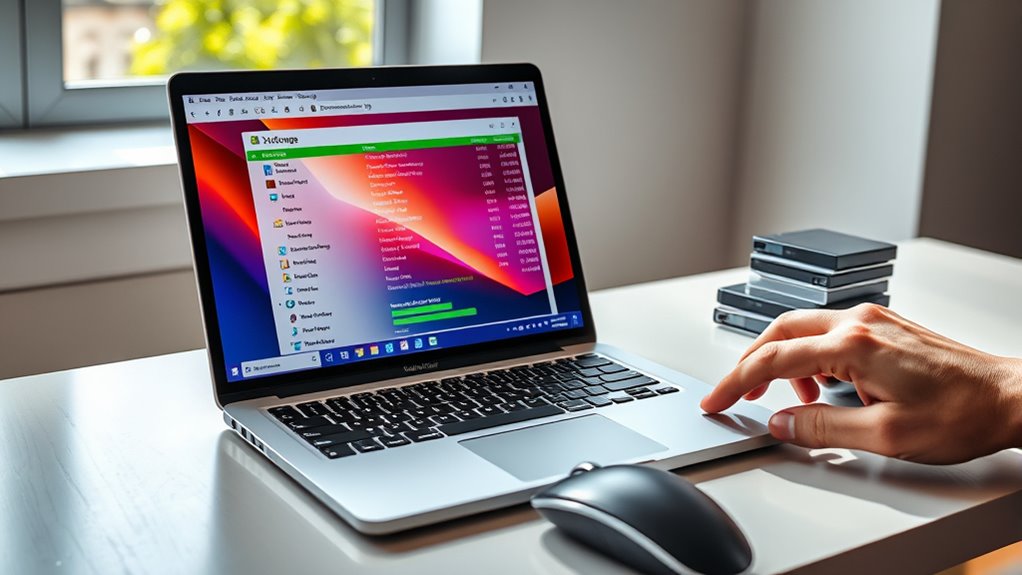To free up storage space on Windows, start by using the built-in Disk Cleanup tool to remove unnecessary files like temporary files, cache, and old Windows updates. Uninstall applications you no longer need through Settings > Apps. Regularly deleting these files helps boost system performance, prevent errors, and create room for new apps or files. Keep in mind, automating maintenance tasks can make this process easier over time—continue with these tips to learn more ways to optimize your device.
Key Takeaways
- Use the built-in Disk Cleanup tool to delete temporary files, cache, and obsolete system files safely.
- Uninstall unused applications via Settings > Apps to reclaim storage and improve performance.
- Delete old Windows update files and previous system versions to free up significant space.
- Enable automated maintenance tasks to regularly optimize storage and system health.
- Regularly review and remove unnecessary files and backups to prevent storage buildup.
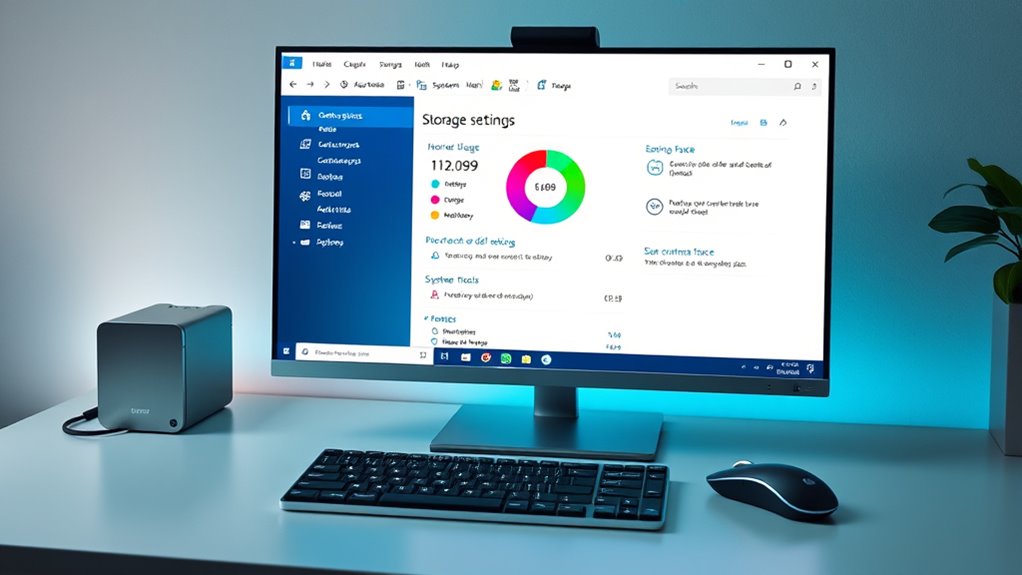
If your Windows device is running slow or you’re running out of storage, freeing up space can help improve performance and create room for new files. One of the most effective ways to do this is through a disk cleanup. Disk cleanup is a built-in tool that scans your system for unnecessary files, such as temporary files, system cache, and old Windows update files, and then offers you the option to delete them. Running this utility regularly can free up significant space without much effort. To access it, simply type “Disk Cleanup” into the search bar and select the tool. Once open, you’ll see a list of file categories, and you can choose which ones to delete. Be cautious with selecting files, but generally, cleaning up temporary files, system error memory dump files, and previous Windows installations can free up a lot of space. Additionally, you can also consider automating maintenance tasks to keep your system optimized over time.
Another quick way to free up storage is by uninstalling applications you no longer use or need. Over time, you might accumulate programs that take up valuable space but are rarely or never used. To uninstall applications, head to Settings > Apps > Installed apps, where you’ll see a list of all your programs. Review the list and identify the ones you can do without. Click on each app to see options for uninstalling. Removing unused applications not only frees up storage but also can improve your device’s speed by reducing background processes associated with those programs. Be cautious with apps that are critical to your system or essential for certain functionalities; avoid uninstalling those.
Frequently Asked Questions
How Can I Recover Accidentally Deleted Files?
If you’ve accidentally deleted files, don’t worry—file recovery is often possible. First, check the Recycle Bin and restore files if they’re there. If not, use data restoration tools like Windows File History or third-party recovery software. Act quickly, as overwriting data can make recovery harder. Regular backups can prevent future worries, but for now, prioritize scanning your drive for deleted files to recover what you need.
What Is the Best Way to Prevent Storage From Filling Up?
To prevent your storage from filling up, you should regularly clean up unnecessary files and use cloud storage for larger, infrequently accessed data. Set a schedule for routine cleanup to delete old downloads, duplicates, and temporary files. Additionally, move important files to cloud services like OneDrive or Google Drive, freeing up local space. This proactive approach guarantees your storage stays manageable and your system runs smoothly.
Can I Extend My Storage Space Beyond the Current Limit?
Yes, you can extend your storage space beyond your current limit by using cloud storage services or external drives. Cloud storage lets you offload files online, freeing up local space and increasing your overall capacity. External drives provide additional physical storage you can connect whenever needed. Both options are flexible and easy to set up, giving you more room for your files without upgrading your internal hardware.
How Do I Identify Which Files Are Taking up the Most Space?
To identify which files take up the most space, start with Disk Cleanup to remove unnecessary files. Then, organize your files by size using File Explorer’s sorting feature—click the Size column to see the largest files at the top. You can also use third-party tools like WinDirStat for a visual overview. Regular file organization helps you quickly find and delete or move large files, freeing up valuable storage space.
Are There Risks Involved in Deleting System Files?
Deleting system files might seem like a quick fix, but it carries risks that can harm your system’s safety. While some system files are safe to delete, others are essential for Windows to run properly. If you’re unsure, avoid deleting files manually. Instead, use built-in tools like Disk Cleanup or consult expert advice to minimize deletion risks and protect your system’s safety. Always back up before making significant changes.
Conclusion
Now that you’ve learned how to free up storage on Windows, you can keep your PC running smoothly—just like a well-oiled steam engine. Regularly deleting unnecessary files and using built-in tools helps prevent that dreaded “disk full” message. Think of it as giving your computer a bit of a spa day, ensuring it stays happy and efficient. So, go ahead—clear out the clutter and enjoy a faster, more responsive system, no DeLorean required!